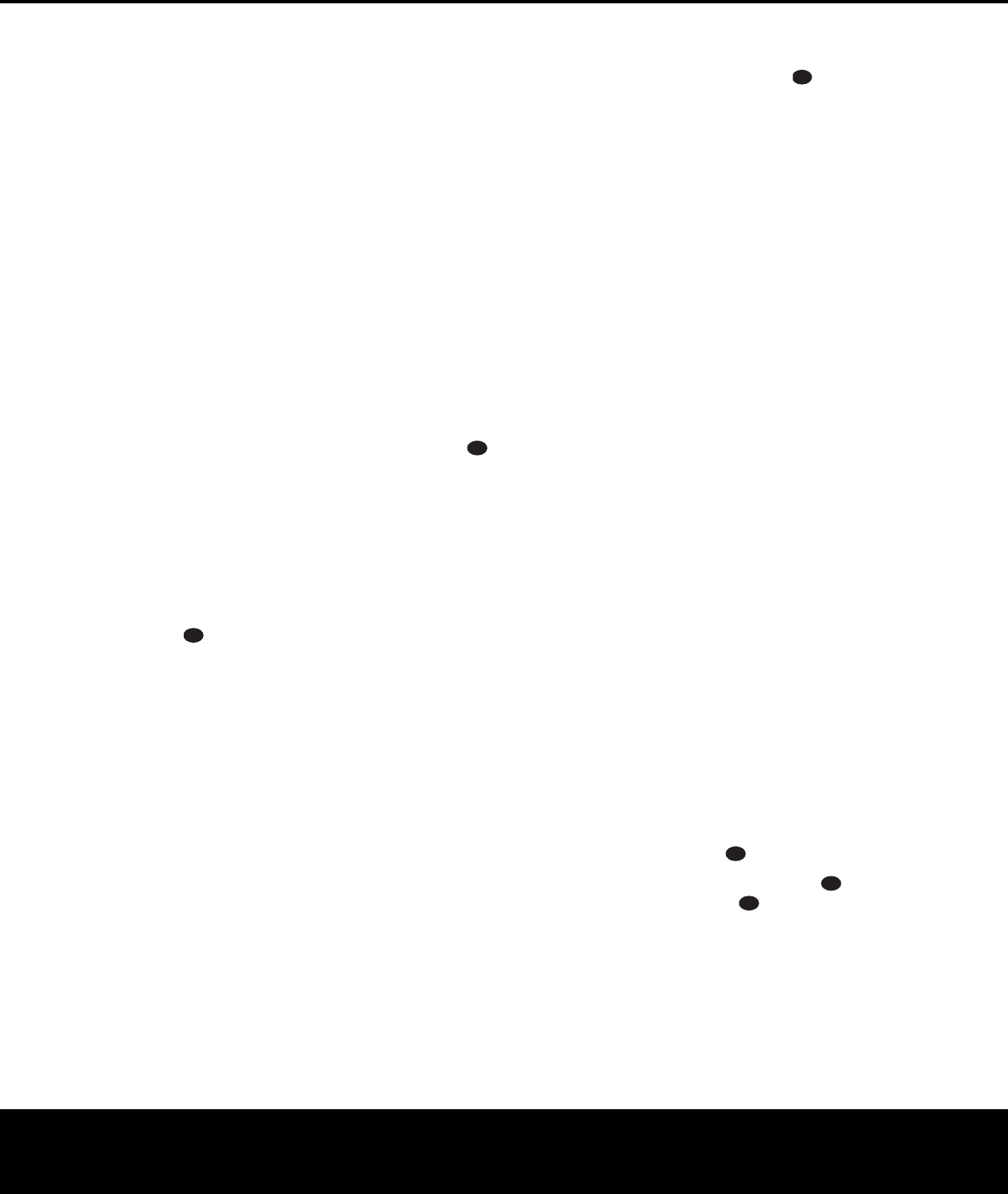30 PROGRAMMING THE REMOTE
PROGRAMMING THE REMOTE
The
control that will control not only the receiver’s func-
tions but also most popular brands of audio and video
equipment,
including CD players cassette decks TV
sets
, cable boxes VCRs satellite receivers and other
home theater equipment. Once the
is programmed with the codes for the products you
own, it is possible to eliminate most other
remotes and
replace them with the convenience of a single
, universal
remote control.
Programming Device Codes
The 135 remote is factory-programmed for all
functions as well as those of most Harman Kardon CD
changers DVD players CD players and cassette decks
In addition, by following one of the methods below you
may program the remote to operate a wide range of
devices from other manufacturers
Direct Code Entry
This method is the easiest way to program your
remote to work with different products
1. Use the tables in the following pages to determine
the three-digit code or codes that match both the
product type (e VCR, TV) and the specific brand
name If there is more than one number for a
brand, make note of the different choices
2. T
A 135 remote
3. Press and hold both the
Input Selector e for
the product you wish to control (e VCR, TV) and
the
Mute Button at the same time. When
the red light under the
Input Selector e stays
lit and the
Program Indicator c turns amber
and begins flashing release the buttons
important that you begin the next step within 20
seconds
.
4. P
programmed, and enter the first three-digit code
using the
Numeric Keys r. If the unit turns off
the correct code has been entered. Press the
Input
Selector
e again, and note that the red light
will flash three times before going dark to confir
m
the entry
5. If the device to be programmed in does NOT turn
off
,
continue to enter three-digit codes until the
equipment turns off At this point, the correct code
has been entered. Press the
Input Selector e
again and note that the red light under the Input
Selector
e will flash three times before going
dark to confir
m the entr
y.
6. T
tain that the product operates properly
mind that many manufacturers use a number of
different combinations of codes so it is a good
idea to make certain that not only the power
control, but the volume channel and transport
controls work as they should.
If functions do not
work properly
, you may need to use a different
remote code
7. If a code cannot be entered to turn the unit off
the code for your product does not appear in the
tables in this manual, or if not all functions oper-
ate properly tr
the
Auto Search Method
If the unit you wish to include in the
A
VR 135’s remote
is not listed in the code tables in this manual or if the
code does not seem to operate properly
to program the correct code using the
Auto Search
method that follows:
1. T
A
2. Press the
Input Selector e for the type of
product to be entered (e VCR, TV) and the
Mute Button at the same time Hold both
buttons until the red light under the Input Selector
e stays lit and the Program Indicac
turns
amber and begins flashing The next step must
take place while the red light is on, and it must
begin within 20 seconds after the light appears
3. P
programmed, and press either the
⁄
or
¤
Button
n repeatedly Each press will send out a series of
codes from the remote’s built-in database When
the unit being programmed turns off
the
⁄ / ¤
Buttons n, as that is your indication
that the correct code is in use
.
4. Press the
Input Selector e; the red light under
the Input Selector will flash three times before
going dark to confirm the entr
5. T
tain that the product operates Keep in mind that
many manufacturers use a number of different
combinations of codes and it is a good idea to
make certain that not only the power control
works
,
but also the volume
,
channel and transport
controls as appropriate
properly
ferent code
,
or enter a code via the Direct Code
Entry method.
Code Readout
When the code has been entered using the
Search method,
it is always a good idea to find out the
exact code so that it may be easily reentered if neces-
sar
y
. Y
device has been programmed to a specific Control
Selector button.
1.
Press and hold both the
Input Selector e
for the device you wish to find the code for and
the
Mute Button at the same time The
Program Indicator c will turn amber and
begin flashing
, and the red light under the
Input
Selector
e will stay lit. Release the buttons
and begin the next step within 20 seconds
2.
Press the
Set
Button
p.
The
Program
Indicator
c will then blink green in a sequence
that corresponds to the three-digit code with
second pause between each digit. Count the num-
ber of blinks between pauses to deter
mine the digit
of the code
. One blink is the number 1, t
the number 2, and so forth. T
indicate a
Example: One blink, followed by a one-second pause
followed by six blinks followed by a one-second
pause followed by ten blinks indicates that the code
has been set to 160.
For future reference
equipment in your system here:
D __ C ________________
VID1/VCR _ VID2/TV __________
VID3/CBL ________ VID3/SA __________
T ______________________________
Macro Programming
Macros enable you to easily repeat frequently used
combinations of commands with the press of a single
button on the
A 135’s remote control. Once pro-
grammed, a macro will send out up to 19 different
remote codes in a predeter
mined sequential order
enabling you to automate the process of tur
ning on
your system, changing devices or other common
tasks The
separate macro command sequences:
one that is
associated with the
Powea and four
more that are accessed by pressing the
Macro
Buttons
.
1. Press the
Mute Button and the Macro
Button
to be programmed or the P
o
wer On
Button
a at the same time An Input Selector
ef will light red, and the Program
Indicator
c will flash amber
2. Enter the steps for the macro sequence by press-
ing the button for the actual command step
.
Although the macro may contain up to 19 steps
,
each button press including those used to change
devices counts as a step The
Program Indicator
33
34
35
36
37
38
39
40
41
48
49
46
47
44
45
42
43
38
39
40
41
31
32
30
28
29
25
26
27
28
29
30
24
23
22
21
20
31
37
36
35
34
33
32
31
37
36
35
34
33
32
48
49
50
51
47
46
45
44
43
42
33
34
35
36
37
38
39
40
41
48
49
46
47
44
45
42
43
38
39
40
41
31
32
30
28
29
25
26
27
28
29
30
24
23
22
21
20
31
37
36
35
34
33
32
31
37
36
35
34
33
32
48
49
50
51
47
46
45
44
43
42
33
34
35
36
37
38
39
40
41
48
49
46
47
44
45
42
43
38
39
40
41
31
32
30
28
29
25
26
27
28
29
30
24
23
22
21
20
31
37
36
35
34
33
32
31
37
36
35
34
33
32
48
49
50
51
47
46
45
44
43
42
33
34
35
36
37
38
39
40
41
48
49
46
47
44
45
42
43
38
39
4
0
41
3
1
32
30
28
2
9
25
26
27
2
8
29
30
24
2
3
2
2
21
20
3
1
37
36
3
5
34
33
3
2
31
3
7
3
6
35
34
33
32
48
49
5
0
51
4
7
4
6
45
44
43
42
33
34
35
36
37
38
39
40
41
48
49
46
47
44
45
42
43
38
39
40
41
31
32
30
28
29
25
26
27
28
29
30
24
23
22
21
20
31
37
36
35
34
33
32
31
37
36
35
34
33
32
48
49
50
51
47
46
45
44
43
42
33
34
35
36
37
38
39
40
41
48
49
46
47
44
45
42
43
38
39
40
41
31
32
30
28
29
25
26
27
28
29
30
24
23
22
21
20
31
37
36
35
34
33
32
31
37
36
35
34
33
32
48
49
50
51
47
46
45
44
43
42
AVR 135 OM 12/3/04 12:11 PM Page 30