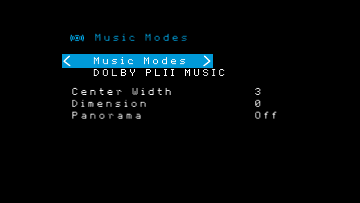30
AV
Advanced Functions
The first number indicates the number of front channels in the signal:
a monophonic recording (usually an older program that has been digitally remastered
or
effect).
“3”
The second number indicates whether any surround channels are present:
that no surround information is present.
present.
bitstreams to represent the presence of the discrete surround back channel,
to the side surround left and right channels.
to indicate the presence of two discrete side surround channels and two discrete back
surround channels.
The third number is used for the LFE channel:
that an LFE channel is present.
The 6.1-channel signals – Dolby Digital EX and DTS-ES Matrix and Discrete – each
include a flag that signals the receiver to decode the surround back channel,
as 3/2/.1 EX-ON for Dolby Digital EX materials, and 3/3/.1 ES-ON for DTS-ES materials.
Dolby Digital 2.0 signals may include a Dolby Surround flag indicating DS-ON or DS-OFF
depending on whether the two-channel bitstream contains only stereo information or a
downmix of a multichannel program that can be decoded by the A
decoder
When a PCM signal is received,
44.1kHz,
When only two channels – left and right – are present,
used to decode the signal into multiple channels.
format than the native signal’
display the Surround Modes menu (see Selecting a Surround Mode ,page 25 ).
The
Dolby Digital,
AVR defaults to the HARMAN NSP mode.
the surround-mode category:
Press the OK button to change the mode.
Each surround-mode category is set to a default surround mode:
• Virtual Surround:
• Stereo:
present in the system).
• NSP:
• Movie:
• Music:
• Video Game:
Y
surround modes.
speakers in your system.)
• Virtual Surround:
• Stereo:
• NSP:
• Movie:
1710S/AVR 171S only),
• Music:
1710S/AVR 171S only),
• Video Game:
171S only),
Once you have programmed the surround mode for each type of audio, select the line
from the Surround Modes menu to override the
The
AVR 1710S/AVR 171S only: Dolby Pro Logic IIx is available only if you have set up the
AVR’
set up the Manual Speaker Setup, on pa ,
for more information.
PLIIz Height Gain (AVR 1710S/AVR 171S only):
to Front Height (see Manual Speaker Setup, on page 30 ),
become available.
of a surround-sound system.
height channels provide,
may prefer to accentuate the front height channels by using a higher volume setting.
The PLIIz Height Gain control gives you the ability to change the volume of the front height
channels to suit different programs.
Mid (moderate volume increase) and High (maximum volume increase). Note that you
can also fine-tune the front height channel volume levels.Setting Channel Output
Levels Manually, on page 32, for details.
Dolby PLII/Dolby PLIIx Music:
Some additional settings are available when you select
the Dolby Pro Logic II or IIx Music Mode in the Surround Modes menu:
Center Width: This setting affects how vocals sound through the three front speakers.
A lower number focuses the vocal information tightly on the center channel. Higher
numbers (up to 7) broaden the vocal soundstage. Use the Left/Right buttons to adjust.
Dimension: This setting affects the depth of the surround presenta
“move”
default.
moves the sound toward the rear
Panorama:
speakers is moved to the surround speakers,
effect.
Please refer to
are available with different bitstreams.
Manual Speaker Setup
Y
for the acoustic characteristics of your room.
The EzSet/EQ process automatically detects the capabilities of each connected speaker
and optimizes the
EQ calibration, or if you wish to set up your
Speaker Setup on-screen menus.
Before beginning,
section,page 11 , and connect them to the
speakers or the manufacturer’
you may set the
meter purchased at a local electronics store will provide greater accuracy
Record your configuration settings in T
re-entry after a system reset or the unit has been unplugged for more than four weeks.