9
A
ENGLISH
System Remote Control Functions,
System Remote Control Functions,
In addition to controlling the nine other
devices,
connected to the
each of your source components into the remote.
Program the Remote to Control
Y
on page 16, for programming information.)
component,
A button’
the
on the remote have dedicated functions, although the precise codes transmitted vary
depending on the specific device being controlled.
for various source devices,
on the remote:
access and power on and off.
press the
IR T As buttons are pressed on the remote,
through this lens.
Program Indicator LED:
remote is in the Programming mode.
Power On/Off buttons: Press these buttons to turn the
on and off.
turn the
Mute button: Press this button to mute the
Headphone jack.
AVR button: Press this button to switch the remote’
Source Selector buttons: Press one of these buttons to select a source device,
DVD,
control mode to operate the selected source device. NO
Source Selector button switches the A
successive press changes the band.
TPress this button to activate the test tone for calibrating channel
volume levels by ear
Sleep button/Channel Up/Down buttons: Press the Sleep button to activate the sleep
timer
Channel Up/Down buttons have no effect on the A
TVs and some video sources.
Volume Up/Down buttons: Press these buttons to raise or lower the volume.
OSD button: Press this button to activate the on-screen display menu system.
Channel Level Control button: Press this button to activate the individual channel-level
adjustment.
seating arrangements. See
Manual Speaker Setup,
on page 21, for more information.
Speaker Setup button: Press this button to configure which speakers are included in
your system.
Manual Speaker Setup,
on page 21, for more information.
OK button:
Digital Input button: Press this button to select the specific digital audio input (or
analog audio input) to which the current source is connected.
Delay button: Pressing this button lets you adjust two different types of delay settings
(use the Up/Down buttons to cycle through the settings):
A/V Sync: s
to eliminate a “lip sync”
of a signal undergoes additional processing in either the source device or the video
display
Front L/Center/F s
for each speaker to compensate for the different distances they may be from the
listening position.
speakers,
the listening position.
Manual Speaker Setup,
on page 21, for more information.
Left/Right/Up/Down buttons:
Number buttons: Use these buttons to enter numbers for radio-station frequencies or
to select station presets.
T Press this button to toggle the radio between manual (one
frequency step at a time) and automatic (seeks frequencies with acceptable signal
strength) tuning mode.
station is tuned in.
Memory button: T
then a Number button.
Direct Station Entry button: Press this button before using the Number buttons to enter
a radio station frequency
Clear button: Press this button to clear a radio station frequency you have started to
enter
T Press these buttons to tune a radio station. Depending on
whether the tuning mode has been set to manual or automatic, each press will either
change one tuning frequency increment at a time or seek the next higher or lower
station with acceptable signal strength.
Preset Station Up/Down buttons: Press these buttons to cyc
radio stations.
T Press this button to access the bass and treble controls. Use
the OK button to select an adjustment and use the Up/Down buttons to change the
settings.
Disc Skip button (AVR 1650):
skip to the next disc.
RDS button (AVR 165):
information, this button activates the various RDS functions.
Night Mode button: Press this button to activate Night mode with specially encoded
Dolby Digital discs or broadcasts.
passages are reduced in volume to avoid disturbing others, while dialogue remains
intelligible.
Off: s
recorded.
Mid:s
Max:s
Macro buttons:
commands with a single button press.
to turn on or off all of your components or for accessing specialized functions for a
different component from the one that you are currently operating. See
Programming
Macro Commands,
on page 24, for information about programming macros.
T These buttons have no effect on the
with many source components to change tracks or chapters.
Display Dimmer button: Press this button to dim the
or fully
T These buttons have no effect on the
control many source components. By default,
these buttons will control a Harman Kardon Blu-ray Disc player or DVD player