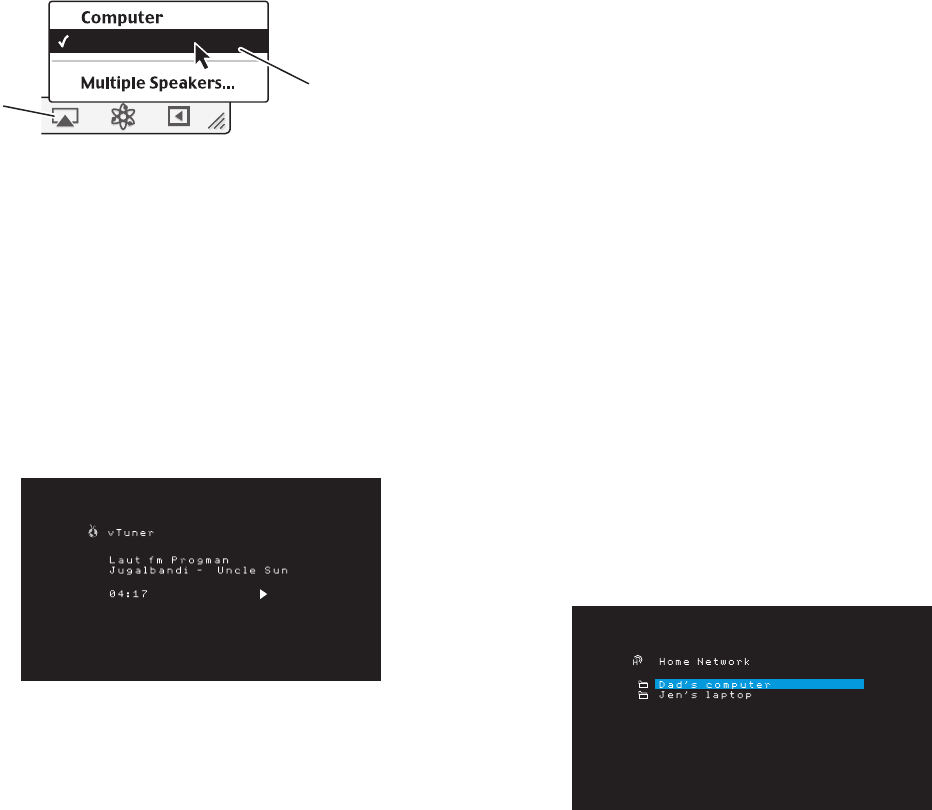-
Wie mache ich einen Reset bei einem Harman/Kardon AVR 51? Eingereicht am 24-9-2023 13:01
Antworten Frage melden -
Wie mache ich einen Reset bei einem AVR 51 Harman/Kardon? Eingereicht am 24-9-2023 12:56
Antworten Frage melden -
kann ich die stufenweise Änderung der Lautstärke von derzeit 0,5 db auf 1,0 DB selbst ändern? Eingereicht am 15-5-2022 20:10
Antworten Frage melden -
Wie kann ich mein harman avr 200 auf werkeinstellung setzen Radio geht nicht Eingereicht am 8-7-2020 08:31
Antworten Frage melden -
Sehr geehrte Damen und Herren,
Antworten Frage melden
wie kann ich denn den Bluetooth Modus des Gerätes AV 171 über die Fernsteuerung anwählen ?
Ich mache dies nur über die Manuelle Auswahl am Gerät ?
Mit freundlichen Grüßen
Matthias Schölzel Eingereicht am 17-12-2017 19:10 -
ich möchte möglichst einfach die höhen und bässe bei meinem regeln können Eingereicht am 23-6-2017 17:13
Antworten Frage melden -
Kann man das Menü auf Deutsch umstellen, wenn ja wo?
Antworten Frage melden
Eingereicht am 20-1-2017 12:06-
kann man leider nicht nur auf englisch Beantwortet 20-1-2017 12:28
Finden Sie diese Antwort hilfreich? (7) Antwort melden
-
-
Mein AVR 171 läßt sich nicht ausschalten? Eingereicht am 7-1-2017 13:01
Antworten Frage melden-
Auf der Fernsteuerung auf AVR drücken.
Finden Sie diese Antwort hilfreich? (3) Antwort melden
Dann sollte es wieder gehen.
Wenn Erfolg dann war die FB im falschen Modus (ist eine Multifuntions FB) Beantwortet 16-9-2019 18:48
-
-
wie kann ich AVR171 ins werkzustand zurücksetzen? Eingereicht am 12-6-2014 20:04
Antworten Frage melden-
Reset des Prozessors
Finden Sie diese Antwort hilfreich? (9) Antwort melden
Wenn der AVR nach einer Spannungsspitze nicht normal funktioniert, ziehen Sie das Netzkabel mindestens 3 Minuten lang heraus. Stecken Sie danach das Netzkabel wieder ein und schalten den AVR ein. Wenn dieses Verfahren nicht hilft, müssen Sie wie unten beschrieben den Prozessor des AVRs zurücksetzen (Reset).
HINWEIS: Durch ein Reset des Prozessors werden alle vom Benutzer vorgenommenen Konfigurationen gelöscht, dazu gehören auch Lautsprecher- und Lautstärkeeinstellungen sowie gespeicherte Radiosender. Nach einem Reset müssen Sie alle diese Einstellungen nach den Aufzeichnungen auf Ihren Arbeitsblättern im Anhang wieder eingeben.
So wird der Prozessor des AVRs zurückgesetzt:
1. Drücken Sie die Ein/Aus-Taste mehr als drei Sekunden lang, um den AVR auszuschalten (die Betriebsanzeige leuchtet dann gelb).
2. Halten Sie die Taste „Surround Mode Category (Surround-Moduskategorie)“ auf der Frontseite mindestens 5 Sekunden lang gedrückt, bis auf dem Front-Display „RESET“ angezeigt wird.
HINWEIS: Warten Sie nach dem Prozessor-Reset mindestens 1 Minute, bis Sie eine der Source Selector (Quellenauswahl)-Tasten drücken.
Wenn der AVR selbst nach einem Reset des Prozessors nicht normal funktioniert, wenden Sie sich bitte an ein Harman Kardon-Servicecenter. Autorisierte Servicecenter in Ihrer Nähe können Sie auf unserer Website finden: www.harmankardon.com. Beantwortet 14-6-2014 18:52
-