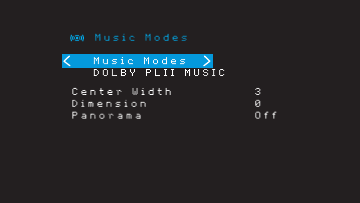30
AV
The number number channels
a recording an has digitally
or
effect).
“3”
The second number indicates whether any surround channels are present:
that no
present.
bitstreams to
to the side surround left and right channels.
to
surround channels.
The
that an LFE channel is present.
The 6.1-channel signals – Dolby Digital EX and DTS-ES Matrix and Discrete – each
include
3/2/.1 EX-ON for Dolby Digital EX materials, and 3/3/.1 ES-ON for DTS-ES materials.
Dolby Digital 2.0
depending
downmix
decoder
When
48kHz,
When
used to
format than the native signal’s digital encoding, the Surround Modes button to
display the Surround Modes menu (see Selecting a Surround Mode ,
The
Dolby
AVR defaults
the surround-mode category: Surround, Stereo, Movie, Music or Video Game.
Press the OK button to change the mode.
Each surround-mode category is set to a default surround mode:
Virtual Surround:•
Stereo: main •
present in the system).
NSP:•
Movie:•
Music:•
Video Game:•
Y
surround
speakers in your system.)
Virtual Surround:•
Stereo:•
NSP:•
Movie:•
1710/AVR 171 only),
Music:•
1710/AVR 171 only),
Video Game:•
only),
Once
from
The
AVR Dolby available you up
AVR’s Assigned Amp
set up the AManual Speaker Setup , on page 30,
for more information.
PLIIz Height When you
Front Height Manual ,
become a
of system. listeners the dimension
height
may prefer to accentuate the front height channels by using a higher volume setting.
The
channels to
Mid High
can Setting
Levels Manually,
Dolby PLII/Dolby
Some
the Dolby Pro Logic II or IIx Music Mode in the Surround Modes menu:
Center This setting
A lower number focuses the vocal information tightly on the center channel. Higher
numbers (up to 7) broaden the vocal soundstage. Use the Left/Right buttons to adjust.
Dimension: This
“move”
default.
moves the sound toward the rear
Panorama: With the Panorama mode turned on, some of the sound from the front
speakers is moved to the surround speakers, creating an enveloping “wraparound”
effect.
Please refer
are available with different bitstreams.
Manual Speaker Setup
Y
for the acoustic characteristics of your room.
The EzSet/EQ
and optimizes the
EQ you your
Speaker Setup on-screen menus.
Before beginning, place your loudspeakers as explained in the Place Y Speakers
section, owner’s
speakers
you may
meter purchased at a local electronics store will provide greater accuracy.
Record your configuration settings in
entry after a system reset or the unit has been unplugged for more than four weeks.
Advanced Functions