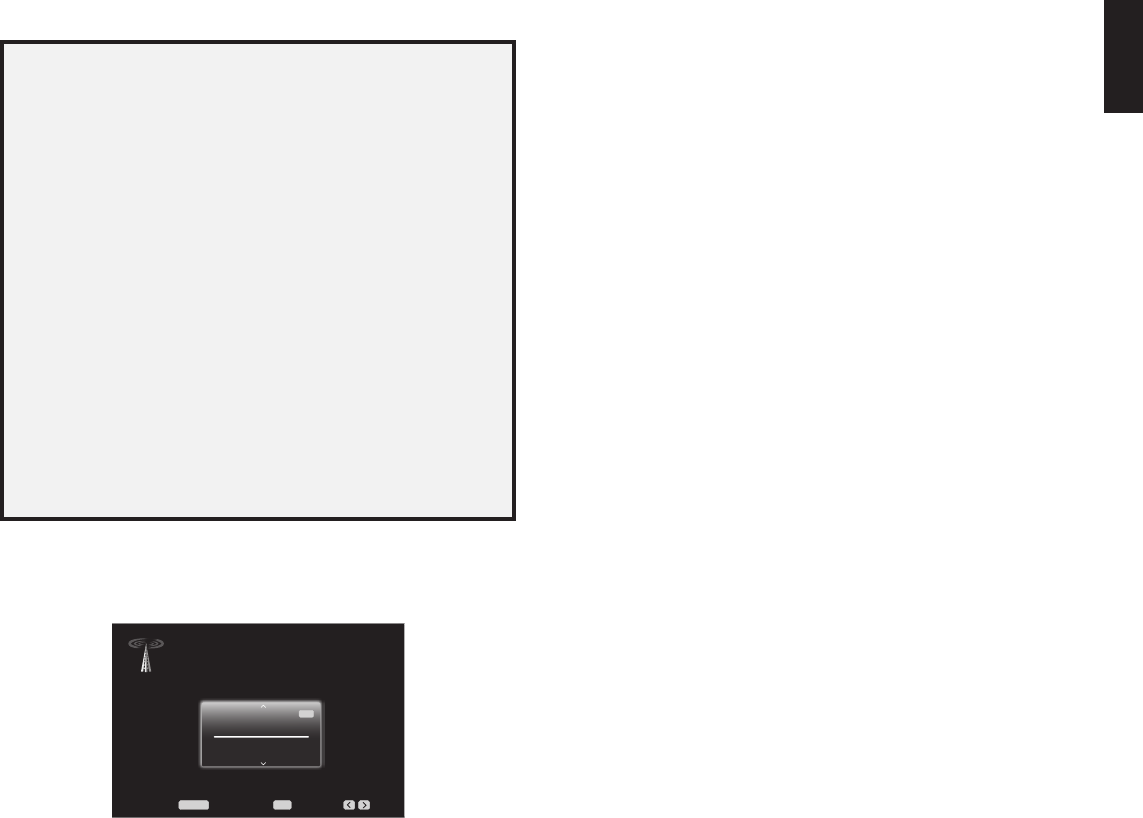AV
29
ENGLISH
Operating
Video T
If there is no picture:
Check the source selection and video input assignment.•
Check all connections for a loose or incorrect connection.•
Check the video input selection on the •
Press •
correct output is
message will
press the OK button.
Additional Tips for T
T•
Unplug the HDMI cables,•
continuing with the cables between the
Carefully •
cable from the
T•
NOTE: Depending upon the particular components
the required communication between HDMI components may cause delays of
up to
switching between SD and HD channels.
Listening to FM and AM Radio
Select the Radio
(Note:
AM/FM Radio
FM
87.50
MHz
1
Auto
Menu:et Presets: Presets:
OK
Use the Up/Do or the Remote’ buttons to tune a sta
channel for SIRIUS Radio),
The AVR defaults to automa tuning, meaning each press of the Up/Down buttons
scans up the frequency
is found. T switch to manual tuning, in which each press of the Up/Down buttons
steps through a single tuning frequenc increment, the remote’s button.
A slide-in menu will appear Select “Mode,” and press the OK button to toggle
between automatic and manual tuning modes.
Once
between stereo and monaural reception. (Mono reception may improve reception of
weaker stations.)
Preset Stations
Y
to save the currently tuned station as a preset, press the OK button,
flash.
T
Press the Left/Right buttons.•
Press the skip forward/skip backward •
Press the Menu button and scroll to the desired preset,•
Enter •
before the preset number
Listening to SIRIUS Satellite Radio
SIRIUS Satellite Radio delivers a variety of commercial-free music from ca
including pop, rock,
of
leagues and teams. programming includes expert sports talk, uncensored
entertainment,
your is available to
(except
T
separately) to SIRIUS tuner
with are Select module
SIRIUS-Ready
®
audio components (also called SIRIUSConnect).
is controlled by the
remote control. Although you may
analog audio connections,
Installing the SIRIUS tuner module
Once you’ve
to begin enjoying the service:
Using
T
Follow the instructions inc with the SIRIUS tuner module to complete its
installation.
the SIRIUS antenna that is included with the SIRIUS tuner module.
Call visit sirius.com (Canada) to
activate your SIRIUS tuner module and subscribe to the SIRIUS service.
T
Select SIRIUS Radio as the source in one of these ways:
Press •
“SIRIUS Radio”
Press •
is selected.
There are four ways to tune a SIRIUS radio channel:
Use •
numbers.
Use the Left/Right buttons to scan through any previously programmed preset •
stations.
After •
using the Number buttons.
T•
through the following choices:
OK button
Direct use enter channel the
OK button.
The current
front-panel Message Display song title, artist, channel name, channel category
channel number
on
city’
Preset SIRIUS channels
Y a total as presets. has been
tuned,
Display
T
Press the Left/Right buttons.•
Press the skip forward/skip backward •
Press the Menu Button and scroll to the desired preset,•
Enter •
before the preset number
0295CSK - HK (x65Series) AVR3650_365_2650_265 CORE OM, WORK18 danny.indd 29 01/07/11 11:34:01