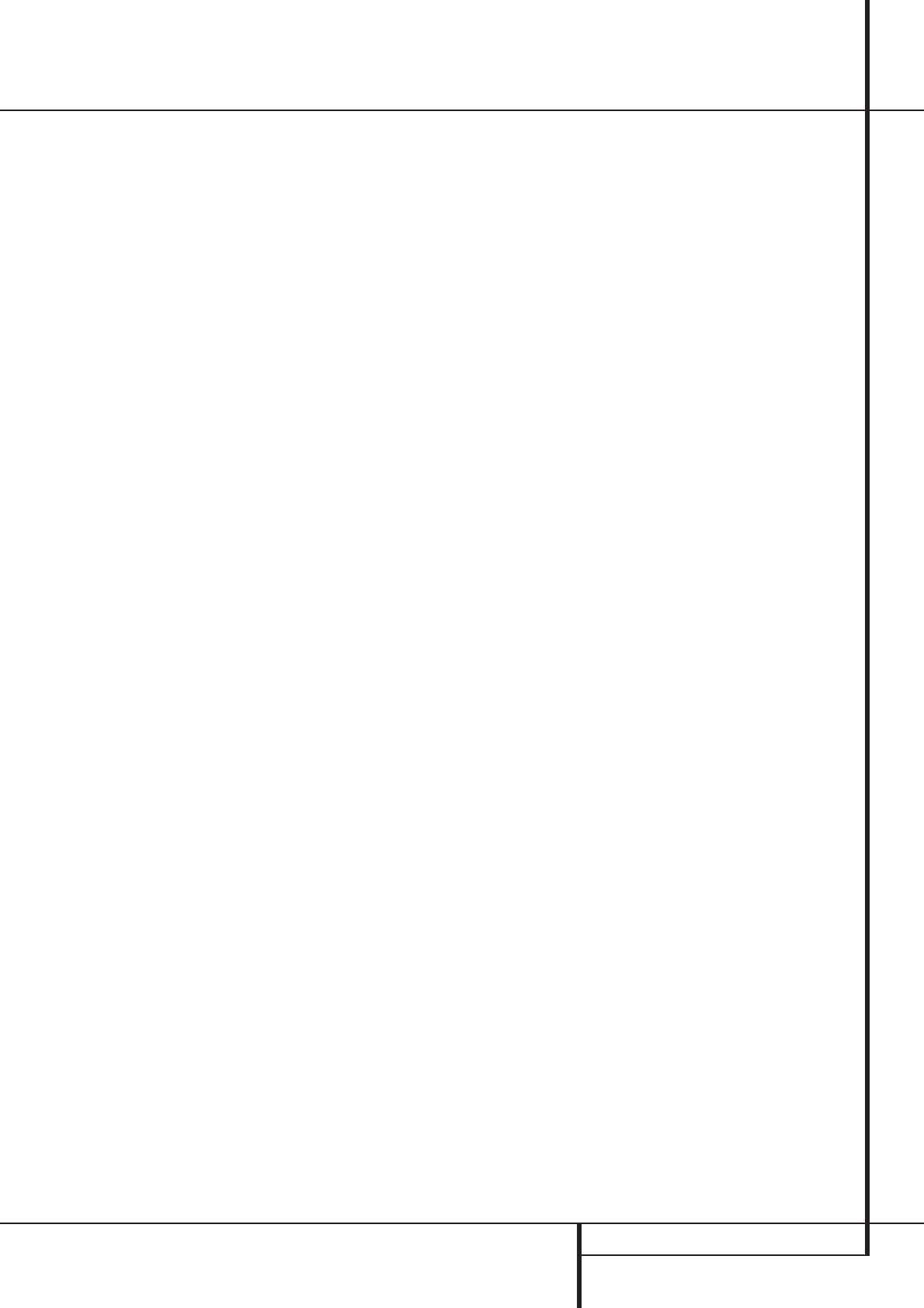OPERA 31
Operation
is important to note that although Dolby Digital,
for example not
all Dolby Digital DVD or audio tracks selected on
DVD or other Dolby Digital programs are encod-
ed for 5.1. Thus
DVD with a Dolby Digital soundtrack to trigger
e
NO: Many DVD discs are recorded with both
“5.1” and
track, the ”2.0” version often is used with other
languages When playing a DVD always be cer-
tain to check the type of material on the disc.
Most discs show this information in the form of a
listing or icon on the back of the disc jack
When a disc does offer multiple soundtrack
choices you may have to mak
to your DVD player (usually with the
Select” button or in a menu screen on the disc)
to send a full 5.1 feed to the
select the appropriate audio track and thus lan-
guage (”2.0” audio tracks can be played with all
surround modes see indicator
”PCM” on page 30). It is also possible for the
type of signal feed to change during the course
of a DVD playback. In some cases the previews
of special material will only be recorded in 2.0
audio
audio As long as your DVD player is set for 6-
channel output, the
sense changes to the bitstream and channel
count and reflect them in these indicators
TSpeaker/Channel Input
Indicators
Q
also flash to indicate when a bit-
stream has been interrupted. This will happen
when a digital input source is selected before the
playback starts
a DVD is put into a P
indicators remind you that the playback has
stopped due to the absence of a digital signal
and not through any fault of the
mal, and the digital playback will resume once
the playback is started again.
Night Mode
A special feature of Dolby Digital is the Night
mode
to be played back with full digital intelligibilty
while reducing the maximum peak level and lift-
ing the low levels by
1/ 4 to 1/ 3. T
abruptly loud transitions from disturbing others
without reducing the impact of the digital source
T
Digital mode is selected.
T
Digital DVD is playing by pressing the Night
Button
B
on the remote press the ⁄/ ¤
buttons
D
to select either the middle range or
full compression versions of the Night mode T
turn the Night mode off press the
⁄/ ¤ buttons
D
until the message in the lower third of the
video display and the Main Information
Display
Y
reads D-RANGE OFF.
the Night mode is activeNight Mode
Indicator
O
will also illuminate
T
on at either level of compression using the options
in the Surround Setup Menu. See page 24 for
information on using the menus to set this option.
IMPORT
1. When the digital playback source is stopped,
or in a pause
mode
stop
Speaker/Channel Indicators
Q
will flash.
T
with either the
T
soon as the data is available and when the
machine is in a standard play mode
2.
DVD movies
that some future digital sources may not be com-
patible with the
3. Note that not all digitally encoded programs
and not all audio tracks on a DVD contain full
5.1-channel audio
that accompanies the DVD or laser disc to deter-
mine which type of audio has been recorded on
the disc. The
the type of digital surround encoding used, indi-
cate it in the Bitstream Indicators
A
and
Channel Input Indicators
Q
and adjust to
accommodate it.
4. When a Dolby Digital or DTS source is playing,
you normally may not be able to select some of
the analog surround modes such as Dolby Pro
Logic, Dolby 3, Stereo
or Logic 7, except with special audio tracks
(see indication ”Dolby Digital” on previous page)
or data format selected (see ”PCM” on previous
page).
5. When a Dolby Digital or DTS source is playing,
it is not possible to mak
using the T
1
or Video 1 or Vor
4W
record outputs
to any digital input of the
analog two channel signal of that source
”Downmix” to Stereo or Dolby Surround, can be
recorded by connecting its analog audio outputs
to the appropriate analog inputs (e
the even if the digital input of the
A Additionally the digi-
tal signals will be passed through to the Digital
Audio Outputs
T
.
T
In normal operation, the audio or video source
selected for listening through the
sent to the record outputs T
program you are w
recorded simply by placing machines connected
to the outputs for T
1
or Video 1
or 2 Outputs
4MP
in the record mode
When a digital audio recorder is connected to
any of the Digital Audio
T
, you are
able to record the digital signal using a CD-R,
MiniDisc or other digital recording system.
Note that all digital signals will be passed
through to both, coaxial and optical, digital out-
puts simultanously
tal input was selected.
In addition to the rear panel digital outputs
A
figurable front panel digital output feature
easy connection of portable digital audio
recorders
Coaxial Digital Jack
%
from an input to an
output by following these steps:
1. Press the OSD button
L
to view the main
MASTER MENU (Figure 1).
2. Press the Set button
F
to enter the
IN/OUT SETUP menu (Figure 2).
3. Press the
¤
button
D
twice so that the on-
screen
› cursor is next to COAXIAL 3.
4. Press either of the
‹/ › buttons
E
/
U
so
that the word OUT is highlighted.
5. Press the OSD button
L
to exit the menus
and return to normal operation.
Note that once the setting is madeDigital
Coax 3 Status Indicator
$
will turn red, indi-
cating that the Coaxial 3 Jack
%
is now an
output, instead of its default setting as an input.
Once the jack is changed to an output, the set-
ting will remain as long as the
turned on, unless the setting is changed in the
OSD menu system, as described above
however that once the
the setting is cancelled. When the unit is turned
on again, the Coaxial 3 Jack
%
will return to
its normal default setting as an input. If you wish
to use the jack as an output, the setting must be
changed again using the OSD menu system.
NO
•
signal is present, and they do not convert an ana-
log input to a digital signal, or change the format
of the digital signal (e
vice versa, but coaxial digital signals are converted
to optical signals and vice versa). In additon, the
digital recorder must be compatible with the out-
put signal. F the PCM digital input