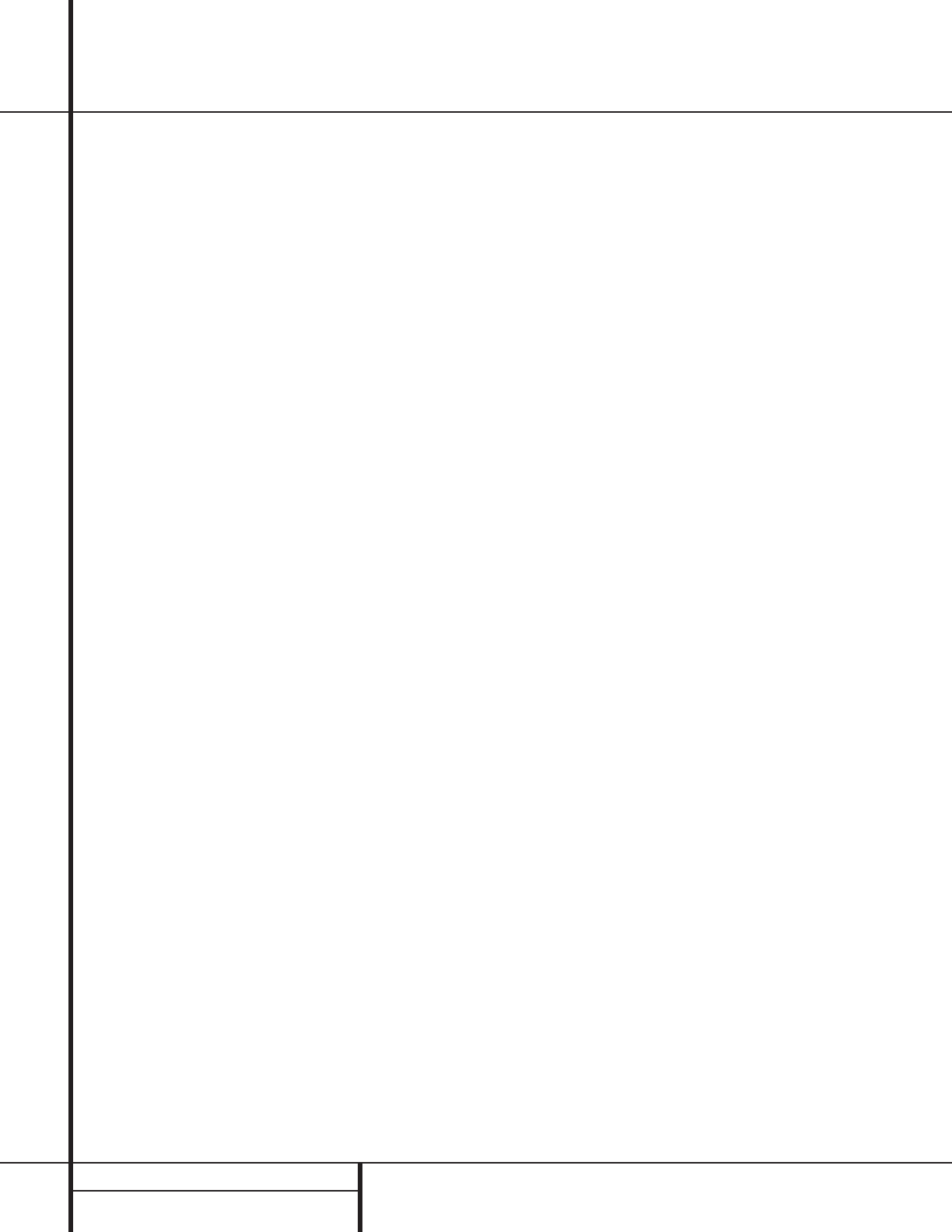10 REAR PANEL CONNECTIONS
Rear Panel Connections
¡ AM Antenna: Connect the AM loop antenna
supplied with the receiver to these terminals. If an
external AM antenna is used, make connections
to the AM and GND terminals in accordance
with the instructions supplied with the antenna.
™ FM Antenna: Connect the supplied indoor or
the optional external FM antenna to this terminal.
£ 6-Channel Direct Inputs: If an external
digital audio decoder is used, connect the out-
puts of that decoder to these jacks.
¢ CD Inputs: Connect these jacks to the out-
put of a compact disc player or CD changer.
∞ Component Video Outputs: Connect
these outputs to the component video inputs of
a video projector or monitor. When a source
connected to one of the two Component
Video Inputs §¶ is selected the signal will
be sent to these jacks.
§ Video 2 Component Video Inputs:
Connect the Y/Cr/Cb component video outputs
of a set top converter box or other video prod-
uct to these jacks.
¶ DVD Component Video Inputs: Connect
the Y/Cr/Cb component video outputs of a DVD
player to these jacks.
• Tape Inputs: Connect these jacks to the
PLAY/OUT jacks of an audio recorder.
ª Speaker Outputs: Connect the these
jacks to the matching + or – terminals on your
speakers.When making speaker connections,
always make certain to maintain correct polarity
by connecting the red (+) terminals on the AVR
to the red terminals on the speaker and the
black (–) terminals on the AVR to the black ter-
minals on the speakers. (See page 15 for more
information on speaker polarity.)
‚ Tape Outputs: Connect these jacks to the
RECORD/INPUT jacks of an audio recorder.
⁄ Amplifier Inputs: When the jumper pins
that link the Preamp Outputs fl with these
inputs are removed, these jacks may be used to
connect an external source or the AVR7000’s
multiroom system to the internal amplifiers.
(See page 17 for more information on using
these connections.)
¤ Unswitched AC Accessory Outlet: This
outlet may be used to power any AC device.
The power will remain on at this outlet regard-
less of whether the AVR 7000 is on or off.
‹ Switched AC Accessory Outlets: These
outlets may be used to power any device that
you wish to have turn on when the unit is
turned on with the System Power Control
switch 2.
› AC Power Cord: Connect the AC plug to
an unswitched AC wall output.
fi Subwoofer Output: Connect this jack to
the line-level input of a powered subwoofer. If
an external subwoofer amplifier is used, con-
nect this jack to the subwoofer amplifier input.
fl Preamp Outputs: When the jumper pins
that link the Amplifier Inputs ⁄ with these
outputs are removed, these jacks may be con-
nected to an external power amplifier.
‡ Digital Audio Outputs: Connect these
jacks to the matching digital input connector
on a digital recorder such as a CD-R or
MiniDisc recorder.
° Coaxial Digital Inputs: Connect the coax
digital output from a DVD player, HDTV receiver,
LD player or CD player to these jacks. The signal
may be either a Dolby Digital signal, DTS signal
or a standard PCM digital source.
· Optical Digital Inputs: Connect the opti-
cal digital output from a DVD player, HDTV
receiver, LD player or CD player to these jacks.
The signal may be either a Dolby Digital signal,
a DTS signal or a standard PCM digital source.
a Remote IR Output: This connection per-
mits the IR sensor in the receiver to serve other
remote controlled devices. Connect this jack to
the “IR IN” jack on Harman Kardon or other
compatible equipment.
b Multiroom IR Input: Connect the output of
an IR sensor in a remote room to this jack to
operate the AVR 7000’s multiroom control system.
c Remote IR Input: If the AVR 7000’s
front-panel IR sensor is blocked due to cabinet
doors or other obstructions, an external IR
sensor may be used. Connect the output of
the sensor to this jack.
d Multiroom Outputs: Connect these jacks
to the optional audio power amplifiers or video
display devices to view and listen to the source
selected by the mulitroom system in a remote
room.
e Video Monitor Outputs: Connect this jack
to the composite or S-Video input of a TV moni-
tor or video projector to view the on-screen
menus and the output of any standard video
source selected by the receiver’s video switcher.
f Video 3 Inputs: Connect these jacks to the
audio and video outputs of a TV tuner, Cable TV
converter box, satellite receiver or another
audio/video source.
g Video 2 Inputs: Connect these jacks to the
audio and video outputs of a TV Tuner, Cable TV
converter box, satellite receiver or any other
audio/video source.
h Video 1 Outputs: Connect these jacks to
the audio and video RECORD/INPUT jacks of
a VCR.
i Video 1 Inputs: Connect these jacks to the
audio and video PLAY/OUT jacks of a VCR.
j DVD Inputs: Connect the analog audio
outputs and composite video output of a DVD
or LD player to these jacks.