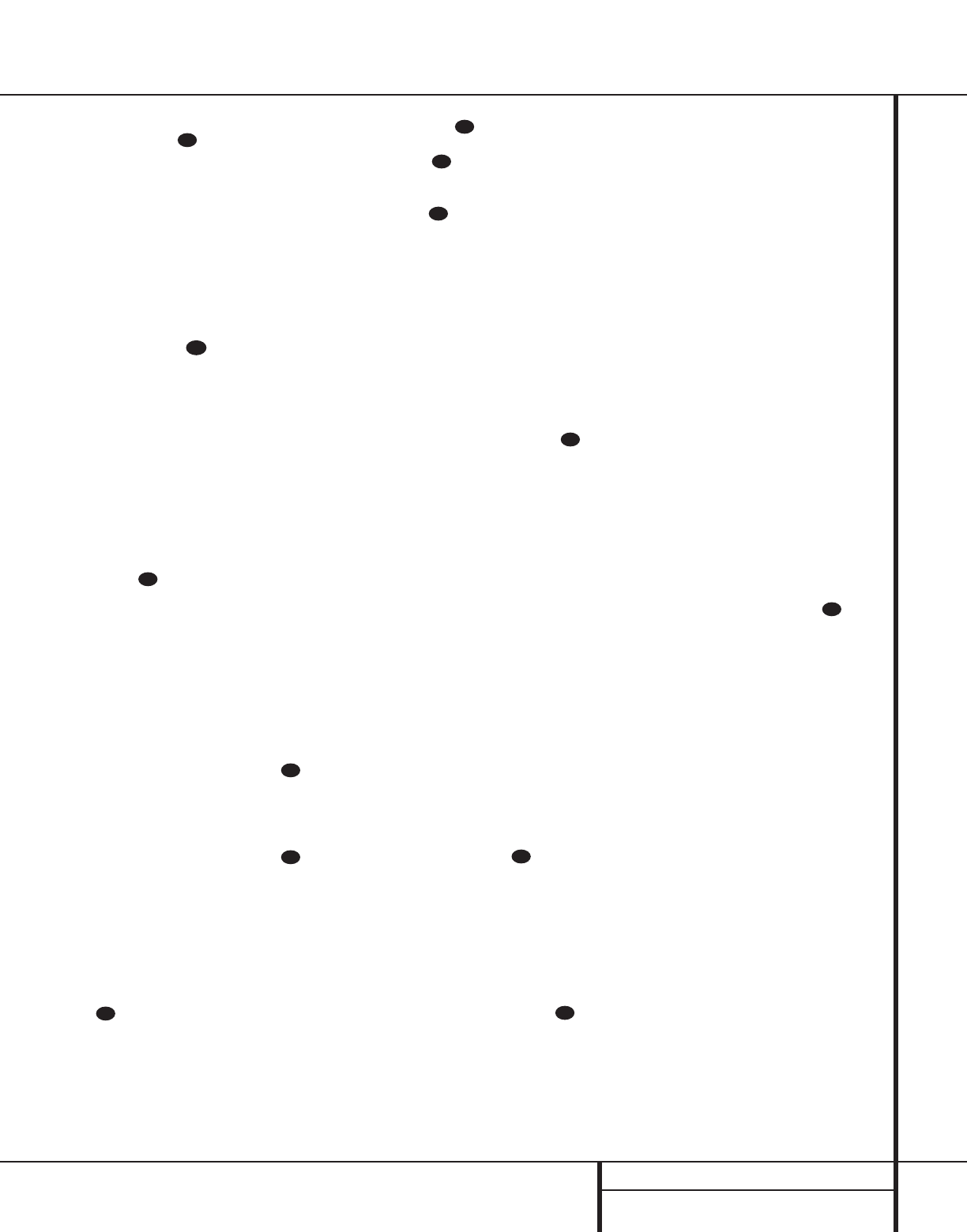37 PROGRAMMING THE REMOTE
Programming the Remote
3. Press either the AVR b or the TV Device
Control Selector , depending on which
system’s volume control you wish to have
attached for the punch-through mode. Note
that the red light under the AVR button or
Device Control Selector will blink twice
and then go out to confirm the data entry.
Example: To have the AVR’s volume control
activated even though the remote is set to
control the TV, first press the TV Device
Control Selector bc and the Mute
button f at the same time. Next, press the
Volume Up button , followed by the
AVR Device Control Selector b.
NOTE: Should you wish to return the remote to
the original configuration after entering a Volume
Punch-Through, you will need to repeat the steps
shown above. However, press the same Device
Control Selector in Steps 1 and 3.
Reassigning Device Control
Selectors
Although each of the seven Input or Video
Selectors c is normally assigned to the
category of product shown on the remote, it is
possible to reassign one of these buttons to oper-
ate a second device of another type. For example,
if you have two VCRs but no satellite receiver, you
may program the “SAT” button to operate a sec-
ond VCR. Before following the normal program-
ming steps for either Three-Digit entry or Auto
Search code entry, you must first reassign the but-
ton with the following steps:
1. Press the Input or Video Selector c
you wish to reassign and the Mute button f
at the same time until the red light illuminates
under the Device Control Selector.
2. Press the Input or Video Selector c
for the function you wish to program into the
reassigned button.
3. Enter the three-digit code for the specific
model you wish the reassigned button to
operate.
4. Press the same Input or Video Selector
c pressed in Step 1 once again to store
the selection.
Example: To use the SAT button to operate
a second VCR, first press the SAT Device
Control Selector and the Mute button
f at the same time until the red light glows
under the SAT button. Press the VCR but-
ton, followed by the three-digit code for the
specific model you wish to control. Finally,
press the SAT button again.
Erasing Learned Command Codes
The AVR 7000’s remote allows you to remove a
single learned command from within a device’s
command set, to remove all the learned com-
mands for a single device, or to remove all the
learned commands that are stored in the remote.
To remove single learned commands from within a
single device’s settings, do the following:
1. Press the Input or Video Selectors c
for the device you wish to clear a command
from and the Set Button i at the same time.
When the Program Indicator light a turns
orange and the Device Selector turns red,
release the buttons.
2. Press the button that you would like to erase
the codes for. Note that the Program
Indicator light a will begin to flash continu-
ously and the red light under the Device
Selector will turn off.
3. Press the Light Button t and note that the
Program Indicator light a will turn green
and flash twice. The red light under the Device
Selector will turn on again.
4.At this point, if you wish to remove the codes
from any other buttons in this device, repeat
steps 2 and 3.
5.When you have erased the codes from all but-
tons you wish to clear in this device, press and
hold the Device Selector c and the
Set Button i at the same time.When the
Program Indicator turns orange and flashes
twice and the red light under the Device
Selector goes out, the process is complete.
To remove all of the learned commands in a single
device, do the following:
1. Press the Input or Video Selector c
for the device you wish to clear and the Set
Button i at the same time. When the
Program Indicator light a turns orange
and the Device Selector turns red, release the
buttons.
2. Press and hold the Light button t until the
red LED under the Device Selector flashes five
times. Release the Light Button.
3. Note that the Program Indicator light a
will flash green twice and then the red light
under the Device Selector will go out.
4.The Program Indicator light a will turn to
a constant orange color to indicate that all the
learned information in the buttons for the
Device have been erased.At this point the
red LED under the Device Selector will turn
on again.
5. Press and hold the Device Selector and the Set
Button i at the same time until the
Program Indicator light a flashes orange
twice and the red LED under the Device
Selector goes out.The commands for the
device have now been erased and the process
is complete.
To remove ALL of the learned commands that
have previously been entered into the AVR, CD,
TAPE, DVD, SAT, TV, VCR and CBL device buttons,
do the following:
1. Press and hold the TV Device button and
the Light Button t at the same time and
note that the Program Indicator light a
will begin to flash red.
2.The Program Indicator light a will flash
green once, orange once and then turn off.
3. Release the buttons.At this point all of the
learned commands have been erased.