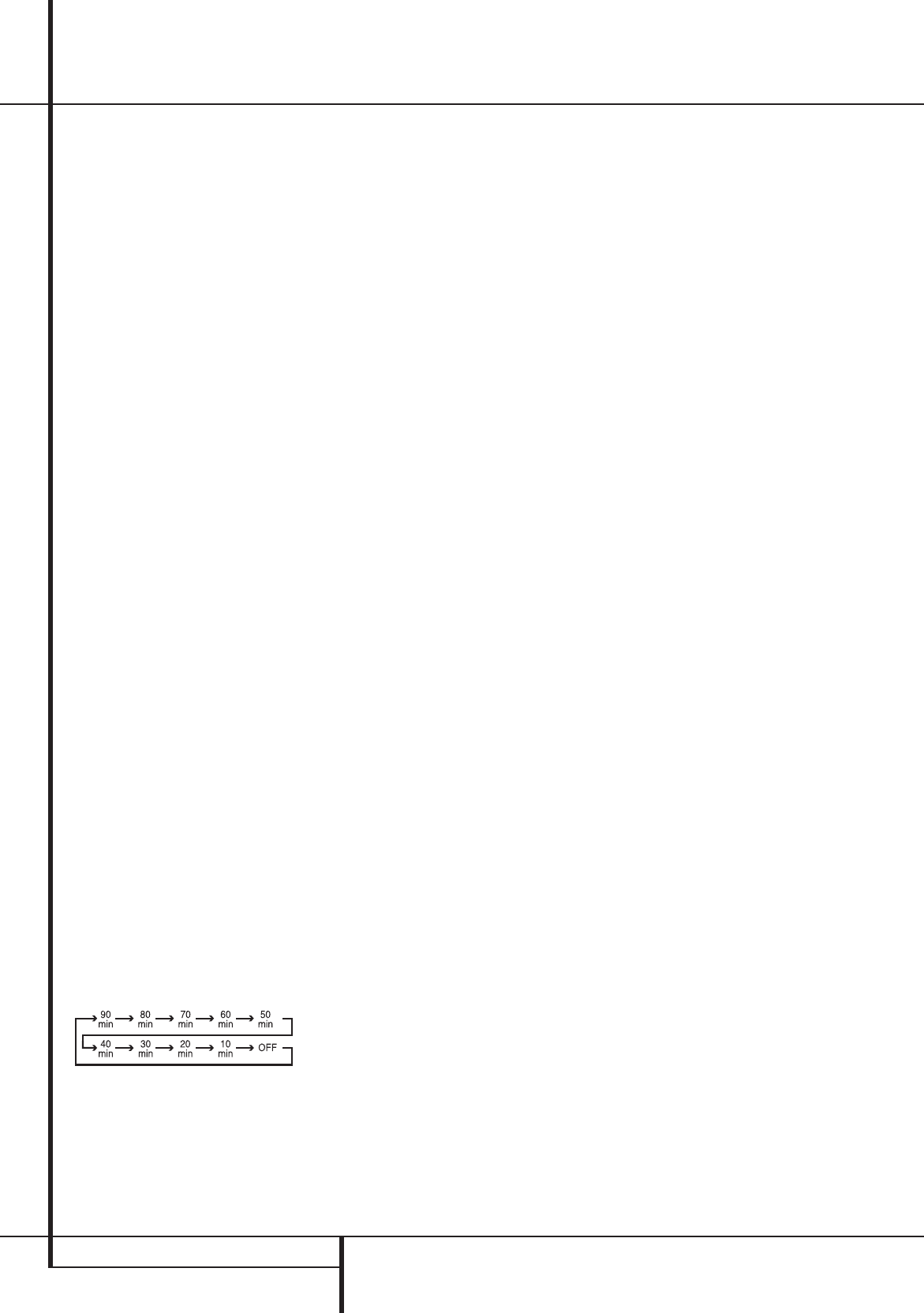16
OPERA
Operation
Basic Operation
Once you ha
of the A
following instructions should be
maximize your enjoymen
T
When using the A t
press the Main P
on the front
panel to turn the unit on.
Standby mode, as indicat
of the Po
. Once the unit is
in Standby
by pressing the S
or
the Source button
on the fron
the A on the Remote Con
,
.
Note that the P
will turn
blue.
the input sourc
also be turned on from S
of the Source Selector buttons on the remote
+,
.
Note
: After pressing the the DVD or HDMI 1 Button
to turn the unit on, press the A
,
to hav
Please refer t
an overview.
T
simply press the S
on the
fronPo
on the
remot
When the r
actually placing the system in a Standby mode, as
indicated by the orange cP
.
When away from home for an extended period of time
it is always a good idea to c
with the fronMain Po
.
Note: All preset memories may be lost if the unit is
left turned off with the Main Po
for
more than two w
Using the Sleep
T t
the Sleep Button
)
on the remot
of the button will incr
down in the following sequence:
When the pr
unit will automatically turn off (t
Note that the fr
brightness when the Sleep function is programmed
TSleep
Button
)
until the information display r
normal brightness and the
e
message
appears in the Main Information Display
.
Source Selec
T t S
Selector buttons on the remote
+,
.
Note
: After pressing the DVD or HDMI 1 Button
you must prA
,
to hav
the remot
The input sour
t
the fronInput Source Selector button
. Each press of the butt
selection through the list of available inputs
As the input is changed, the A t
switch to the digital input (if selected), surr
mode and speaker configur
during the configuration pr
The fr
t Video 3 Inputs
, Optical
Digital 3 Input
or the Coaxial Digital
3 Input
may be used to connect a device
such as a video game or camcor
entertainment
As the input sourc t
name will appear in the Main Information
Display
.
When a pur
t
Channel Input) is selected, the last video input
used remains r
Video
and Video Monitor Output
. This
permits
differen
When a t
will be fed to the speakers and the video signal
for that input will be
Monitor Output Jack
and will be viewable
on a
component video sour
Video 1
or Video 2
Component
Inputs, it will be routComponent
Video Outputs
. Make certain that your
is set to the pr
video
Controls and U
Adjust the volume t t
the fronVolume C
or remot
V
buttons.
T t
Mute button
.
to all speakers and the headphone jack, but it will
not affect any recor
in progrMute butt
again to
return t
During a listening session you ma
t
the Bass Control and T to suit
your listening tast
T
t
“
the T button
once or twice so that
the wor
e
appear momentarily in
the Main Information Display
. T
the tone contr
T
button once or twice so that
the wor
e
momentarily appear in the
Main Information Display
.
T t
the T
until the wor
Bass or Main
Information Display
. PrOK Button
followed by the
/
Buttons
%
to adjust
the setting. T
Button
again to exit the
For priva t
phone plug from a pair of st
the fronHeadphone Jack
. Note that
when the headphone
will scroll oncMain
Information Display
and all speakers will
be silenced.
the audio feed to the speakers will be r
When the headphones ar
t
advantage of the Dolby Headphone modes to
bring added spaciousness to headphone
PrDolby Mode Select Button
or
the Surround Mode Group Selector
to
cycle through the thr
to select the one that you pr
Surround Mode Selec
One of the most impor
its ability to repr
sound field from digital sour
surround enc
even mono pr
modes are a
Selection of a surround mode is based on
taste, as w
being used.
For example
bearing the logo of one of the major surround
encoding
be played in either the Dolby Pr
movies) or Music (with music) surround mode or with
the Harman Kardon ex
crea
from
left and right r
life (e.g
be heard fr