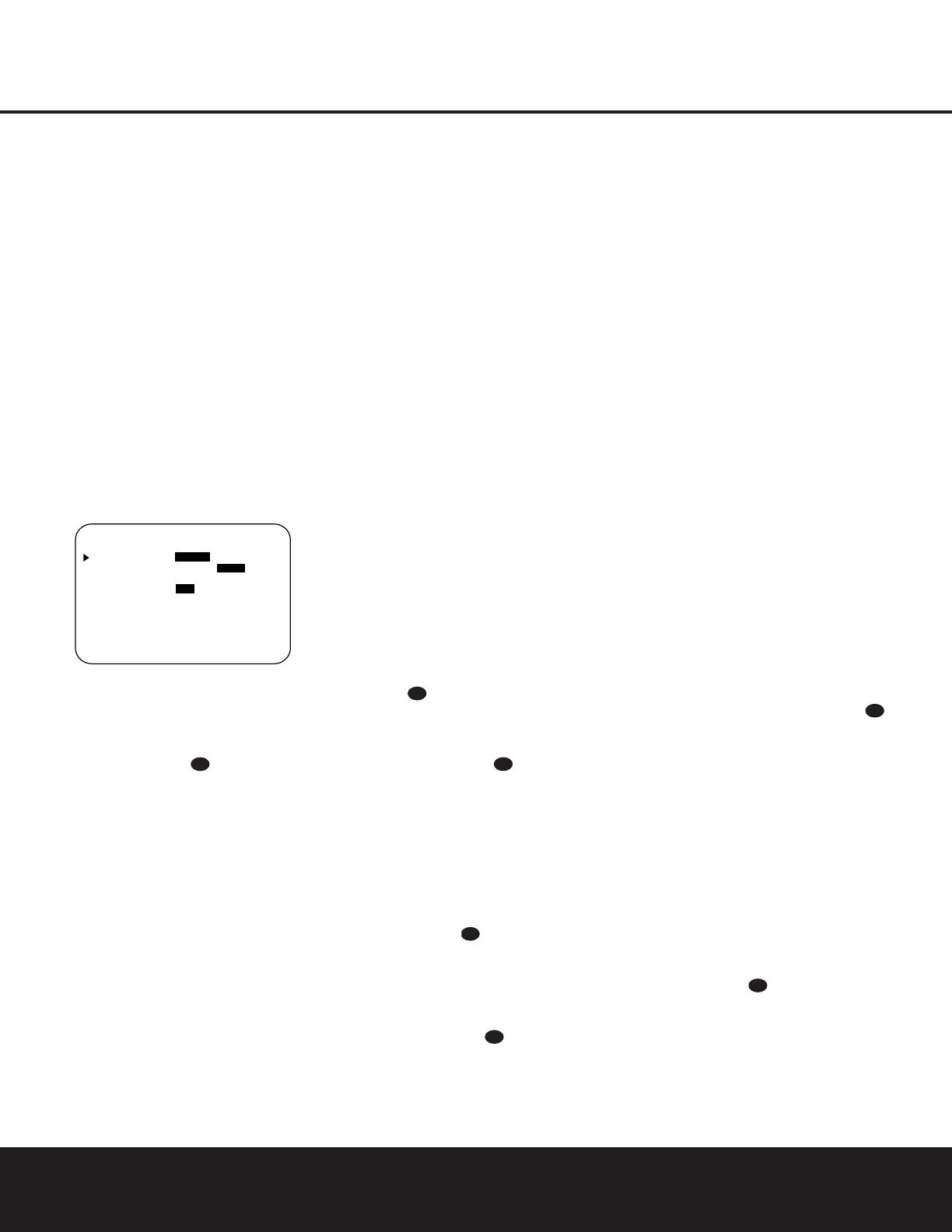30 ADVANCED FEATURES
ADVANCED FEATURES
The AVR 225 is equipped with a number of advanced
features that add extra flexibility to the unit’s operation.
While it is not necessary to use these features to
operate the unit, they provide additional options that
you may wish to use.
Display Brightness
The AVR 225’s Main Information Display Û is set
at a default brightness level that is sufficient for viewing
in a normally lit room. However, in some home theater
installations, you may wish to occasionally lower the
brightness of the display, or turn it off completely.
To change the display brightness setting for a specific
listening session, you will need to make an adjustment
in the
ADVANCED SELECT menu. To start
the adjustment, press the
OSD Button v to bring
the
MASTER MENU to the screen. Press the
¤
Button q until the on-screen
›
cursor is next to
the
ADVANCED line. Press the Set Button o
to enter the ADVANCED SELECT menu
(Figure 9).
Figure 9
To change the brightness setting, at the
ADVANCED SELECT menu, make certain
that the on-screen
›
cursor is next to the VFD line,
and press the
›
Button until the desired bright-
ness level is highlighted in the video display. When
FULL is highlighted, the display is at its normal
brightness. When
HALF is highlighted, the display
is at half the normal brightness level. When
OFF
is highlighted, all of the indicators in the Main
Information Display
Û will go dark. Note, however,
that the green LEDs for the
Input Indicators and
the
Surround Mode Indicators ˜, as well as for
the
Power Indicator 3, will always remain lit to
remind you that the unit is turned on.
The display brightness may also be changed by press-
ing and holding the
Set Button Ô on the front panel
for three seconds until the message in the
Main
Information Display
S reads VFD FULL.
Within five seconds, press the front-panel
Selector
Buttons
5 until the desired brightness display level
is shown. At that point, press the
Set Button Ô
again to enter the setting.
Once the desired brightness level is selected, it will
remain in effect until it is changed again or until the
unit is turned off.
If you wish to make other adjustments, press the
⁄
/
¤
Buttons mq until the on-screen
›
cursor
is next to the desired setting or the
RETURN TO
MENU
line and press the Set Button o. If you
have no other adjustments to make, press the
OSD
Button
v to exit the menu system.
Turn-On Volume Level
As is the case with most audio/video receivers, when
the AVR 225 is turned on, it will always return to the
volume setting in effect when the unit was turned off.
However, you may prefer to always have the AVR 225
turn on at a specific setting, regardless of what was
last in use when the unit was turned off. To change the
default condition so that the same volume level is
always used at turn-on, you will need to make an
adjustment in the
ADVANCED SELECT
menu. To start the adjustment, press the OSD Button
v to bring the MASTER MENU (Figure 1)
to the screen. Press the
¤
Button q until the
on-screen
›
cursor is next to the ADVANCED
line. Press the Set Button o to enter the
ADVANCED SELECT menu (Figure 9).
At the
ADVANCED SELECT menu make
certain that the on-screen
›
cursor is next to the
VOLUME DEFAULT line by pressing the
⁄
/
¤
Buttons mq as needed. Next, press the
›
Button so that the word ON is highlighted in
the video display. Next, press the
¤
Button so that
the on-screen
›
cursor is next to the DEFAULT
VOL SET
line. To set the desired turn-on volume,
press the
‹
/
›
Buttons n until the desired
volume level is shown on the
DEFAULT VOL
SET
line. Note that this setting may NOT be made
with the regular volume controls.
NOTE: Since the setting for the turn-on volume can-
not be heard while the setting is being made, you may
wish to determine the setting before making the
adjustment. To do this, listen to any source and adjust
the volume to the desired level using the regular
Volume Controls Ó . When the desired volume
level to be used at turn-on is reached, make a note of
the setting as it appears in the lower third of the video
screen or in the
Main Information Display S.
(A typical volume level will appear as a negative num-
ber such as –25dB.) When making the adjustment,
use the
‹
/
›
Buttons n to enter this setting.
Unlike some of the other adjustments in this menu, the
turn-on volume default will remain in effect until it is
changed or turned off in this menu, even when the
unit is turned off.
If you wish to make other adjustments, press the
⁄
/
¤
Buttons mq until the on-screen
›
cursor
is next to the desired setting or the
RETURN TO
MENU
line and press the Set Button o. If you
have no other adjustments to make, press the
OSD
Button
v to exit the menu system.
Semi-OSD Settings
The Semi-OSD system places one-line messages at
the lower third of the video display screen whenever
the Volume, Input Source, Surround mode or tuner fre-
quency of any of the configuration settings is changed.
The Semi-OSD system is helpful in that it enables you
to have feedback on any control changes or remote
commands using the video display when it is difficult
to view the front-panel displays. However, you may
occasionally prefer to turn these displays off for a par-
ticular listening session. You may also want to adjust
the length of time the displays remain on the screen.
Both of those options are possible with the AVR 225.
To turn off the Semi-OSD system, you will need to
make an adjustment in the
ADVANCED
SELECT
menu (Figure 9). To start the adjustment,
press the
OSD Button v to bring the MASTER
MENU
to the screen. Press the ¤ Button until the
on-screen
¤ cursor is next to the ADVANCED
line. Press the Set Button o to enter the
ADVANCED SELECT menu.
At the
ADVANCED SELECT menu, make
certain that the on-screen
› cursor is next to the
SEMI OSD line by pressing the
⁄
/
¤
Buttons
mq as needed. Next, press the › Button
so that the word OFF is highlighted in the video
display.
Note that this setting is temporary and will remain
active only until it is changed or until the AVR 225 is
turned off. Once the unit is turned off, the Semi-OSD
displays will remain activated, even if they were
switched off for the previous listening session.
To change the length of time that the Semi-OSD
displays remain on the screen, go to the
ADVANCED SELECT menu as outlined
earlier, and press the
⁄
/
¤
Buttons mq as
needed, until the on-screen
›
cursor is next to the
SEMI OSD TIME OUT line. Next, press
the
‹
/
›
Buttons n until the desired time in
seconds is displayed. Note that, unlike most of the
other options in this menu, this is a permanent setting
change and the time-out entry will remain in effect
until it is changed, even when the unit is turned off.
If you wish to make other adjustments, press the
⁄
/
¤
Buttons mq until the on-screen
›
cursor
is next to the desired setting or the
RETURN TO