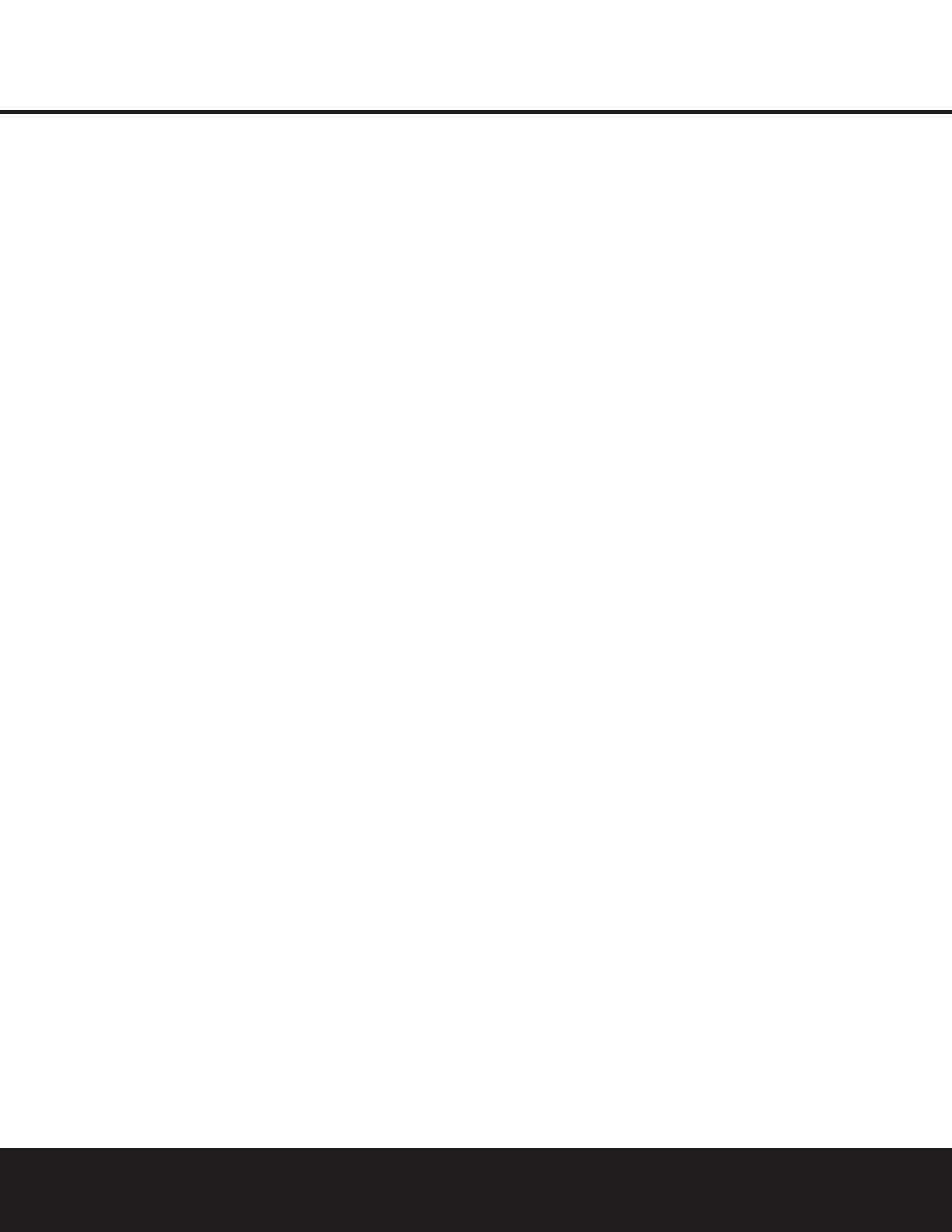press this button to select Dolby modes, and then
press the
Surround Mode Selector 8 to choose
from the various mode options.
8 Surround Mode Selector: Press this button
to select from among the available surround mode
options for the major mode group selected. The
specific modes will vary based on the number of
speakers available, the major mode group and
whether the input source is digital or analog. For
example, press the
Surround Mode Group Selector
7 to select a major mode grouping such as Dolby or
Logic 7, and then press this button to see the specific
mode choices that are available. For more information
on mode selection, see page 26.
9 Tuning Selector: Press the left side of the button
to tune lower-frequency stations and the right side of
the button to tune higher-frequency stations. When a
station with a strong signal is reached, the
TUNED
Indicator
I will be lit in the Main Information
Display
˜.
)‹Button: When making system configuration
changes using the front-panel controls, press this but-
ton to scroll left through the available choices for the
option being adjusted.
! Tuner Band Selector: Pressing this button will
automatically switch the AVR 325 to the Tuner mode.
Pressing it again will switch between the AM and FM
frequency bands. (See page 30 for more information
on the tuner.)
@ Set Button: When making system configuration
changes using the front-panel controls, press this but-
ton to enter a setting into the unit’s memory.
# › Button: When making system configuration
changes using the front-panel controls, press this but-
ton to scroll right through the available choices for the
option being adjusted.
$ Preset Station Selector: Press this button to
scroll up or down through the list of stations that have
been entered into the preset memory. (See pages 30
and 31 for more information on tuner programming.)
% Input Source Selector: Press this button to
change the input by scrolling up or down through the
list of input sources.
^ Tuner Mode Selector: Press this button to select
Auto or Manual tuning. When the button is pressed so
that the
AUTO Indicator J lights, the tuner will search
for the next station with an acceptable signal when the
Tuning Selector 9u
é
is pressed. When the
button is pressed so that the
AUTO Indicator J is not
lit, each press of the
Tuning Selector 9u
é
will
increase the frequency. (See page 30 for more informa-
tion on using the tuner.) This button may also be used
to switch between Stereo and Mono modes for FM
radio reception. When weak reception is encountered,
press the button until the
Stereo Indicator H goes
out to switch to Mono reception. Press and hold again
to switch back to Stereo mode. (See page 30 for more
information on using the tuner.)
& Optical 3 Digital Input: Connect the optical digital
output of an audio or video product to this jack.
* Coaxial 3 Digital Input: Connect the coaxial dig-
ital input of a digital audio product such as a portable
audio player or video game to this jack.
( Video 4 Video Input Jacks: These jacks may be
used to connect the video play/out jacks of a video
game or portable video product such as a camcorder,
video game or digital still camera to your system.
Ó Video 4 Audio Input Jacks: These audio/video
jacks may be used for connection to the audio play/out
jacks of a video game or portable audio/video product
such as a camcorder or portable audio player.
Ô Bass Control: Use this control to boost or reduce
the low-frequency output of the left/right front chan-
nels by as much as ±10dB. Set this control as you
find suitable to adjust to your specific taste or room
acoustics.
Balance Control: Use this control to change the
relative volume for the front left/right channels.
NOTE: When multichannel surround modes are in use,
this control should be at the midpoint, or “12 o’clock,”
position for proper operation.
Ò Treble Control: Use this control to boost or
reduce the high-frequency output of the left/right front
channels by as much as ±10dB. Set this control as
you find suitable to adjust to your specific taste or
room acoustics.
Ú Channel Adjust Selector: Press the button to
begin the process of adjusting the channel level out-
puts using the source currently playing through your
AVR. For complete information on adjusting the chan-
nel output level, see page 31.
Û Delay Adjust Selector: Press this button to
begin the process of adjusting the delay settings for
Dolby surround modes. See page 23 for more infor-
mation on delay adjustments.
Ù Digital Input Selector: Press this button to begin
the process of selecting a digital source for use with
the currently selected input. Once the button has been
pressed, use the
‹ or › Buttons )# to choose
the desired input and then press the
Set Button @
to enter the setting into the unit’s memory. See page
27 for more information on digital audio.
ı Volume Control: Turn this knob clockwise to
increase the volume, counterclockwise to decrease the
volume. If the AVR 325 is muted, adjusting volume
control will automatically release the unit from the
silenced condition.
ˆ Input Indicators: A green LED will light to the left
of the input that is currently the input source for the
AVR 325.
˜ Main Information Display: This display delivers
messages and status indications to help you operate
the receiver. (See page 7 for a complete explanation
of the Information Display.)
¯ Remote Sensor Window: The sensor behind
this window receives infrared signals from the remote
control. Aim the remote at this area and do not block
or cover it unless an external remote sensor is
installed.
˘ Surround Mode Indicators: These LEDS will
light to show the surround mode and digital bitstream
in use. Note that depending on the specific combina-
tion of input sources and surround mode selected,
more than one indicator may light. (See page 28 for
more information.)
FRONT-PANEL CONTROLS
6 FRONT-PANEL CONTROLS