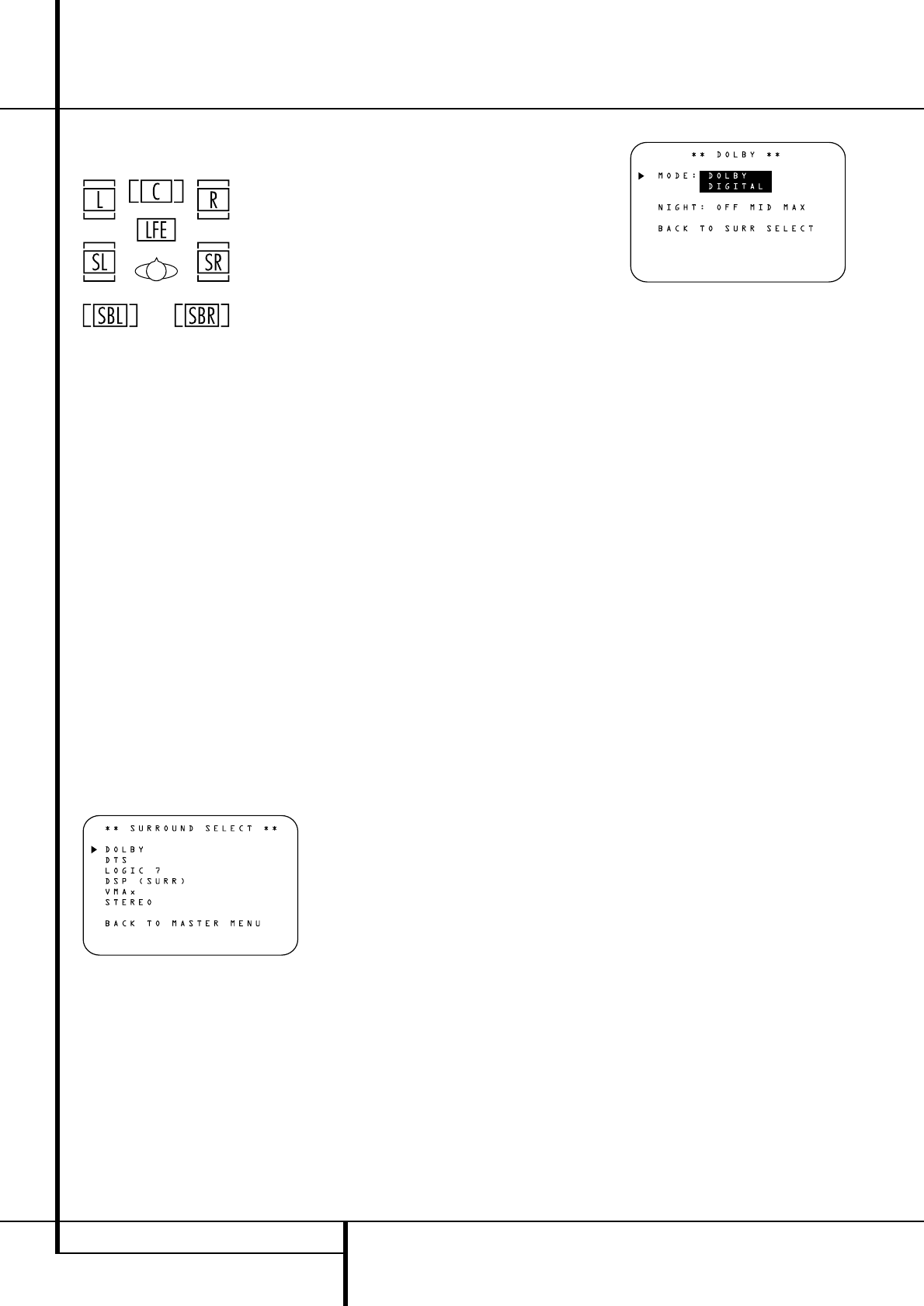22 SYSTEM CONFIGURATION
System Configuration
As an example, in the Figure below, all speakers
are set for “large,” and a subwoofer is set.
Surround Setup
Once the speaker setup has been completed, the
next step for that input is to set the surround
mode you wish to use with that input. Since sur-
round modes are a matter of personal taste, feel
free to select any mode you wish – you may
change it later. The Surround Mode chart on page
27 may help you select the mode best suited to
the input source selected. For example you may
select Dolby Pro Logic II or Logic 7 for most ana-
log inputs and Dolby Digital for inputs connected
to digital sources. In the case of inputs such as a
CD Player, Tape Deck or Tuner, you may wish to
set the mode to Stereo, if that is your preferred
listening mode for standard stereo sources,
where it is unlikely that sur
round encoded materi-
al will be used. Alternatively, the 5 Channel Stereo
or
Logic 7 Music mode may also be a good
choice for stereo-only source material.
It is easiest to complete the surround setup using
the full-OSD on-screen menus. From the MAS-
TER menu (Figure 1), press the
⁄
/
¤
buttons
D
until the
›
cursor is next to the SUR-
ROUND SELECT
menu. Press the Set
Button
F
so that the SURROUND
SELECT
menu (Figure 5) is on the screen.
Figure 5
Each of the option lines on this menu (Figure 5)
selects the surround mode category, and within
each of those categories there will be a choice of
the specific mode options. The choice of modes
will vary according to the speaker configuration
in your system.
When the
SURR BACK line of the
SPEAKER SETUP menu (Figure 4) is set to
NONE the AVR will be configured for
5.1-channel operation, and only the modes
appropriate to a five-speaker system will appear.
When the
SURR BACK line of the
SPEAKER SETUP menu (Figure 4) is set to
SMALL or LARGE the AVR 507 will be
configured for 6.1/7.1-channel operation, and
additional modes such as Dolby Digital EX and
7 STEREO or Logic 7 7.1 will appear, as they are
only available when seven main speakers are
present. In addition, the modes DTS ES (Discrete)
and DTS+NEO:6 (DTS ES Matrix) available in the
AVR 507 will not appear unless a digital source
is playing the correct bitstream.
Note: When a Dolby Digital or DTS source is
selected and playing, the AVR 507 will select the
appropriate surround mode automatically, no
matter which surround mode was selected for
that input as default. Then no other surround
modes will be available, except VMAx with Dolby
Digital recordings and all Pro Logic II modes with
Dolby Digital 2 channel (2.0) recordings (see
page 32).
To select the mode that will be used as the initial
default for an input, first press the
⁄
/
¤
buttons
D
until the on-screen cursor is next to the
desired mode’s master category name. Next,
press the Set Button
F
to view the sub-
menu. Press the
‹
/
›
Buttons
E&
to scroll
through the available choices, and then press the
¤
Button
D
so that the cursor is next to
BACK TO MASTER MENU to continue the
setup process.
On the Dolby menu (Figure 6), the selection
choices include Dolby Digital, Dolby Pro Logic II
Music, Dolby Pro Logic II Cinema, Dolby Pro
Logic II and Dolby 3 Stereo. The Dolby Digital EX
mode is only available when the system is set for
6.1/7.1 operation by configuring the Surround
Back speakers to “Small” or “Large” as
described on page 21. When a disc is playing
that contains a special “flag” signal in the digital
audio data stream, the EX mode will be selected
automatically. It may also be selected using this
menu or through the front panel or remote con-
trols as shown on page 30. A complete explana-
tion of these modes is found on Page 27-28.
Note that when the Dolby Digital mode is select-
ed there are additional settings available for the
Night mode that are associated with the sur-
round mode only, not with the input. That´s why
these settings must be made only once, not with
each input in use. They are described later in the
next main chapter (see below).
Figure 6
On the DTS menu, the selection choices made
with the
‹
/
›
Buttons
E&
on the remote
are determined by a combination of the type of
DTS program material in use and whether the
5.1 or 6.1/7.1 speaker output configuration is in
use.
When the 5.1 configuration is in use the AVR will
automatically select the 5.1 version of DTS
processing when a DTS data stream is received.
When the 6.1/7.1 mode is selected, the DTS-ES
Discrete mode will automatically be activated
when a DTS source with the ES Discrete “flag” is
in use and the DTS-ES Matrix mode will be acti-
vated when an ES-Matrix encoded audio track is
received. In both cases the appropriate surround
mode will be indicated in the Main
Information Display
˜
in the front panel dis-
play and on the screen. When a non-ES DTS disc
is in use, when the 6.1/7.1 mode is chosen the
unit automatically will select the DTS + NEO:6
mode to create a full eight-speaker surround
mode. See page 27 for a complete explanation of
the DTS modes.
On the LOGIC 7
menu, the selection choices
made with the
‹
/
›
Buttons
E&
on the
remote are determined by whether the 5.1 or
6.1/7.1 speaker output configuration is in use. In
either case, the selection of a Logic 7 mode
enables Harman Kardon’s exclusive Logic 7 pro-
cessing to create fully enveloping, multichannel
surround from either two-channel Stereo or
Matrix-encoded programming such as VHS
cassettes, laserdiscs or television broadcasts
produced with Dolby surround.
In the 5.1 configuration you may select the Logic
7/5.1 Music, Cinema or Enhanced modes. They
work best with two-channel music, surround-
encoded programs or standard two-channel pro-
gramming of any type, respectively. When the
6.1/7.1 mode is selected, the Logic 7/7.1 Music
or Cinema modes are available, but the output
will be in a full eight-channel sound field. Note
that the Logic 7 modes are not available when
either Dolby Digital or DTS Digital soundtracks
are in use.
On the
DSP (SURR) menu, the selection
choices made with the
‹
/
›
Buttons
E&
on
the remote select one of the DSP surround
modes that are designed for use with two-chan-
nel stereo programs to create a variety of sound