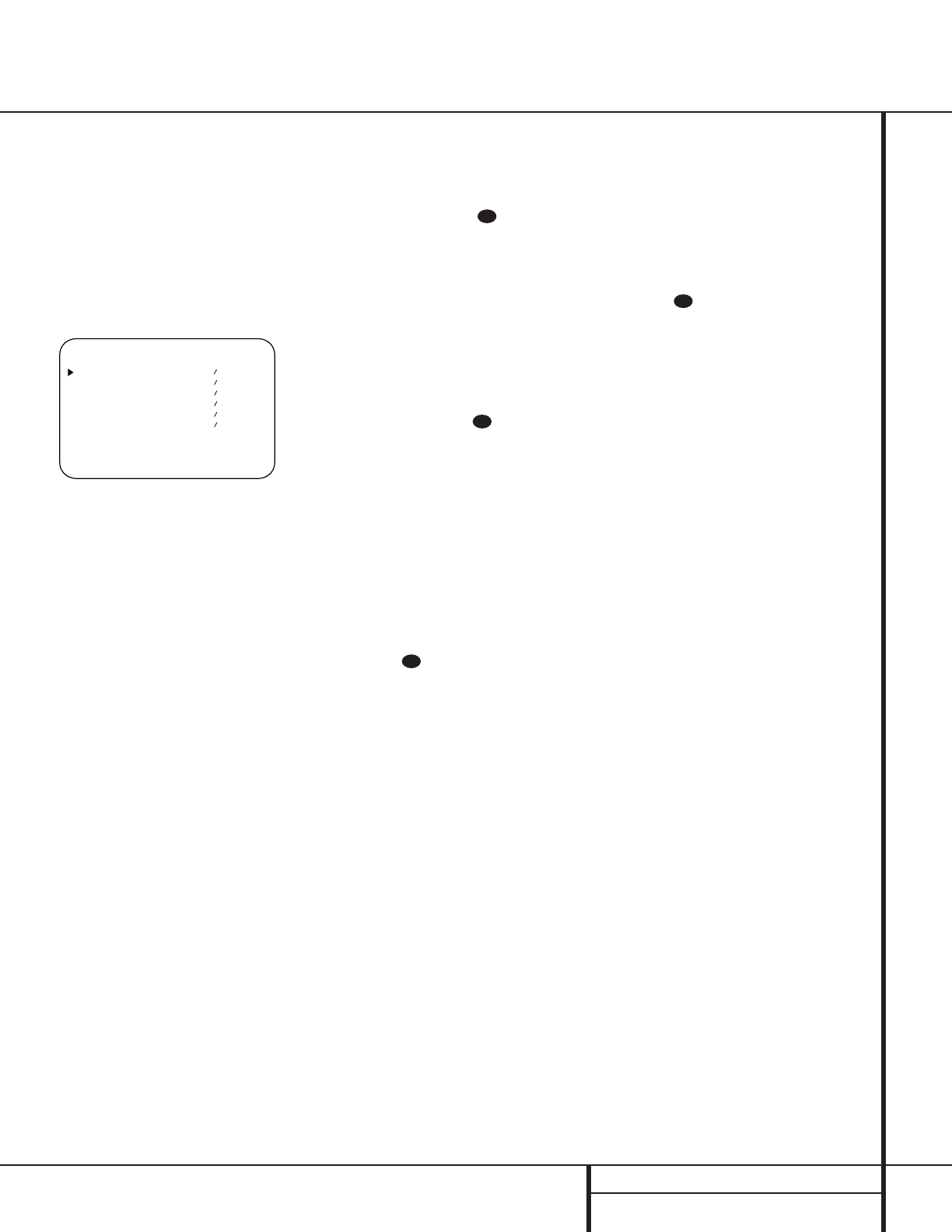25 SYSTEM CONFIGURATION
System Configuration
cedure as many times as necessary to achieve a
desired result. In order to prevent possible
damage to your hearing or your equipment, we
emphasize that you should avoid setting the
master volume above 0dB.
Manual Output Level Adjustment
Output levels may also be adjusted manually,
either to set them to a specific level with an
SPL meter, or to make fine tuning adjustments
to the levels obtained using the EzSet remote.
Figure 7
Manual output level adjustment is most easily
done through the
CHANNEL ADJUST
menu (Figure 7). If you are already at the main
menu, press the
¤
Button n until the on-
screen
›
cursor is next to the CHANNEL
ADJUST
line. If you are not at the main
menu, press the
OSD Button v to bring up
the
MASTER MENU (Figure 1), and then
press the
¤
Button n four times so that the
on-screen
›
cursor is next to the CHANNEL
ADJUST
line. Press the Set Button p to
bring the
CHANNEL ADJUST menu
(Figure 7) to the screen.
As soon as the new menu appears, you will
hear a test noise circulate from speaker to
speaker in a clockwise direction around the
room. The test noise will play for two seconds
in each speaker before circulating, and a blink-
ing on-screen cursor will appear next to the
name of each speaker location when the sound
is at that speaker.
NOTE: Remember to verify that the speakers
have been properly connected. As the test noise
circulates, listen to make certain that the sound
comes from the speaker position shown in the
Main Information Display Y. If the sound
from a speaker location does NOT match the
position indicated in the display, turn the
AVR 520 off using the
Main Power Switch
1 and check the speaker wiring or connec-
tions to external power amplifiers to make cer-
tain that each speaker is connected to the cor-
rect output terminal.
After checking for speaker placement, let the
test noise circulate again, and listen to see
which channels sound louder than the others.
Using the front left speaker as a reference,
press the
‹
/
›
Buttons o on the
remote to bring all speakers to the same vol-
ume level. When one of the
‹
/
›
buttons is
pushed, the test noise circulation will pause on
the channel being adjusted to give you time to
make the adjustment. When you release the
button, the circulation will resume after five
seconds.
Continue to adjust the individual channels until
the volume level sounds the same from each
speaker. Note that adjustments should be made
with the
‹
/
›
Buttons o on the remote
only, NOT the main volume controls. If you are
using a sound-pressure level (SPL) meter for
precise level adjustment, set the volume so that
the meter reads 75dB, C-Weighting Slow.
You may also adjust the output levels manually
while using the level indication feature of the
EzSet remote. To activate the sensor and indica-
tor, simply press and release the
Program/SPL
Indicator Button
c on the remote while
the test tone is circulating. The
Program/SPL
Indicator
c will change color to indicate
the level. Adjust the level using the
‹
/
›
Buttons o until the LED lights green
for all channels. When it is red, the level is too
high; when it is amber, the level is too low.
Press the
SPL Indicator Select c button
when you are finished to turn the sensor and
Indicator off.
NOTE: The subwoofer output level is not
adjustable using the test tone. To change the
subwoofer level, follow the steps for Output
Level Trim Adjustment on page 32.
When all channels have an equal volume level,
the adjustment is complete. To exit this menu,
press the
⁄
/
¤
Buttons n until the on-
screen
›
cursor is next to the BACK TO
MASTER MENU line, and then press the
Set Button p to return to the MASTER
menu.
The output levels may also be adjusted at any
time using the remote control and semi-OSD
system. To adjust the output levels in this fash-
ion, press the
Test Button i. As soon as
the button is pressed, the test tone will begin
to circulate as indicated earlier. The correct
channel from which the test noise should be
heard will be shown in the lower third of the
video screen and in the
Main Information
Display
Y.While the test noise is circulating,
the proper channel position will also be
indicated in the
Speaker/Channel Input
Indicators
Q by a blinking letter within the
correct channel.
To adjust the output level, press the
‹
/
›
Buttons o until the desired level is
shown in the display or on screen. Once the
buttons are released, the test noise will begin
to circulate again in five seconds.
When all channels have the same output level,
press the
Test Tone Selector i button
again to complete the process.
NOTE: Output level adjustment is not available
for the VMAx or Surround Off mode.
Additional Input Adjustments
After one input has been adjusted for Surround
mode, digital input (if any), speaker type, and
output levels, go back to the
IN/OUT
SETUP
line on the MASTER MENU and
enter the settings for each input that you will
use. In most cases, only the digital input and
surround mode will be different from one input
to the next, while the speaker type, crossover
frequency, Night mode and output level set-
tings will usually be the same and may be
quickly entered by entering the same data used
for the original input.
Once the settings outlined on the previous
pages have been made, the AVR 520 is ready
for operation. While there are some additional
settings to be made, these are best done after
you have had an opportunity to listen to a vari-
ety of sources and different kinds of program
material. These advanced settings are described
on pages 34 to 35 of this manual. In addition,
any of the settings made in the initial configu-
ration of the unit may be changed at any time.
As you add new or different sources or speak-
ers, or if you wish to change a setting to better
reflect your listening taste, simply follow the
instructions for changing the settings for that
parameter as shown in this section.
Having completed the setup and configuration
process for your AVR 520, you are about
to experience the finest in music and home-
theater listening. Enjoy!