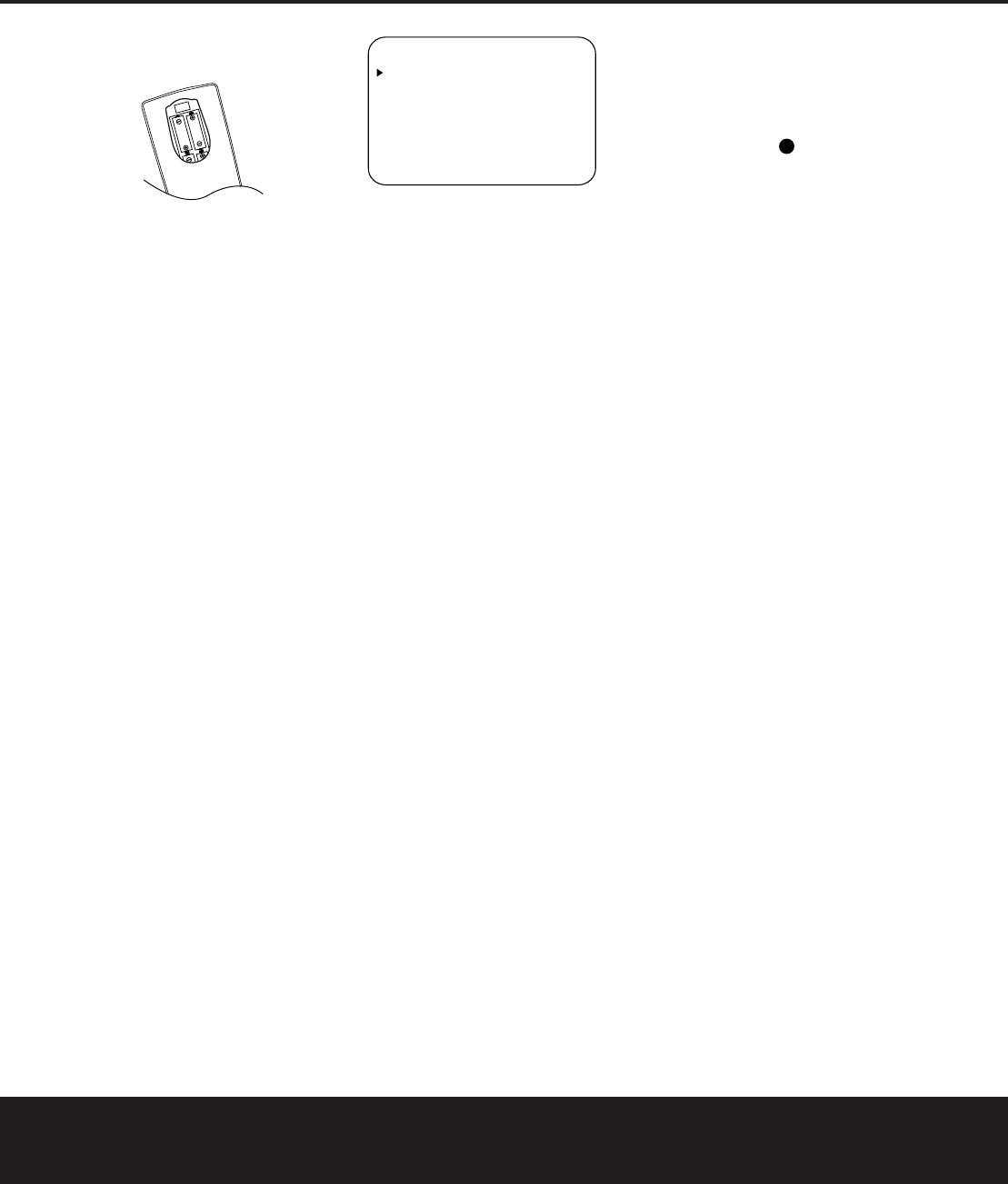SYSTEM CONFIGURATION 19
SYSTEM CONFIGURATION
polarity indicators that are printed inside the battery
compartment.
5. T
System Power Control 2 on the front panel, or
via the remote by pressing the Power On Button
b, the AVR Selector e or any of the Input
Selectors df on the remote The Power
Indicator 3 will tur
is on, and the Main Informa˜ will
also light.
Using the On-Screen Display
When making the following adjustments you may find
it easier to use the 7200’s on-screen display sys-
tem. These easy-to-read displays give you a clear pic-
ture of the current status of the unit and make it easy
to see which speaker delay
you are making
To view the on-screen menus make certain you have
made a connection from the
Video Monitor Output
Jack d on the rear panel to the composite or S-
Video input of your
the 7200’s displays
must be selected on the video display The on-screen
menus are not available when a component video
display is in use
IMPORTWhen viewing the on-screen
menus using a CRT
any direct-view CRT monitor or television, it is important
that they not be left on the screen for an extended peri-
od of time The constant display of a static image such
as these menus or video game images may cause the
image to be permanently “burned into” the projection
tubes plasma screen or CRT
covered by the
covered by the projector/TV set’s warranty
The
“Semi-OSD” and When making configura-
tion adjustments it is recommended that the Full-OSD
mode be used. This will place an option listing on the
screen, making it easier to view the available options
Making Configuration Adjustments
The full-OSD system is available by pressing the OSD
Button U. When this button is pressed, the
MASTER MENU (Figure 1) will appear and
adjustments are made from the individual menus
Figure 1
The semi-OSD system is also available allowing you
to make adjustments directly
priate buttons on the front panel or remote control for
the specific parameter to be adjusted. For example
change the digital input for any of the sources press
the
Digital Select Button oP and then press
the
⁄
/
¤
Buttons U)# to scroll through the
list of options as they appear in the on-screen display
or the
Lower Display Line B.
To use the full-OSD menu system, press the OSD
Button U. When the menu is on the screen, press
the
⁄
/
¤
Navigation Button n until the on-
screen
›
cursor is next to the item you wish to adjust,
and then press the Set Button p to adjust that
item. The menus will remain on the screen for 20 sec-
onds and then they will
the screen. The time-out may be increased to as much
as 50 seconds by going to the
ADVANCED
menu, and changing the item titled FULL OSD
TIME OUT.
When the full-OSD system is in use the menu selec-
tions are not shown in the
Main Information Display
˜AB. When the full-OSD menu system is used,
OSD ON will appear in the Upper Display Line
A and the OSD Indicator C will light to remind
you that a video display must be used. When the
semi-OSD system is used in conjunction with the dis-
crete configuration buttons the on-screen display will
show a single line of text with the current menu selec-
tion. That selection will also be shown in the
Upper
Display Line A or the Lower Display Line B,
depending on which parameter is being adjusted.
Setting the System Configuration Memory
The
that enables you to establish different configurations
for the speaker configuration, digital input, surround
mode delay times crossover frequency and output
levels for each input source This flexibility enables you
to custom-tailor the way in which you listen to each
source and have the 7200 memorize those set-
tings This means for example that you may use dif-
ferent output levels or trims for different sources or
set different speaker configurations with the resultant
changes to the bass management system. Once these
settings are made they will automatically be recalled
whenever you select that input.
The factory default settings for the A
inputs except for DVD configured for an analog audio
input except for the DVD input, where the
Coaxial
Digital is the default. The default
speaker settings are for
left/right, “Small” at all other positions and for the
Subwoofer set as being on. However once the DSP
processing system is used for the first time for any
input, the speaker settings will automatically default
to
“LFE. The default setting for the surround modes is
“Surround Off
Digital or DTS will automatically be selected as appro-
priate when a source with digital encoding is in use
Before using the unit, you will probably want to
change the settings for most inputs so that they are
properly configured to reflect the use of digital or ana-
log inputs the type of speakers installed and the sur-
round mode specifics of your home theater system.
Remember that since the 7200 memorizes the
settings for each input individually
make these adjustments for each input used.
However once they are made further adjustment is
only required when system components are changed.
To make this process as quick and as easy as possi-
ble we suggest that you use the full-OSD system with
the on-screen menus and step through each input.
Once you have completed the settings for the first
input, many settings may be duplicated for the remain-
ing inputs It is also a good idea to set the configura-
tion data in the order these items are listed in the
MASTER MENU, as some settings require a
specific entry in a prior menu item. Remember that
once the settings are made for one input, they must
be made for all other input sources in your system.
Input Setup
The first step in configuring the
ure each input. Once an input is selected,
all settings
for the Digital Input, Speaker Configuration, Surround
Mode and Delay
input and be stored in a non-volatile memory This
means that once made the selection of an input will
automatically recall those settings For that reason, the
procedures described below must be repeated for
each input source so that you have the opportunity to
custom tailor each source to your specific listening
requirements However once made they need not be
changed again unless you need to alter a setting
When using the full-OSD system to make the setup
adjustments press the
OSD Button U once so that
32
* MASTER MENU *
IN/OUT SETUP
SURROUND SETUP
SPEAKER SETUP
DELAY ADJUST
CHANNEL ADJUST
MULTI-ROOM
ADVANCED
SYSTEM CONFIGURATION 19
AVR 7200 OM 1/27/03 4:46 PM Page 19