ENGLISH
9
BDS Remote Control Functions
Power button: The BDS receiver has four different power modes:
• Off (On/Standby indica
is in the Off position or the power cord is unplugged the BDS receiver is off and
will not respond to any commands. Plugging the power cord into a live
and setting the Main Power switch in the On position will put the receiver into the
Standby mode.
• Standby (Power indicator glows solid amber):
consumption when you’re not using the BDS receiver
Standby
an Bluetooth device.
is in Standby
when it is on,
energy you can have the receiver automatically enter the Standby mode whenever
no control buttons have been pressed and no audio signal has been present for 15
minutes.General Settings, on page 16.
• Sleep (Power indicator glows solid amber):
receiver’
receiver to automatically turn on and play audio in response to a signal from an
AirPlay device (BDS 277/BDS 577 only) or a Bluetooth device.Listening to Media
via AirPlay on page 25,
the Power button turns it on.
Power button momentarily
• On (Power indicator glows solid white):
operational.
TV Power button: After you program the remote control,
the TV’s power on and off. See Programming the Remote Control ,
13
.
Eject button: Press this button to eject a disc from the BDS receiver’s built-in disc
player. Before pressing this button, make sure no objects are blocking the disc slot
opening.
Source buttons: Press one of these buttons to select a source device.
will also turn on the BDS receiver from the Standby mode.
• The first press of the
following sources: Coaxial Digital,
Analog
through those sources.
Pressing the
mode,
See Listening to on page 25, for more information.
NOTE:Bluetooth and network-based sources
(DLNA,
™
,
®
and Picasa
™
).Using the Receiver on pa
more information.
Pop-Up button: Pressing this button while playing a Blu-ray Disc recording or DVD
displays its disc menu. NOTE: This feature is disc-dependent. Not all DVDs have pop-
up menus. If a DVD has no pop-up menu, pressing the Pop-Up button may display
the disc menu, depending on how the disc’s menu system was authored.
Display button: When you are playing Blu-ray Disc and DVD recordings, pressing
this button activates a bar display containing information about the currently-playing
disc or program. When you are playing a video or photo slideshow from an inserted
USB device, pressing this button displays the Status bar. The button does not
function when the BDS receiver is playing material from an iOS device, an auxiliary
source or the radio.
Channel +/– buttons: These buttons have no effect on the BDS receiver
programmed to control functions on an
Volume +/– buttons: Press these buttons to increase or decrease the volume of the
BDS receiver’s speaker outputs. NOTE: The Volume +/– buttons do not change the
volume of the HDMI audio output.
IMPORTANT: Do not turn the Volume buttons up to or past the point where the
audio from the speakers becomes distorted. Doing so can damage the speakers.
Mute button: Press this button to mute the sound from the BDS receiver’s speaker
outputs. Press the button again to un-mute the sound. NOTE: The Mute button does
not mute the HDMI audio output.
Top Menu button: Displays the top menu of the Blu-ray Disc recording or DVD that
is playing. NOTE: This feature is disc-dependent. Not all DVDs have top menus. If the
DVD has no top menu, pressing the Top Menu button may display the disc menu,
depending on how the disc’s menu system was authored. See Using the Disc Player ,
on page 22, for details.
Surround button: Pressing this button cycles through all of the surround-sound
modes that are available for the active program. Each press of the Surround button
will change to the next mode in line. A pop-up display will appear, showing the
modes as you cycle through them. NOTE: Not all surround modes will be available
for all programs. See Surround-Sound Modes , on page 21, for more information.
TThese buttons control the BDS receiver’s built-in Blu-ray
Disc player
Aux component control mode,
Replay button: Press this button to replay the previous 10 seconds of media playing
on Blu-ray
Repeat button: When the BDS receiver is playing a Blu-ray Disc recording pressing
this button cycles through the following repeat modes: Chapter, Title, Off. (Note:
all Blu-ray discs support repeat playback.) When the BDS receiver is playing a DVD,
pressing this button cycles through the following repeat modes: Chapter, Title, All,
Off.
or USB device, this button cycles through the following repeat modes: Track, All, Off.
Home button: Pressing this button returns the on-screen display to the Home screen
from whatever screen is active when the button is pressed.
Back button: Pressing this button exits the current on-screen menu and displays
the previous screen.
OK button: Press this button to select the highlighted item on the on-screen menu.
Cursor buttons: Use these buttons to navigate through items on the on-screen
menu.
Keypad button: Press this button to display a 10-keypad for entering letters and
numbers,
Options button: Pressing this button displays any available options for the item
that is active at the time the button is pressed. When listening to an Aux source,
pressing the Options button lets you adjust the audio delay to eliminate “lip sync”
errors between the sound and picture when watching video programs with sound
playing through one of the receiver’s rear-panel audio inputs. See Listening to Audio
Sources, on page
25
, for details.
Program (Red) button: Press this button to create a programmed playback list for
the currently-playing disc. See Programmed Play , on page 23, for more information.
Zoom (Blue) button: Press the Zoom button to zoom in on or recede from a video
image or slide. Use the Navigation buttons to zoom in on different sections of the
image. NOTE: This function is disc-dependent for Blu-ray Disc recordings and DVDs.
Not all discs can be zoomed in on.
Bookmark (Green) button: Press this button to activate the Bookmark function. See
Bookmark Function, on page 23, for more information.
Thumbnail (Yellow) button: Press this button while playing a photo slide show to
display thumbnail images of all photos in the slide show.
Red, Green, Yellow and Blue buttons: When the BDS receiver is playing a
Blu-ray Disc recording, these buttons can activate features and menus that may
vary from disc to disc. Refer to the menu instructions for each particular disc for
more information. NOTE: These Blu-ray Disc functions may override the Bookmark,
Thumbnail, Program and Zoom functions.