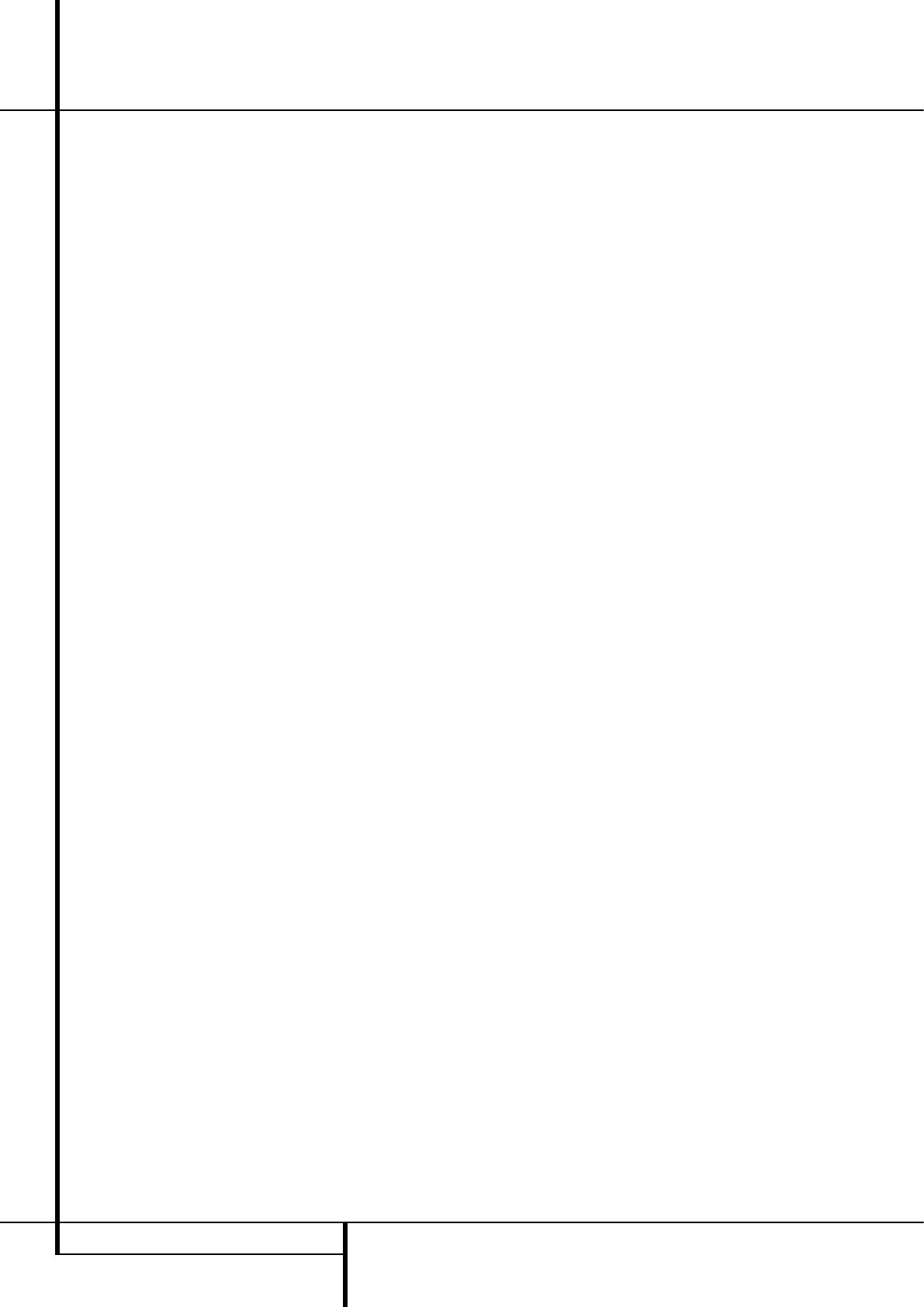40 SYSTEM SETUP
System Setup
Full-OSD Time Out Adjustment
The FULL OSD menu system is used to
simplify the setup and adjustment of the AVR
using a series of on-screen menus. The factory
default setting for these menus leaves them on
the screen for 20 seconds after a period of inac-
tivity before they disappear from the screen or
Time Out. This Time Out is a safety measure to
prevent the menu text from burning into the
CRTs in your monitor or projector, which might
happen if they were left on indefinitely. However,
some viewers may prefer a slightly longer or
shorter period before the Time Out display.
To change the Full-OSD Time Out, you will need
to make an adjustment in the
SYSTEM
SETUP menu (Figure 12). To start the adjust-
ment, press the OSD button
L
to bring the
MASTER MENU to the screen. Press the
⁄
button
D
, until the on-screen fi cursor is
next to the
SYSTEM SETUP line. Press the
OK Button
F
to enter the SYSTEM
SETUP menu (Figure 12).
At the
SYSTEM SETUP menu make certain
that the on-screen fi cursor is next to the
FULL OSD TIME OUT line by pressing the
⁄
/
¤
Buttons
D
as needed. Next, press the
‹
/
›
buttons
Ea
until the desired time is
displayed in seconds. Note that unlike most of
the other options in this menu, this is a
permanent setting change, and the time-out
entry will remain in effect until it is changed,
even when the unit is turned off.
If you wish to make other adjustments in the
menu, press the
⁄
/
¤
Buttons
D
until the
on-screen fi cursor is next to the desired setting
or the
BACK TO MASTER MENU line and
press the OK button
F
. If you have no other
adjustments to make, press the OSD Button
L
to exit the menu system.
Default Surround Mode
In normal operation, when the AVR senses a
Dolby Digital or DTS digital audio data stream, it
will automatically switch the appropriate default
surround mode, with the AVR responding to the
data flags that are encoded on the DVD disc or
in the digital video broadcast. In most cases, this
is the correct mode, but you may have a
particular preference for the mode you wish to
hear when Dolby Digital or DTS is present. The
AVR allows you to set the unit so that it will
either respond to the default or switch to your
desired mode.
If you wish to leave the default so that the mode
choice encoded in the disc is always used, no
further action is needed. Simply leave the setting
at the factory default of ON.
To set the unit so that it responds to the last sur-
round mode used when a Dolby Digital or DTS
source is playing, press the
⁄
/
¤
Buttons
D
so that the fi cursor is pointing to the
DEFAULT SURR MODE line in the System
Setup Menu. Press the
‹
/
›
Buttons
Ea
so
that
OFF appears, and the setting will change.
The unit will now use the last mode, not the
disc’s default for the two digitally encoded data
streams.
This setting does not apply to standard PCM
digital inputs or to analog sources. In those
cases, the unit will always apply the surround or
processing mode that was last used for that
input.
If you wish to make other adjustments, press the
⁄
/
¤
Buttons
D
until the on-screen fi cursor
is next to the desired setting or the
RETURN
TO MASTER MENU line and press the OK
Button
F
. If you have no other adjustments to
make, press the OSD Button
L
to exit the
menu system.
Full-OSD Background Color
When the full-OSD menu system is in use, the
default display appears with a solid blue back-
ground with white characters. If you wish, you
may select a solid black background as the
default. This setting may be changed by pressing
the OSD Button
L
to display the MASTER
MENU
. Use the
⁄
/
¤
Buttons
D
to scroll
down to the
SYSTEM SETUP line, and press
the OK Button
F
to select the
SYSTEM SETUP submenu. Press the
⁄
/
¤
Buttons
D
again to scroll to the OSD
BACKGROUND line. When BLUE appears,
the full-OSD menus will appear on screen with a
solid blue background. Press the
‹
/
›
Buttons
Ea
until BLACK appears to display the
full-OSD menus on a solid black background
instead.
This setting will be retained even when the
AVR 155 is turned off to the Standby mode.
If you wish to make other adjustments, press the
⁄
/
¤
Buttons
D
until the on-screen ›
cursor is next to the desired setting or the
BACK TO MASTER MENU line and press
the OK Button
F
. If you have no other
adjustments to make, press the OSD Button
L
to exit the menu system.