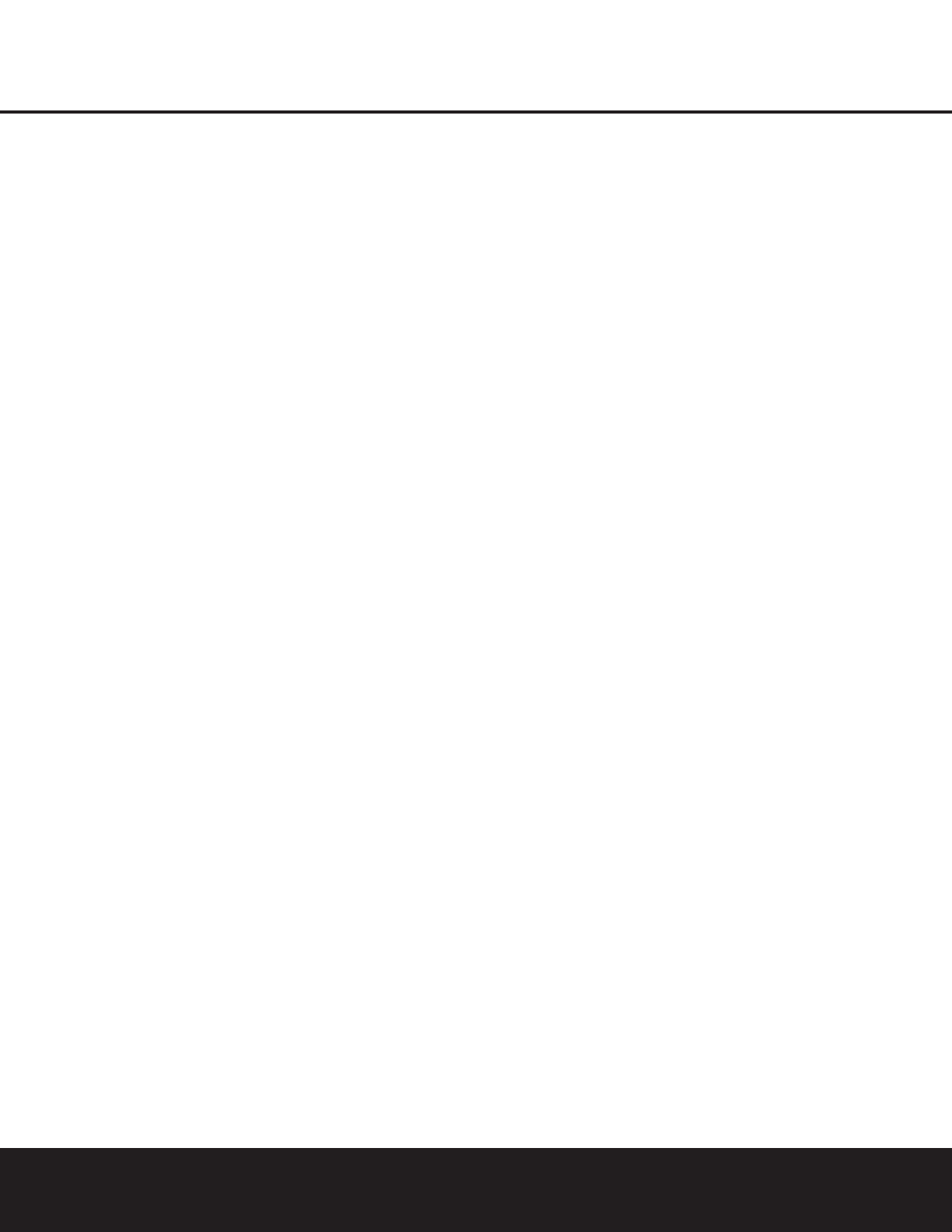6 FRONT PANEL CONTROLS
FRONT PANEL CONTROLS
This button is also used to switch between Stereo and
Mono modes for FM radio reception. When weak
reception is encountered, press the button to switch
to the Mono mode. Press it again to switch back to
Stereo mode. (See page 28 for more information on
using the tuner.)
7 Tuning Selector: Press the left side of the button
to tune lower-frequency stations and the right side of
the button to tune higher-frequency stations.
In Manual tuning mode, tap the button lightly and the
tuner will step up one frequency increment per button
press. When the button is held for a few seconds, the
unit will quickly advance through the frequency band.
Release it and the tuner will stop. In Auto tuning mode,
each press of the button will search for the next sta-
tion with an acceptable signal. Press and hold the
button to skip through the acceptable stations. When
the button is released, the tuner will not stop until it
reaches a station with an acceptable signal.
To switch back and forth between the Auto and
Manual tuning modes, press the
Tuning Mode
Selector
6.
8 Preset Station Selector: Press this button to
scroll up or down through the list or stations that have
been entered into the preset memory. (See page 28
for more information on tuner programming.)
9
¤
Button: Use this button to scroll through the
System Configuration modes indicated on the front
panel: i.e., Test Tone, Speaker, Channel, Digital Select
and Delay. Press the
Set Button ! to select a con-
figuration mode, and use this button or the
⁄
Button
B to scroll through the available adjustments for each
System Configuration mode. (See pages 17–23 for
more information on configuring the DPR 1001.)
! Set Button: Press this button to access the config-
uration menus for Test Tone, Speakers Channel Trim,
Digital Input Select or Delay.After pressing the button,
use the
⁄/¤ Buttons 9B to select the desired
menu. (See
pages 17–23
for more information.)
B
⁄
Button: Use this button to scroll through the
System Configuration modes indicated on the front
panel: i.e., Test Tone, Speaker, Channel, Digital Select
and Delay. Press the
Set Button ! to select a
configuration mode, and use this button or the
¤
Button
9 to scroll through the available
adjustments for each System Configuration mode.
(See pages 17–23 for more information on
configuring the DPR 1001.)
C Door: Gently pull the upper right corner of this
door, indicated by the word “Open”, toward you to
reveal additional front panel jacks and controls.
D Volume Control: Turn this knob clockwise to
increase the volume, counterclockwise to decrease the
volume. If the DPR 1001 is muted, adjusting the vol-
ume control will automatically release the unit from the
silenced condition.
E System Configuration Indicators: One of these
indicators will light, after the
Set Button ! has been
pressed, to indicate which configuration option is in
use. Press the
⁄/¤ Buttons 9B to change the
selection. (See
pages 17–23
for more information.)
F Main Information Display: This display delivers
messages and status indications to help you operate
the receiver. (See page 7 for a complete explanation
of the Main Information Display.)
G Input Indicators: An LED will light to the left of
the input that is currently the input source for the
DPR 1001.
H Surround Mode Indicators: An LED will light in
front of the surround mode that is currently in use.
I Main Power Switch: Press this button in to
apply power to the DPR 1001. When the switch is
pressed in, the unit is placed in a Standby mode, as
indicated by the red
Power Indicator 0. This but-
ton
must be pressed in to operate the unit. To turn
the unit off and prevent the use of the remote con-
trol, this switch should be pressed until it pops out
from the front panel.
NOTE: This switch is normally left in the “ON”
position.
J Headphone Jack: This jack may be used to listen
to the DPR 1001’s output through a pair of head-
phones. Be certain that the headphones have a stan-
dard
1
/4" stereo phone plug. The main room speakers
will automatically be turned off when the headphone
jack is in use.
K Digital Optical 3 Input: Connect the optical digital
audio output of an audio or video product to this jack.
When the input is not in use, be certain to keep the
plastic cap installed to avoid dust contamination that
might degrade future performance.
L Input/Output Status Indicators: These LED
indicators will normally light green to show that the front
panel
Digital Coax 3 Jack M or Video 4 Input/
Output Jacks
N are operating as inputs.When either
of these jacks has been configured for use as an out-
put, the indicator will turn red to show that the jack may
be used for recording. (See page 18 or 29 for more
information on configuring the front panel jacks as
outputs, rather than inputs.)
M Digital Coax 3 Jack: This jack is normally used
for connection to the output of portable audio devices,
video game consoles or other products that have a
coax digital audio jack. It may also be configured as
an output jack, to feed a digital signal to a CD-R,
MiniDisc or other digital recording device. (See page
18 or 29 for information on configuring the Digital
Coax 3 Jack as an output.)
N Video 4 Input/Output Jacks: These audio/video
jacks may be used for temporary connection to video
games or portable audio/video products such as cam-
corders and portable audio players. These jacks may
also be configured as an output to feed an analog
audio/video signal to a VCR, camcorder, tape deck or
other recording device. (See page 18 or 29 for infor-
mation on configuring the Video 4 jacks as outputs.)