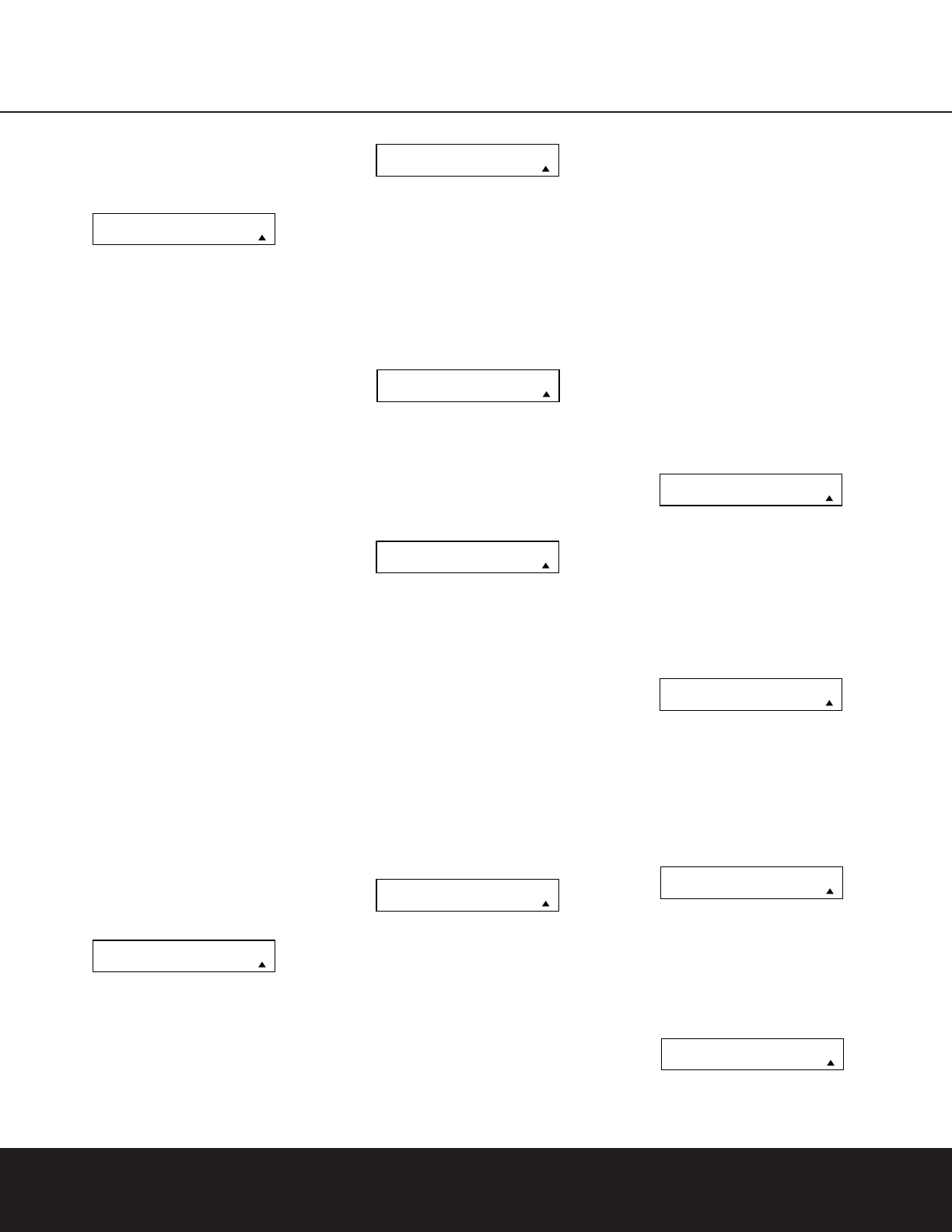38 CONFIGURING THE REMOTE
of the bottom line and the PUNCH-THROUGH
device. In the example used, the display to return the
remote to default settings will appear as shown in
Figure 53.
Figure 53
Channel Punch-Through
Channel punch-through allows the Channel Up/Down
buttons to send commands to a different device than
the one that has been selected for other commands.
For example, you may wish to use a cable box or
satellite receiver as the source for a VCR, so you
would want the
Channel Up/Down Selectors
Y
to transmit commands to the cable box even though
the other button commands are programmed to
operate the VCR.
To program the DPR for Channel punch-through,
follow these steps. This example will show how to pro-
gram channel punch-through so that the commands
programmed for Channel Up/Down for the VID 3/
Cable device will be transmitted when the VID 1/VCR
device has been selected as the current device.
1. Press and hold the
Program Button
O
for
about three seconds while the message shown
in Figure 15 appears in the remote’s
LCD
Information Display
2
. Release the button
when the red light under the
Set Button
F
appears.
2. The remote’s
MAIN MENU message (Figure
16), will appear in the LCD display and the
Set
Button
F
will remain illuminated in red. Press
the
⁄
/
¤
Navigation Buttons n until
PUNCH-THROUGH appears on the bottom
line of the LCD screen, as shown in Figure 49.
Press the
Set Button
F
to enter the main
punch-through menu branch.
3. At the next menu screen, press the
⁄
/
¤
Navigation Buttons n until CHANNEL
appears on the bottom line of the LCD screen,
as shown in Figure 54. Press the
Set Button
F
to begin programming the remote for
Channel punch-through.
Figure 54
4. The next display screen (Figure 55) is where you
select the device that will receive the punch-
through commands. In our example, that is the
VID 2/TV button, as that is where we want the
cable box’s channel controls to be active. Press
the
⁄
/
¤
Navigation Buttons n until the
name of the base device appears and then press
the
Set Button
F
.
Figure 55
5. At the next display screen (Figure 56), you will
select the device whose Channel Up/Down com-
mands will be used. Press the
⁄
/
¤
Navigation
Buttons
n until the desired device name
appears to the right of the device in use. In our
example, that is the cable box. When the desired
combination of devices appears, press the
Set
Button
F
.
Figure 56
6. When the Set button is pressed, the display will
change to show you that the new combination
of control commands is being saved to the unit’s
memory, as shown in Figure 57. The word
SAVED will flash four times and then the remote
will return to normal operation.
Figure 57
7. Once the punch-through is programmed, the
channel up/down buttons of the second device
named will be used when those buttons
Y
are
pressed while the master device is in use.
Returning the Channel Control Settings to
Default Operation:
If you wish to remove the Channel Punch-Through
so that the commands for Channel Up/Down are
returned to the factory default setting, follow the steps
shown above, except that in Steps 4 and 5, select
the same device for both the
DEVICE IN USE on
the left side of the bottom line and the
PUNCH-
THROUGH
device. In the example used, the display
to return the remote to default settings will appear as
shown in Figure 58.
Figure 58
Transport Punch-Through
Transport punch-through allows the Play q,Stop
J
,Fast Forward/Reverse
I
,Pause
J
,
Record
J
and Skip Up/Down
K
buttons to
send commands to a different device than the one
that has been selected for other commands. For
example, you may wish to operate the transport of a
second VCR you have connected to the VID 2/TV
input, as shown in the following example.
1. Press and hold the
Program Button
O
for
about three seconds while the message shown
in Figure 15 appears in the remote’s
LCD
Information Display
2
. Release the button
when the red light under the
Set Button
F
appears.
2. The remote’s
MAIN MENU message (Figure
16), will appear in the LCD display and the
Set
Button
F
will remain illuminated in red. Press
the
⁄
/
¤
Navigation Buttons n until
PUNCH-THROUGH appears on the bottom
line of the LCD screen, as shown in Figure 48.
Press the
Set Button
F
to enter the main
punch-through menu branch.
3. At the next menu screen, press the
⁄
/
¤
Navigation Buttons n until TRANSPORT
appears on the bottom line of the LCD screen, as
shown in Figure 59. Press the
Set Button
F
to begin programming the remote for transport
punch-through.
Figure 59
4. The next display screen (Figure 60) is where you
select the device that will receive the punch-
through commands. In our example, that is the
TV button, as that is where we want the VCR’s
transport controls to be active. Press the
⁄
/
¤
Navigation Buttons n until the name of the
base device appears and then press the
Set
Button
F
.
Figure 60
5. At the next display screen (Figure 61), you will
select the device whose transport commands will
be used. Press the
⁄
/
¤
Navigation Buttons
n until the desired device name appears to the
right of the device in use. In our example, that is
the VCR. When the desired combination of
devices appears, press the
Set Button
F
.
Figure 61
6. When the Set button is pressed, the display will
change to show you that the new combination of
control commands is being saved to the unit’s
memory, as shown in Figure 62. The word
SAVED will flash four times and then the remote
will return to normal operation.
Figure 62