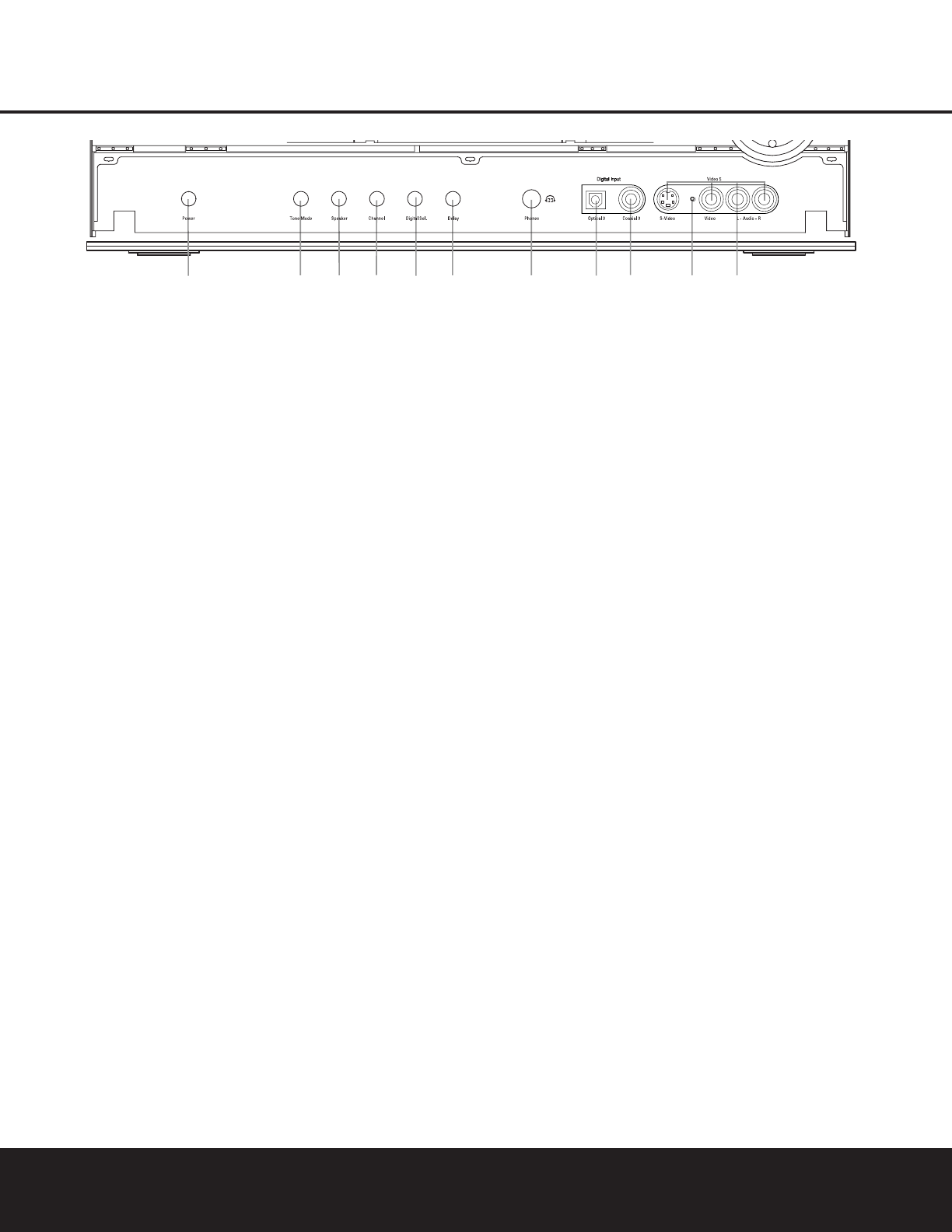FRONT-PANEL CONTROLS
FRONT-PANEL CONTROLS 7
NOTE: To make it easier to follow the instructions that refer to this illustration, a larger copy may be downloaded from the Product Support section for this product at
www.harmankardon.com.
The following controls and jacks are located behind the front-panel door. To open the door, press the center of the door and gently swing it down towards you.
A Main Power Switch: Press this switch to apply
power to the DPR 1005. When the switch is pressed
in, the unit is placed in a Standby mode, as indicated
by the
Standby/On Indicator 1 turning amber. The
switch MUST be pressed in to operate the unit. To
turn the unit off and prevent the use of the remote
control, this switch should be pressed until it pops
out from the front panel so that the word “OFF” may
be read at the top of the switch.
NOTE: This switch is normally left in the “ON” position.
B Tone Mode Button: This button controls the tone
mode settings, enabling adjustment of the bass and
treble boost/cut. You may also use it to take the tone
controls out of the signal path completely for “flat”
response. The first press of the button displays a
TONE MODE message in the Lower Display
Line
& and in the on-screen display. To take the
controls out of the signal path, press either of the
¤/⁄ Buttons ! until the display reads TONE
OUT
.To change the bass or treble settings, press
the button again until the desired option appears in the
Lower Display Line & and in the on-screen display
and then press either of the
‹/› Buttons ! to
enter the desired boost or cut setting. See page 30
for more information on the tone controls.
C Speaker Selector Button: Press this button to
begin the process of configuring the DPR 1005 for
the type of speakers it is being used with. For com-
plete information on configuring the speaker settings,
see page 24.
D Channel Adjust Selector: Press the button to
begin the process of adjusting the channel level out-
puts using the source currently playing through your
DPR. For complete information on adjusting the chan-
nel output level, see page 36.
E Digital Input Selector: Press this button to begin
the process of selecting a digital source for use with
the currently selected input. Once the button has been
pressed, use the
¤/⁄ Buttons ! to choose the
desired input and then press the
Set Button ) to
enter the setting into the unit’s memory. See page 31
for more information on digital audio.
F Delay Adjust Selector: Press this button to begin
the process of adjusting the delay settings for Dolby
surround modes. See page 26 for more information
on delay adjustments.
G Headphone Jack: This jack may be used to lis-
ten to the DPR 1005’s output through a pair of head-
phones. Be certain that the headphones have a stan-
dard 1/4" stereo phone plug, or that you use an
adapter, as needed, to convert the plug on your head-
phones to the 1/4" jack used on the AVR. When the
headphone jack is in use, the main room speakers will
automatically be turned off and the unit will output a
standard stereo signal. You may also use one of the
Dolby Headphone modes for an enhanced listening
experience. For more information on headphone lis-
tening, see page 31.
H Optical 3 Digital Input: Connect the optical digital
output of an audio or video product to this jack.
I Input/Output Status Indicator: This LED indicator
will normally light green to show that the front-panel
Video 5 Input/Output Jacks K are operating as
inputs. When these jacks are configured for use as an
output, the indicator will turn red to show that the jacks
may be used as an output for recording. (See page 35
for more information on configuring the front-panel
jacks as outputs, rather than inputs.)
J Coaxial 3 Digital Input: Connect the coaxial digi-
tal output of a digital audio product such as a portable
audio player or video game to this jack.
K Video 5 Input/Output Jacks: These audio/video
jacks may be used as either an input or output for
temporary connection to video games or portable
audio/video products such as camcorders and
portable audio players. (See page 35 for more
information on switching these jacks between an
input and output.)