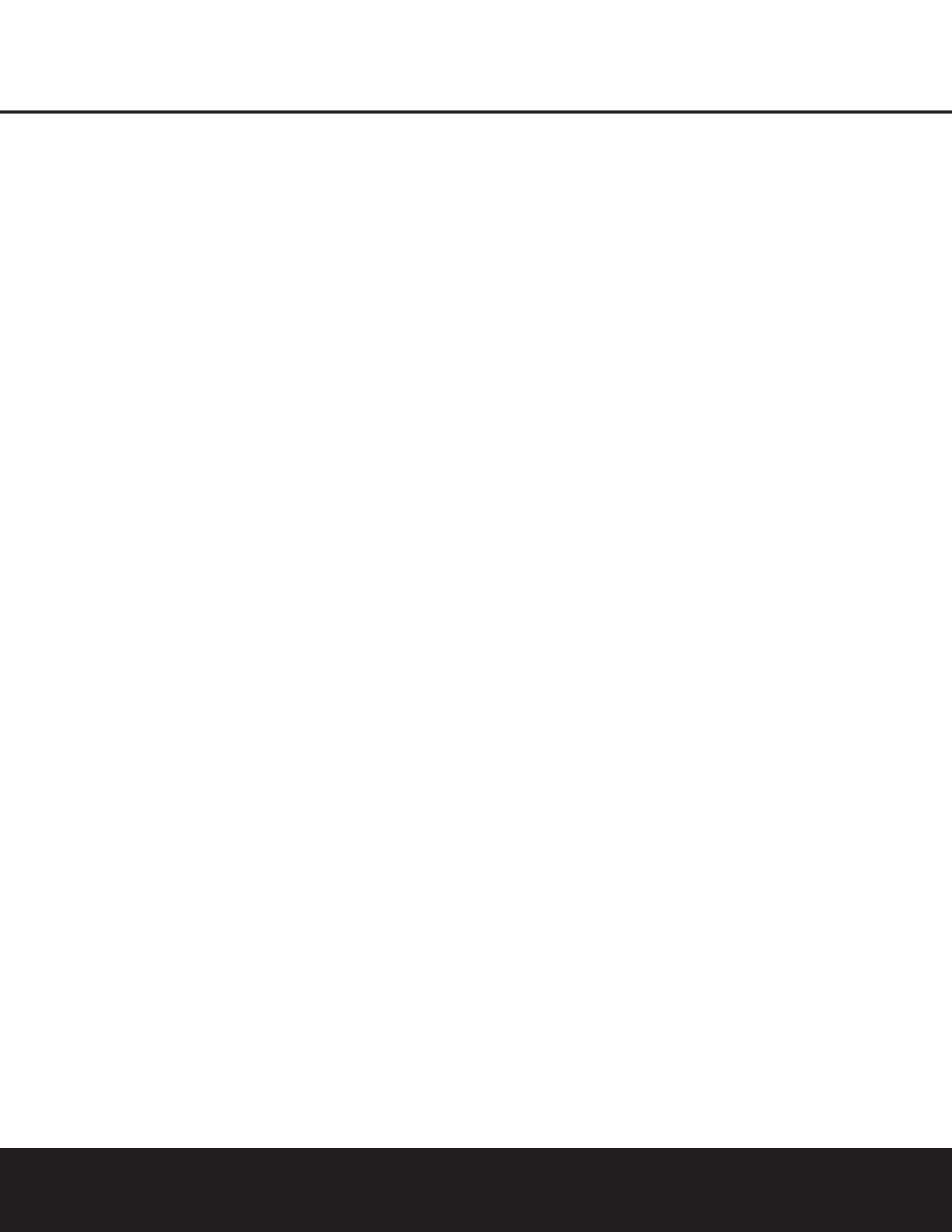DVD TERMINOLOGY
Since they share some of the characteristics and tech-
nology of CD players, many of the terms and opera-
tional concepts used in a DVD player are similar to
what you may be familiar with from CD players and
changers, or older video disc formats such as Laser
Disc. However, if this is your first DVD product, some
of the terms used to describe the features of a DVD
player may be unfamiliar.The following explanations
should solve some of the mysteries of DVD, and help
you to enjoy all the power and flexibility of the DVD
format and the DVD 101.
Aspect Ratio: This is a description of the width of a
video image in relation to its height. A conventional
video screen is four units wide for every three units of
height, making it almost square. Newer wide-aspect-
ratio video displays are 16 units wide for every nine
units of height, making them more like the screen in a
movie theater.The program material on a DVD may be
recorded in either format and, in addition, you may
configure the DVD 101 to play back in either format,
depending on the features recorded on a disc.
Chapter: DVD programs are divided into chapters and
titles. Chapters are the subsections programmed into a
single title on a disc. Chapters may be compared to
the individual tracks on an audio CD. Press the
Menu
Button
B
to see a listing of the chapters on a disc.
Component Video: This form of video signal
eliminates many of the artifacts of traditional composite
video signals by splitting the signal into a separate
luminance channel (the "Y" signal channel) and two
color-difference signals (the Pr and Pb signal
channels). With a component video connection, you
will see greater picture resolution and eliminate many
picture imperfections such as the moiré patterns often
seen on check-patterned cloth. However, in order to
benefit from component video you must have a video
display with Y/Pr/Pb component video inputs. Do not
connect the component video outputs of the DVD 101
to the standard composite or S-Video inputs of a TV
or recorder.
Title: For a DVD, a title is defined as an entire movie
or program. There may be as many chapters within a
title as the producers decide to include. Most discs
include only one title, but some may have more than
one, to give you a “Double Feature” presentation or to
include other special features. Press the
Title Button
3
to see a listing of the titles on a disc. When a disc
has only one title, pressing the
Title Button
3
may
show a list of the chapters.
Multiple Angle: DVDs have the capability to show up
to four different views of the same scene in a pro-
gram. When a disc is encoded with multiple-angle
information, pressing the
Angle Button
4
will
enable you to switch between these different views.
Note that, at present, few discs take advantage of this
capability and, when they do, the multiple-angle tech-
nology may only be present for short periods of time
within the disc. Producers will usually insert some sort
of icon or graphic in the picture to alert you to the
availability of multiple-angle scenes.
Reading: This is a message that you will see when
you first press the
Play Button
3
G
. It refers to
the fact that the player must first examine the contents
of the disc to see whether it is a CD or DVD, and then
extract the information about the type of material on
the disc, such as languages, aspect ratios, subtitles,
number of titles and more. The slight delay while the
contents of the disc are read is normal.
Resume: The operation of the Stop Button
5
I
on the DVD 101 works differently from what you are
used to on CD players. On a traditional CD player,
when you press the Stop button, the unit
does just
that: it stops playback. On a CD player,
when you press
the Start button again, the disc starts from the begin-
ning. With the DVD 101, however, you have two
options when playing DVD discs. Pressing the
Stop
Button
5
I
once will stop the playback, but it
actually puts the unit in the Resume mode. This means
that you can turn the machine off and, when you
press the
Play Button
3
G
the next time, the disc
will resume or continue from the point on the disc
where the
Stop Button
5
I
was pressed. This is
helpful if you are watching a movie and must interrupt
your viewing session but wish to pick up where you
left off. Pressing the
Stop Button
5
I
twice will
stop the machine in a traditional manner and, when
the disc is played again, it will start from the beginning.
6 DVD TERMINOLOGY