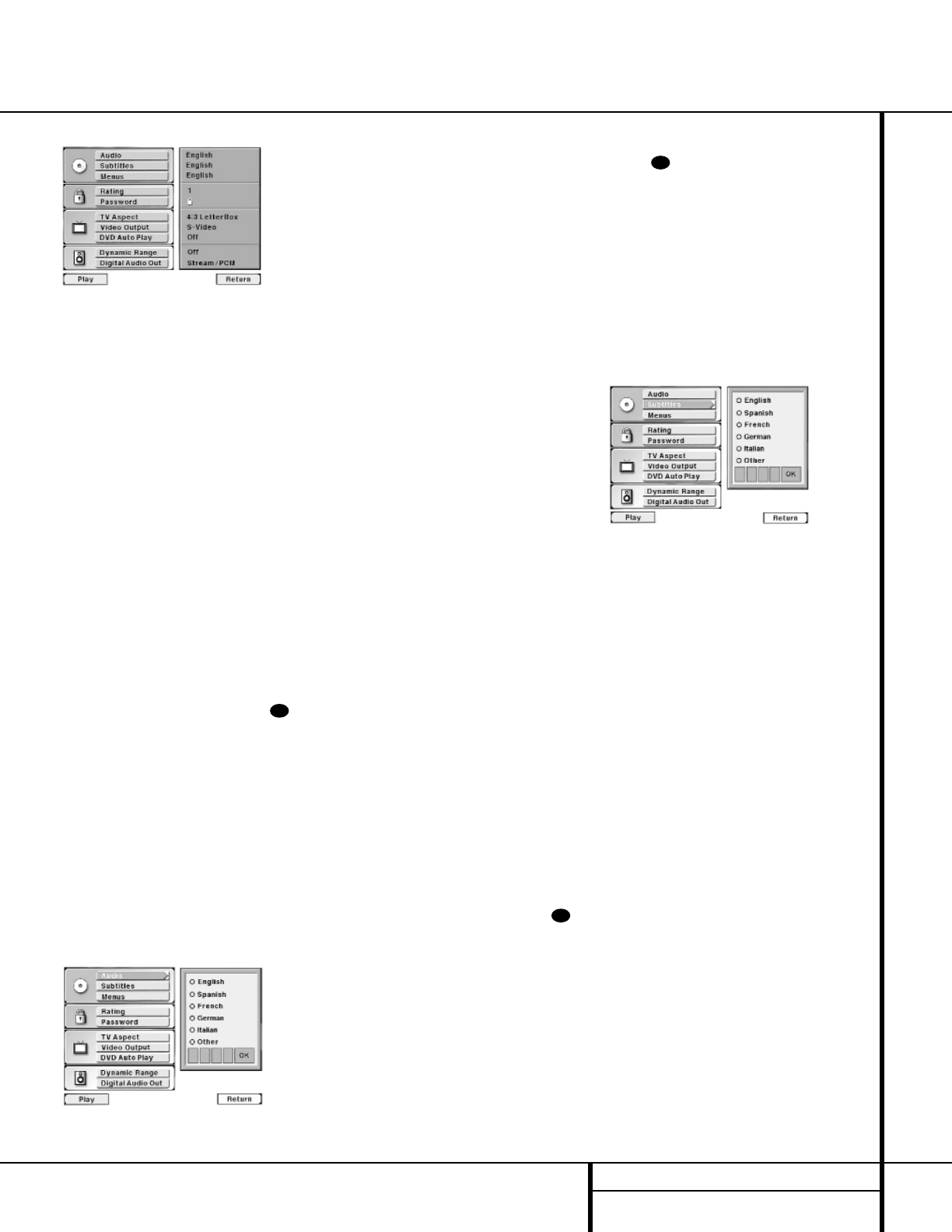19 SETUP MENU
Setup Menu
Figure 1
To navigate through the settings on the screen,
use the
⁄
/
¤
Navigation Buttons e to
scroll up or down through the list of settings or
the list of options. Press the
‹
/
› Navigation
Buttons
e to move back and forth between
the list of settings of the left side of the screen
and the list of options for those settings on the
right side of the screen. To choose a specific
option, use the
⁄
/
¤
Navigation Buttons
e until it is highlighted. Press the Enter
Button
` to select the choice. When a selec-
tion is made, you may confirm the choice by
checking to see that an orange dot fills the
circle next to the choice.
Audio Language Selection
The Audio Language option sets the default
choice for the language that will be played
from a DVD disc.
To select the language default, you must be
viewing the Setup Menu (Figure 1), which is
available by pressing the
Menu Button
while the unit is in the Stop mode. Audio
Language Selection is the first option, so it will
automatically be highlighted in dark blue when
the Setup Menu is displayed.
To change the default Language, press the
›
Navigation Button e and note that the list
of system defaults will be replaced with a list of
the available options, for the audio language
setting as shown in Figure 2. The current lan-
guage choice will be indicated by a filled-in
orange circle on the list on the right side of
the screen.
Figure 2
To change the default setting, press the
⁄
/
¤
Navigation Buttons e until the
desired choice is highlighted, and then press
the
Enter Button `. Note that the circle for
your choice will fill in, and the menu will return
to the default listings.
If you wish to change the default to a language
other than those shown in the menu, press the
¤
Navigation Button e until the “Other”
line on the bottom is highlighted. Consult the
Language Codes list on page 38 for the desired
language. Press the
Enter Button `. Next,
enter the number for the desired language code
using the
⁄
/
¤
Navigation Buttons e.
Press the buttons until the desired number
appears in the first position, and then press the
› Navigation Button e to move to the
next position. Continue to enter the number
using the
⁄
/
¤
Navigation Buttons e at
each spot and then move to the next one.
When all four digits
have been entered and the
OK box is highlighted,
press the Enter Button
` to store the selection in the DVD 50’s
memory. Although the word “OTHER” will
appear in the settings list, your desired choice
will be entered.
Note that when a default language is selected,
it will be used whenever that language is pres-
ent on the DVD disc being played. However,
when that language is not present, the lan-
guage used will be the one preprogrammed
into the disc itself. (Typically, that default will
be English for discs sold in Region 1, but the
selection may vary at the discretion of the disc’s
producer.)
Although the default determines the language
that will be used when a disc is first put into
play, the language may easily be changed at
any time through the use of the Menu Bar. See
page 30 for more information.
If you have no other changes to make after set-
ting this default, press the
Menu Button
to remove the Setup Menu from the screen, or
press the
Play Button g/# to begin or
resume playback.
Subtitle Language Selection
The Subtitle Language option sets the default
choice for the language that will be displayed
when subtitles are turned on during DVD
playback.
To select the Subtitle Language default, you
must be viewing the Setup Menu (Figure 1),
which is available by pressing the
Menu
Button
while the unit is in the Stop
Mode. At the Setup Menu, press the
¤
Navigation Button e until the Subtitle
Language option is highlighted.
To change the default Subtitle Language, press
the
› Navigation Button e and note that
the list of system defaults will be replaced with
a list of the available options, as shown in
Figure 3. The current subtitle language choice
will be indicated by a filled-in circle on the list
on the right side of the screen.
Figure 3
To change the default setting, press the
⁄
/
¤
Navigation Buttons e until the desired
choice is highlighted, and then press the
Enter
Button
`. Note that the circle for your
choice will fill in, and the menu will return to
the default listings.
If you wish to change the subtitle default to a
language other than those shown, press the
¤
Navigation Button e until the “Other”
line on the bottom is highlighted. Consult the
Language Codes list on page 38 for the desired
language. Press the
Enter Button `. Next,
enter the number for the desired language code
using the
⁄
/
¤
Navigation Buttons e.
Press the buttons until the desired number
appears in the first position, and then press the
› Navigation Button e to move to the
next position. Continue to enter the number
using the
⁄
/
¤
Navigation Buttons e at
each spot and then move to the next one.
When all four digits have been entered and the
OK box is highlighted, press the
Enter Button
` to store the selection in the DVD 50’s
memory. Although the word “OTHER” will
appear in the settings list, your desired choice
will be entered.
Note that when a default subtitle language is
selected, it will be used whenever that lan-
guage is present on the DVD disc being played.
However, when that language is not present,
the language used will be the one prepro-