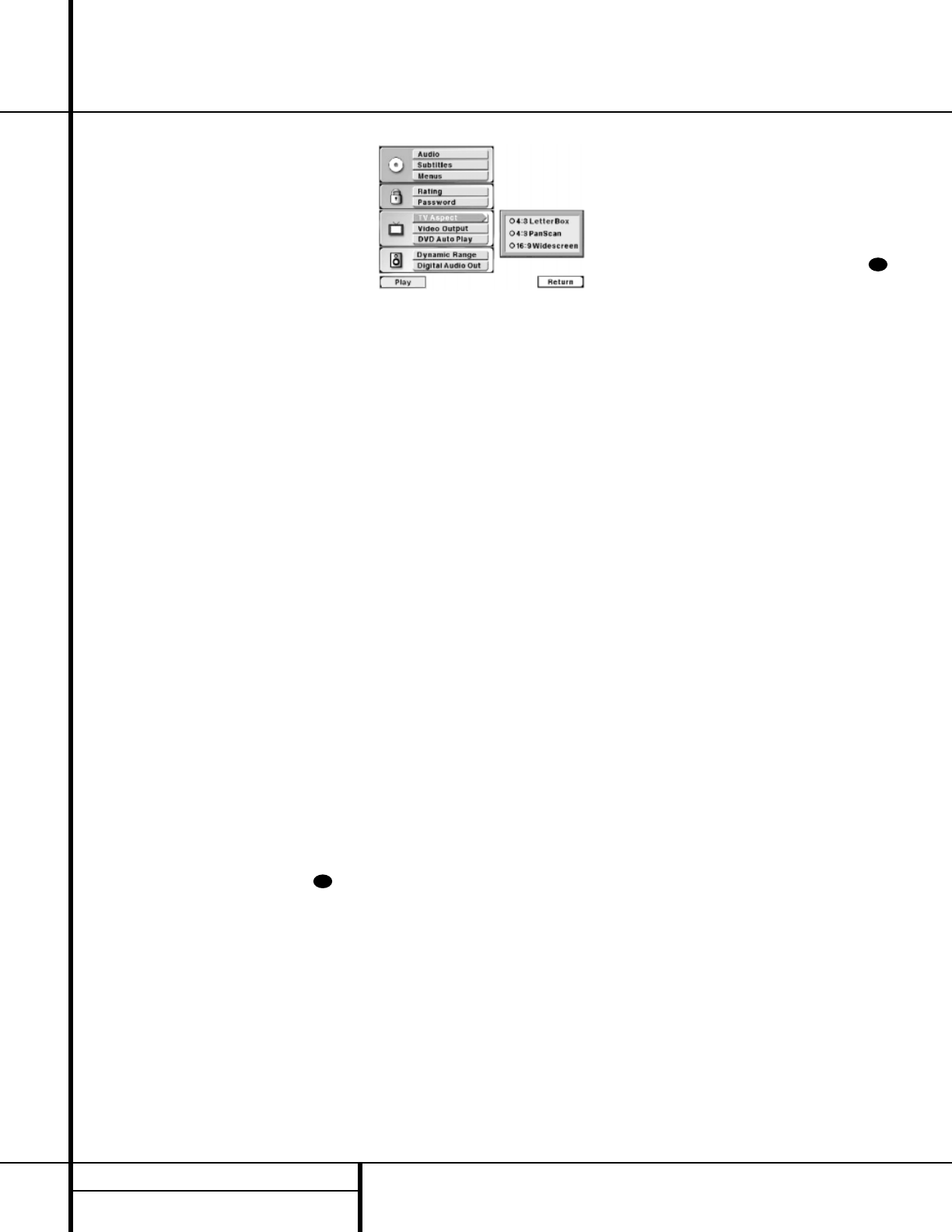22 SETUP MENU
Setup Menu
However, since many movies are produced for a
wider screen than the TV set they are played
on, there is a problem that is like fitting a
square peg in a round hole. In many instances
this is taken care of by the disc’s producers,
who reformat the image to fit within a standard
4 x 3 TV screen. Discs such as this require no
special setting. The only downside to this is that
when wide-screen movies are converted to
4 x 3, some of the information at the sides of a
scene may be cut off due to the difference in
picture shape. This is also called a “pan and
scan” presentation, as a 4 x 3 viewing area is
moved across the wider cinema image.
Other discs are produced in what is called a
“letterbox wide-screen” format. In this case the
entire wide image is fit inside the 4 x 3 screen
shape from side to side. This means that you
see the entire picture as the movie’s director
intended, but the height of the picture is
reduced to accommodate the added width. The
blank areas that appear at the top and bottom
of the screen make the image in the center
appear as if you are looking into a mail slot,
giving this sort of presentation the nickname of
“letterbox.”
The DVD format accommodates both of these
formats, though it is up to the producer of the
disc to select which way to convert the movie
to video. Sometimes you will have a choice of
only one of the two formats, while some discs
offer a full screen, with the pan and scan ver-
sion on one side of a disc and the widescreen,
but letterbox version, on the other side.
The DVD 50 will play either type of disc, and
you may select a default that tells which way to
present the image when there is a choice.
To select an aspect ratio default, you must be
viewing the Setup Menu (Figure 1), which is
available by pressing the
Menu Button
while the unit is in the Stop mode. At the Setup
Menu, press the
¤
Navigation Button e
until the TV Aspect option is highlighted. Next,
press the
Enter Button `. Select
one of the three choices in the options box
(Figure 10) using the
⁄
/
¤
Navigation
Buttons
e.
Figure 10
Depending on the type of television set you
have, choose one of these three options:
■ 4 x 3 Letterbox: Choose this setting if you
have a standard 4 x 3 television set and pre-
fer to see movies in their original aspect
ratio. You will see the entire movie but,
when it is presented in a letterbox fashion,
there will be black bars at the top and
bottom of the screen. Movies or other pro-
grams recorded in a 4 x 3 format will appear
normal.
■ 4 x 3 Pan Scan: Choose this setting if you
have a standard 4 x 3 television set and
always want the image to fill the entire
screen. When a wide-screen movie is shown,
you may not see parts of the picture at one
side of the screen or the other. Note, how-
ever, that even when you select this option,
playing a wide-screen-only movie will result
in black letterbox bars at the top and bot-
tom of the screen. This is due to the way
the disc was produced, and it cannot be
changed.
■ 16 x 9 Wide-Screen: Choose this setting only
if you have a wide-screen television set
(16 x 9 aspect ratio). With this setting, the
DVD 50 will adjust the output for wide-
screen movies so that they fill the entire
screen in the proper aspect ratio. Note, how-
ever, that in this setting a disc recorded in
the 4 x 3 aspect ratio will appear in the wide
screen as a boxed image in the center, with
black columns on the left and right side of
the screen.
NOTE: If the wide-screen option is chosen
and a wide-screen movie is played on a con-
ventional 4 x 3 aspect ratio set, the image will
be distorted due to vertical compression.
Make the selection for your desired aspect ratio
by pressing the
⁄
/
¤
Navigation Buttons
e so that the circle next to your choice is
filled in orange. Press the
Enter Button `
to finalize the selection.
If you have no other changes to make after set-
ting this default, press the
Menu Button
to remove the Setup Menu from the screen, or
press the
Play Button g/# to begin or
resume playback.
Video Output
The DVD 50 is among the first 5-disc DVD
changers available that offers the option of
high-quality, progressive scan output in addi-
tion to standard composite video and S-Video
outputs. When used with a compatible “digital
ready” television, the progressive scan output
delivers twice the information of a standard
picture for a seamless, cinema-like image.
IMPORTANT NOTES ON PROGRESSIVE
SCAN OPERATION:
The progressive scan outputs may only be used
with video displays (direct-view monitors, rear
or front projectors) that have progressive scan
compatibility. In general, this includes sets
designed for use with high-definition television
(HDTV), as well as other high-scan-rate moni-
tors and displays. If the specifications for your
display show a “horizontal scan rate” figure of
31.5 kHz or higher, then the set is most likely
compatible with the progressive scan signal. If
you have any doubt as to the compatibility of
your display with the high-scan-rate signal,
consult the set’s owner’s manual, ask your deal-
er or installer, or contact the set manufacturer.
If the progressive scan rate output is enabled,
but the display device is not compatible, you
will not be able to see any image.
If your video display is compatible with progres-
sive scan, make certain that you connect the
DVD 50 to the display using the
Component
Video Outputs ¢. Depending on the
specifics of your display, the correct input may
be labeled “Component Video”, “HD
Component Input” or some other similar term.
If there is a question as to which input jacks
should be used on your video display, consult
the set’s owner’s manual, ask your dealer or
installer, or contact the set manufacturer.