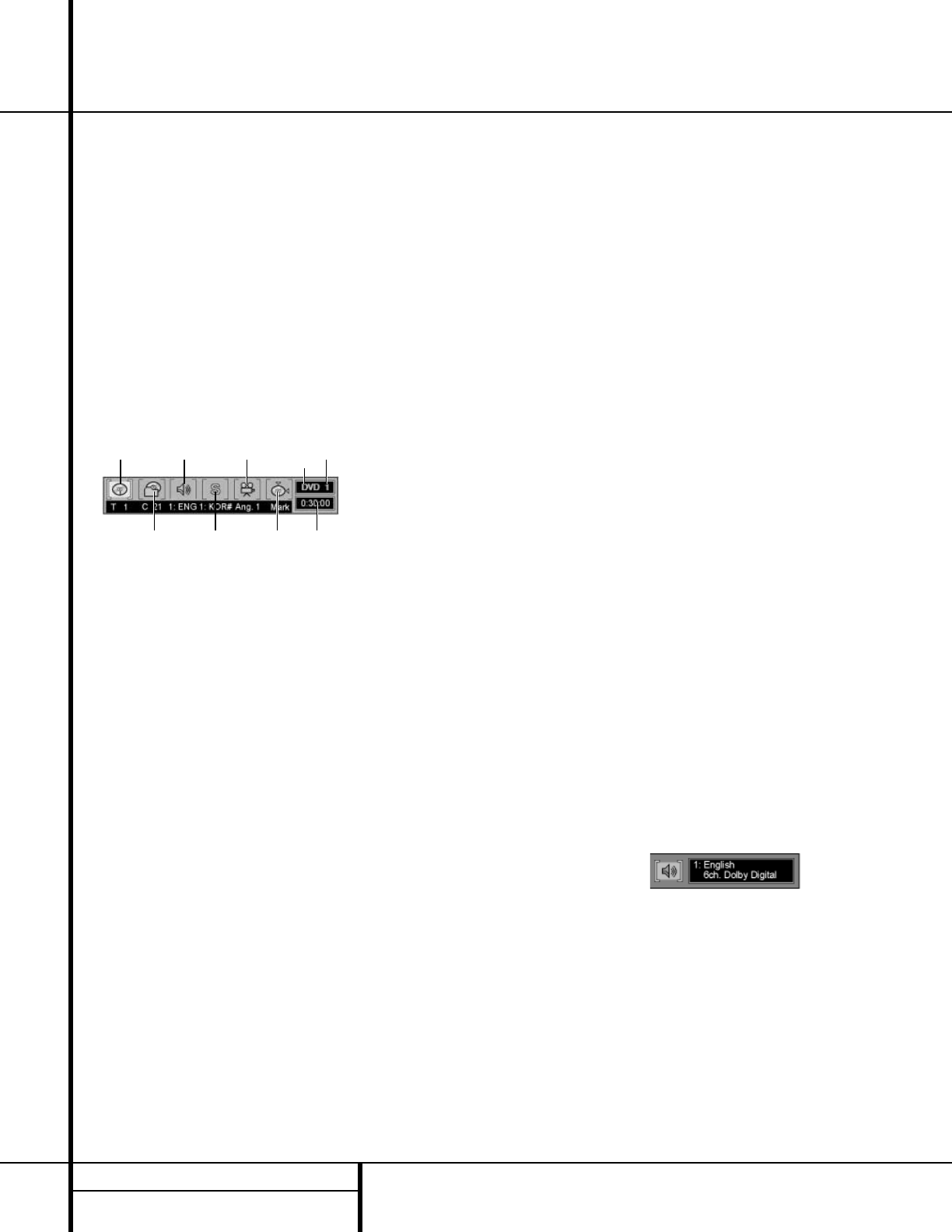30 DVD PLAYBACK
DVD Playback
Using the On-Screen Menu Bar for
DVD Playback
The DVD 50 is equipped with a powerful on-
screen display system that serves the dual pur-
pose of showing you the current status of the
DVD 50 while enabling quick and easy changes
to settings and functions. Depending on
whether a DVD or CD is in use, the menu will
vary to display information that is specific to
the type of disc in play.
DVD Menus and Controls
When a DVD is playing, press the Status
Button
c to view the status of the current
disc and to change the setting for key playback
functions (Figure 15).
Figure 15
Title: The number shown indicates the number
of the title that is currently playing.
Chapter: The number shown indicates the
number of the chapter that is currently playing.
Audio: The number and abbreviation show the
audio language soundtrack that is currently
playing. Consult the DVD jacket for the key to
available audio tracks on the disc.
Subtitles: The number and abbreviation show
the subtitle language that is currently playing.
Consult the DVD jacket for the key to available
subtitle languages on the disc.
Angles: The number shown indicates the
multiple-angle view that is currently playing.
Bookmarks: Highlight this area and press the
Enter Button ` to mark or go to previously
bookmarked locations on a disc.
Disc Type: The type of disc playing (DVD, VCD
or CD) is shown.
Disc Number: The slot number of the disc
being played is shown.
Time Indicator: The elapsed time of the
current title is shown.
Once the Menu Bar appears, press the
‹
/
›
Navigation Buttons e to move across the
display to select the desired option. When the
option to be changed is highlighted in white
with yellow brackets on both sides, press the
Enter Button ` to change the setting for
that option.
Selecting a Title
Some discs contain more than one title.
Remember that a disc may contain one title,
two separate program titles, or the disc may
use the Title function to separate out the spe-
cial feature sections on the disc. The use of
titles is optional with the producer of each DVD
disc, as is the way in which he/she may choose
to implement the feature.
To change the title on those discs using the
Menu Status Bar, follow these steps:
1. During disc playback, press the
Status
Button
c.
2. If needed, press the
‹
/
› Navigation
Buttons
e until the disc icon for the current
title, with the letter “T” underneath it, is high-
lighted in white between yellow brackets.
3. Press the
Enter Button `.
4. Note that the number to the right of the “T”
will be replaced with two dashes (– –).
5. Use the
Numeric Buttons n to enter the
number of the title to be accessed.
6. The desired title will automatically be started.
Titles may also be selected during the playback
of a DVD by pressing the
Title Button a.
However, the action of the disc when pressing
this button will vary from disc to disc. On occa-
sion, pressing this button will take you to the
disc’s main menu while, in other cases, pressing
this button will result in no action at all.
Selecting a Chapter
The movies or programs on most discs are
divided into individual chapters, as selected by
the disc’s producer. Using the on-screen Menu
Bar, you may view the number of the current
chapter and move to any chapter on the disc.
To change the chapter using the Menu Status
Bar, follow these steps:
1. During disc playback, press the
Status
Button
c.
2. Press the
⁄
/
¤
Navigation Buttons e
until the icon showing a disc and a file folder
(second from the left), with the letter “C”
underneath it, highlighted in white between
yellow brackets.
3. Press the
Enter Button `.
4. Note that the number to the right of the “C”
will be replaced with two dashes (– –).
5. Using the
Numeric Buttons n, enter the
number of the title to be accessed.
6. The desired title will automatically be started.
Changing the Audio Track
DVD discs may contain a variety of audio
tracks, including foreign languages, special
commentaries, descriptive video for the sight-
impaired, and various digital formats. In normal
play, the unit will always look for the default
setting for the audio track, but you may change
the audio track at any time using the Menu
Status Bar and following these steps:
1. During disc playback, press the
Status
Button
c.
2. Press the
‹
/
›
Navigation Buttons e
until the speaker icon (third from the left) is
highlighted in white between yellow brackets.
3. Press the
Enter Button `.
4. Note that the main Menu Bar will be
replaced with a single display of the current
language type (Figure 16).
Figure 16
5. Press the
Enter Button ` until the
desired audio track is displayed. Note that the
audio tracks available on a disc will vary and
that they are always listed on the disc’s jacket
or cover.
6. Within a few seconds, the disc will continue
play with the newly selected audio track.