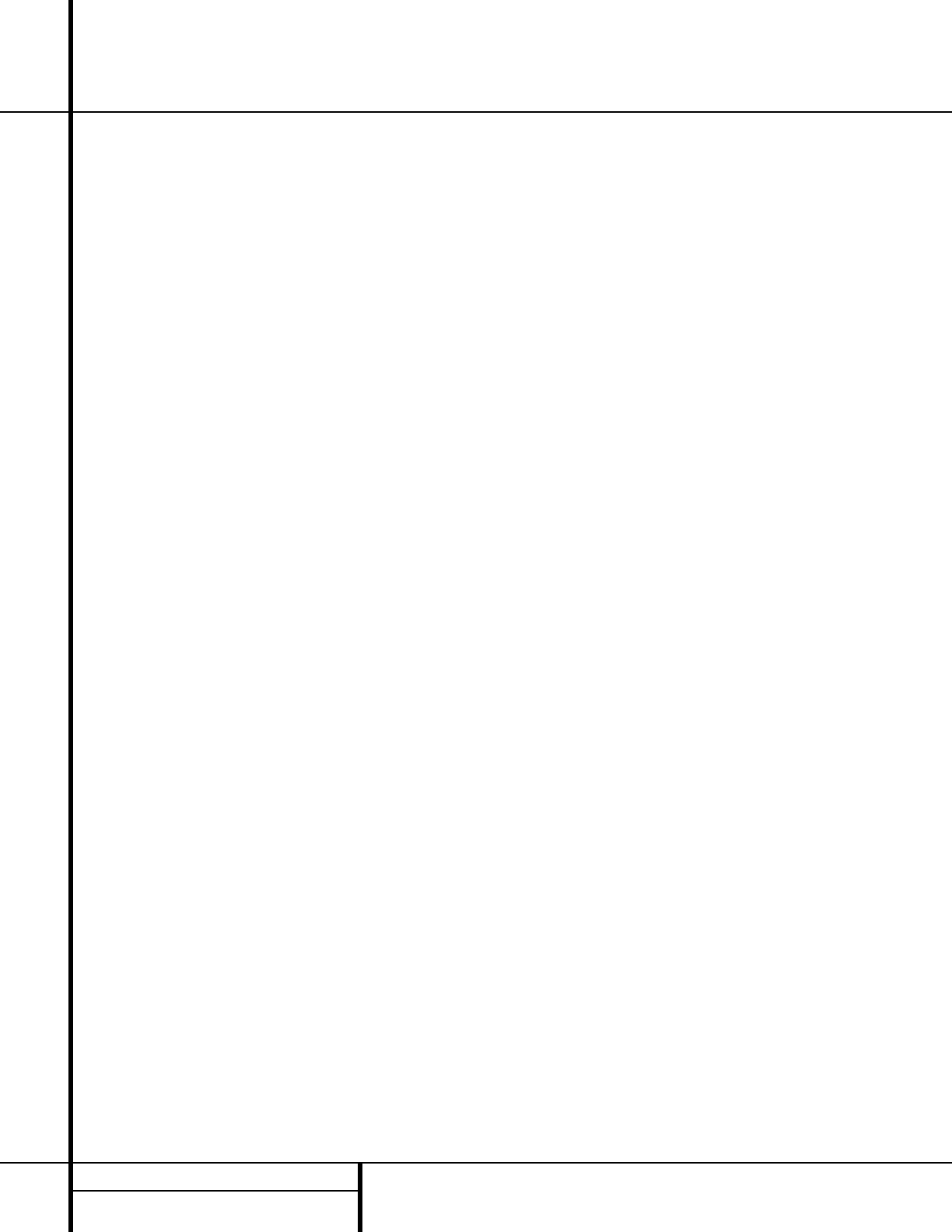34 MP3 AND VCD PLAYBACK
MP3 and VCD Playback
■ To continually repeat an entire programmed
playlist, press the
Repeat Button o
twice while any track in the program list is
playing. Note that an orange semicircle icon
will appear to the right of the Program title
in the on-screen display and the
REPEAT
ALL Indicator
N will light to remind you
that the programmed playlist is set for
Repeat Play. To cancel Repeat Play for an
entire disc, press the
Stop Button j/!,
or press the
Repeat Button o again.
■ The Random Play and Repeat A-B functions
are not available for MP3 discs.
VCD Playback
VCD is a format that predates DVD which is
based on a different compression format than
DVD and a recording method that is similar to
CDs. Although the DVD has, for the most part,
replaced VCD as a format, the DVD 50 offers
VCD playback so that you may play your exist-
ing library of VCD discs.
There are two versions of the VCD format: an
early version which is simply called “VCD” and
a later version with Playback Control which is
called “Version 2.0” or “PBC”. The DVD 50 is
compatible with both forms of VCD, although
playback will vary according to which version
is used and the specific way in which the disc
was created.
Even though VCD discs provide video since the
format is based on CD technology, the playback
functions for a VCD disc operate very closely to
those for CD. To play a VCD disc, place it in the
DVD 50 as you would any other CD or DVD
disc. After the unit takes a few seconds to read
the disc’s contents the VCD segment of the
Disc Type Indicators A will light and the
disc will begin playing. If the disc has been cre-
ated under VCD Version 2.0, or if it otherwise
allows Playback Control functionality, the letters
PBC will appear in the
Title/Track Indicators
C. However, keep in mind that the exact level
of functionality for any VCD will vary widely and
it is ultimately determined by the way the disc
was created, not by the DVD 50.
When playing VCD discs, most standard
DVD/CD playback controls function as normal,
including Play, Stop, Pause, Forward or Reverse
Slow Play, and Fast Forward or Reverse Search
(x2, 4x and 8x speeds). The indications for fast
play in either direction work as described for
CD playback on page 32.
Using the On-Screen Status Bar for VCD
Playback
When playing many VCD discs it is possible to
access the disc’s features using the on screen
menu bar in the same manner as shown for CD
playback on page 32. Note, however, that the
while the IntroScan icons will appear in the
menu bar, the IntroScan feature is not available
for VCD discs.
Use of other functions will vary according to the
disc type. With some VCD discs you may select
a track using the Track function on the menu
bar. If the menu bar is not visible on the screen
press the
Status Button 3 to recall it to the
screen. Note that when PBC appears under the
disc icon in the far left position of the menu bar
it is not possible to change track numbers
directly.
Depending on the disc’s functionality, some
VCD discs allow the time display to be changed
in the same manner as described for CD discs
on page 32.
Playback Control
VCD discs made under the Revision 2.0 specifi-
cation will usually offer PBC, or playback con-
trol. With PBC many discs include chapter selec-
tion menus that are similar to those found on
DVDs. However, on VCD discs the menus are
recalled and controlled differently than on
DVD discs.
■ To view the menu options on a PBC disc,
press the
Next z or Previous f but-
tons on the remote or the
Skip Forward/
Reverse Buttons
) on the front panel.
■ Once the menu options appear on the
screen, make your selection by pressing the
Numeric Button n that corresponds to
your desired choice. The desired selection
will begin playing automatically.
Note that the Menu Button used during DVD
playback is not used for VCD playback.