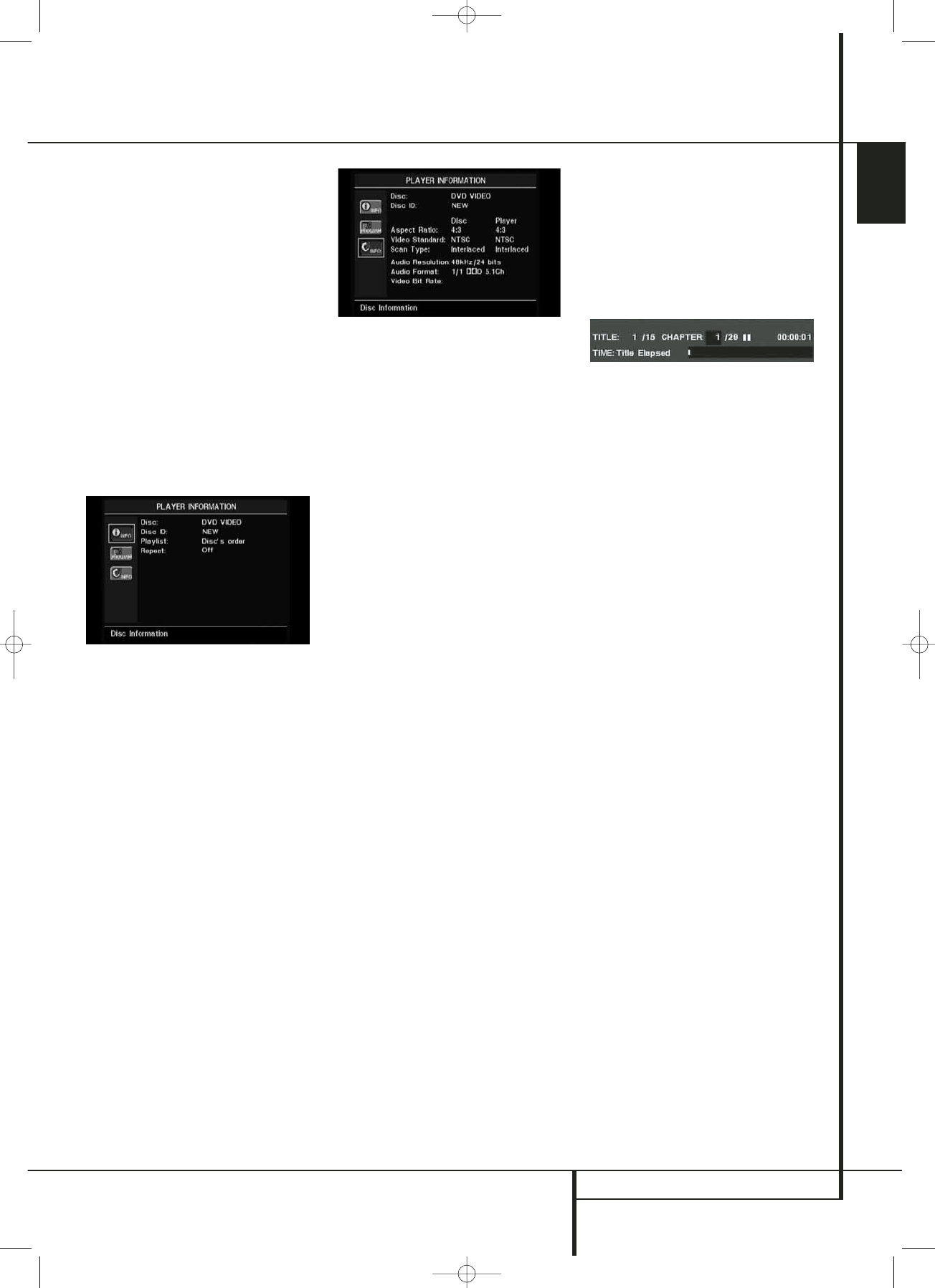PLAYER MENU 21
ENGLISH
■ Disc: This line displays the disc type.
■ Disc ID: If the disc is encoded with an identi-
fication label, it will appear here.
■ Aspect Ratio: This line displays the aspect
ratio of the video content on the disc, and the
format in which it is being played back
according to the setting established in the
VIDEO SETUP submenu as shown on
page 19. Some discs may contain two versions
of the same program with a widescreen
aspect ratio on one side of the disc, and a
standard aspect ratio on the other.
■ Video Standard: The disc’s format is shown
here. For Region 2 players, this will normally
be PAL, although some DVDs that are open
region (playable in all regions) may be in the
NTSC format.
In the Player row you will see the Standard
format established in the
VIDEO SETUP
submenu.
■ Scan Type: This line displays how the flag on
the DVD was set that should indicate to the
deinterlacer in the player whether the video
program on the DVD was recorded with a pro-
gressive or interlaced scan rate. It also displays
how the program is being played back, based
on the setting established in the
VIDEO
SETUP submenu as shown on page 19.
■ Audio Resolution: This line displays the
sample rate and bit rate for the current audio
format.
■ Audio Format: This line displays the current
audio track, such as Dolby Digital 5.1 or linear
PCM.
■ Video Bit Rate: This line displays the video
bit rate up to the limit of 10 Mbps. This indica-
tion will vary as a disc is played in response to
changes in the amount of compression that
was applied to the video signal when the disc
was created. Thus, when the disc is stopped or
paused, this line will remain blank.
When you have finished viewing the Player
menus, press the Info Button
A
to remove
the displays from the screen.
Using the On-Screen Status
Display
When a DVD is playing, you may press the
Status Button
D
at any time to view a quick
summary of the disc’s playback status. The Status
Bar not only gives you a snapshot of the unit’s
current state; it also provides an easy way to
select a different title, chapter or track, or use the
time search feature.
• Title: This displays the current title on the
left, and the total number of titles on the disc
on the right.
• Chapter: This displays the current chapter on
the left, and the total number of chapters on
the title currently selected on the right.
• Play Mode Icon: This displays the current
play mode icon: e.g. Play
B
, Pause
1
,
Stop
0
.
• Time Display: This section on the upper
right side of the display shows the time
corresponding to the type of display indicated
in the lower line of this bar. The Time Search
function enables you to start playback at any
point in the program. Use the
M N
Navigation Buttons
9
to highlight this
display. You may then use the Numeric Keys
to enter the numbers corresponding to the
time on the disc at which you wish play to
commence. Press the Enter Button
6
, and
play will immediately begin at the selected
time position.
• Time Bar: This display is a graphic representa-
tion of the time elapsed for the title being
played. As the disc plays, the number of bars
will increase to reflect approximately what per-
centage of the title has been played thus far.
• Time Display Type: This section identifies the
type of information in the Time Display
section of the display. Use the
KLM N
Navigation Buttons
9
to select this set-
ting, and each subsequent press of the Enter
Button
6
will change the time display from
Title Elapsed, to Title Remaining, to Chapter
Elapsed to Chapter Remaining, and cycle back
to Title Elapsed. The time displayed on screen
and in the front-panel Information Display
0
will change accordingly.
Player Menu
Using the Player Information Menu
The DVD 47’s Player Information menu displays
disc information and enables you to program
playback modes.
The Player Information menu consists of two
submenus which may be accessed by pressing
the Info Button
A
(what will show the Disc
Information submenu, see below), then using the
KL
Navigation Buttons
9
to highlight
the submenu’s icon, and pressing the Enter
Button
6
to select it. These submenus are dif-
ferent from the Setup menus in that many items
are for display only and cannot be changed using
the menu system.
PLAYBACK INFO Submenu: This submenu
will appear when the upper
INFO icon is
selected, it displays basic disc and playback mode
information. You may not make any changes to
the items shown in this submenu, except for the
Repeat mode.
■ Disc: This line displays the disc type, such as
DVD-Video.
■ Disc ID: If the disc is encoded with an identifi-
cation label, such as a movie title, it will
appear here.
■ Playlist: For DVDs, this line will reflect that
playback will occur in the disc’s order.
Programmable playlists are not available when
a DVD is loaded.
■ Repeat: This line displays the current repeat
mode, or Off if Repeat mode is not active.
PROGRAM submenu: The PROGRAM sub-
menu is not accessible for DVDs.
DISC INFO Submenu: This submenu will
appear when the lower
INFO icon is selected
or the Info Button
A
is pressed, it displays
detailed information about the disc content. You
will not be able to make any changes to the
items on this submenu. However, you may use
the
SETUP menu system as described on page
19 to change the DVD 47 player settings for
video aspect ratio or scan type.