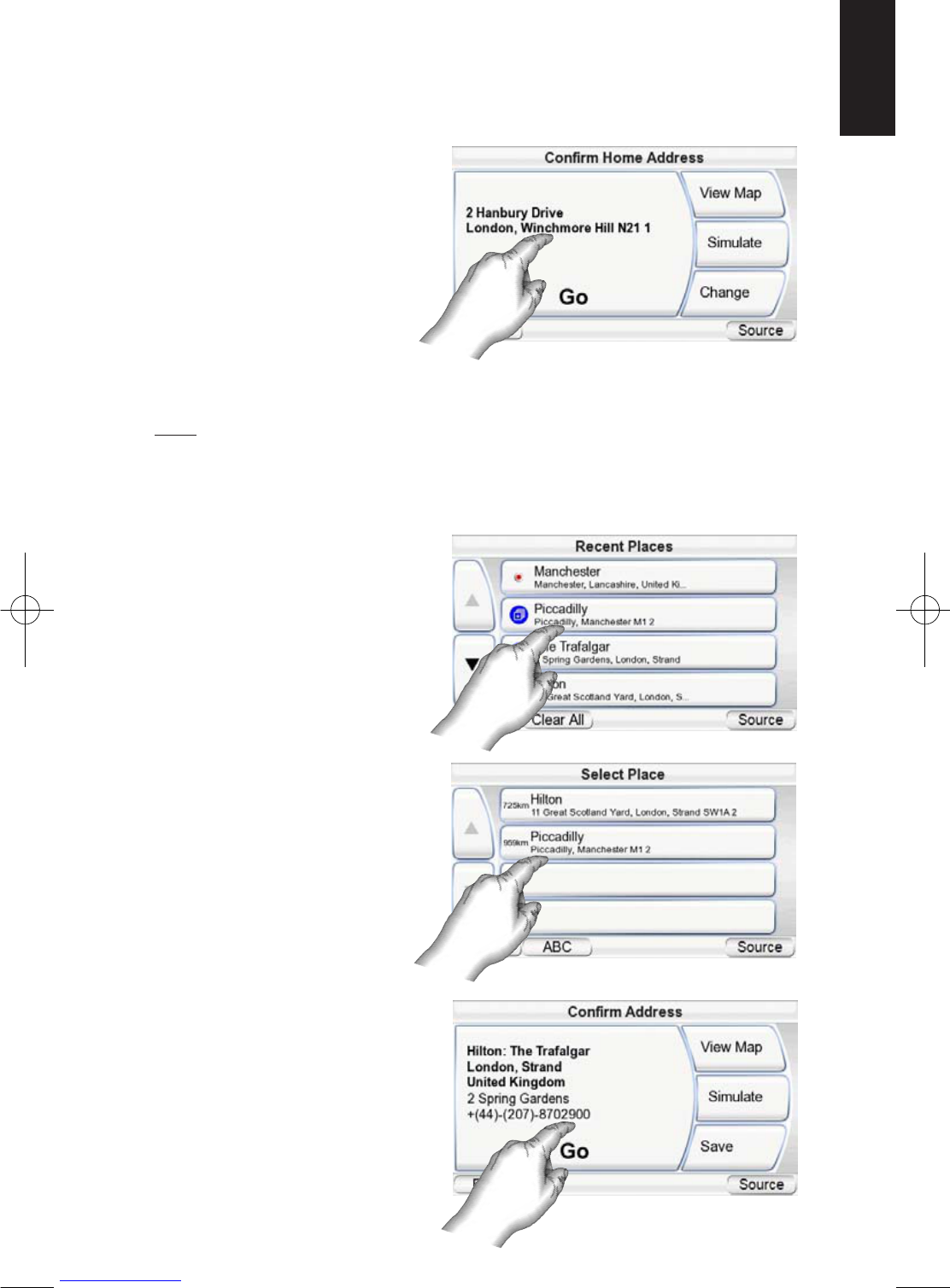GPS-200/300
13
ENGLISH
5. Touch GO to begin navigation. The map screen will appear. Once you start
driving, the GPS-200/300 will guide you to the address you’ve entered.
(See Navigating to Your Destination, on page 14.)
NAVIGATING TO YOUR HOME
The GPS-200/300 stores your home address so you can easily select it as a
destination, no matter where you are.
1. Touch the H
OME button on
the WHERE WOULD YOU LIKE TO
GO? screen (see page 9). The
CONFIRM HOME ADDRESS screen
(right) will appear.
2. Touch G
O to begin naviga-
tion. The map screen will
appear. Once you start driv-
ing the GPS-200/300 will
guide you to your destination. (See Navigating to Your Destination, on page
14.)
NOTE: If you have not yet set your home address, the GPS-200/300 will have you do so.
NAVIGATING TO RECENTLY VISITED OR SAVED LOCATIONS
The GPS-200/300 stores a list of your recently visited locations in a HISTORY
page and also lets you save locations to a special list. You can easily select
your destination from either of
these lists.
1. Touch the R
ECENT PLACES or
S
AVED PLACES button on the
WHERE WOULD YOU LIKE TO GO?
screen (see page 9). The
HISTORY page (right) or the
SELECT PLACE list (right) will
appear.
2. Use the up/down arrow
buttons to scroll through the
list of places, then touch the
button for the place you
want to go. The CONFIRM
ADDRESS screen (right) will
appear.
3. Touch G
O to begin naviga-
tion. The map screen will
appear. Once you start
driving, the GPS-200/300
will guide you to your
destination.
(See Navigating to Your
Destination, on page 14.)