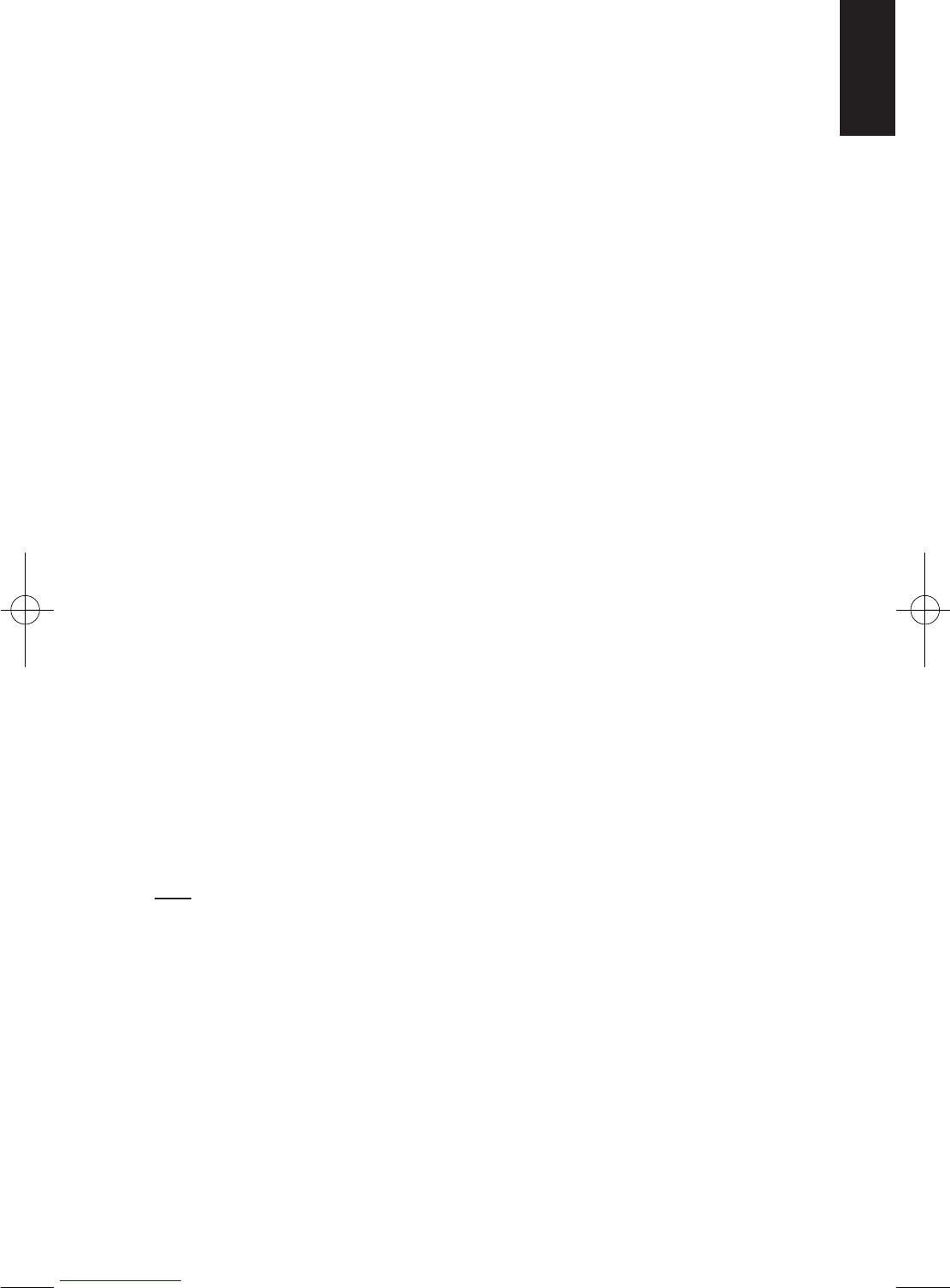Controls and Features
Front:
TOUCHSCREEN: 4.8" (GPS 910) or 4.3" (GPS 810) 480 x 272 pixel WQVGA LCD
touchscreen.
MICROPHONE: Lets you use the GPS-910/GPS-810 to voice dial and talk on a
connected Bluetooth-enabled phone.
Back:
CONNECTOR FOR EXTERNAL GPS ANTENNA: Allows connection of the option-
al Guide + Play external GPS antenna (model #GPS-ANT, not included), for use
when the GPS-910/GPS-810 is mounted in a location where its built-in
GPS antenna does not have a clear “view” of the sky.
SPEAKER: Built-in speaker plays navigation voice guidance commands and
audio/video files that are stored on an SD memory card (see SD Card Slot, on
page 6).
MOUNTING BASE POWER CONNECTION: Supplies DC power and a hands-free
microphone connection to the GPS-910/GPS-810 when used with the
supplied mounting bracket in a vehicle.
Top:
AUTO BRIGHTNESS SENSOR: Senses ambient light for the operation of the Auto
Brightness feature (see Brightness, on page 28).
GPS ANTENNA: Must have a clear “view” of the sky to receive signals from GPS
satellites.
ON/OFF BUTTON: The GPS-910/GPS-810 has two different deactivation
modes: Standby and Off.
• STANDBY MODE: Partially shuts-down the GPS-910/GPS-810, keeping the nav-
igation maps loaded into the unit’s memory for quicker turn-on.
• O
FF mode: Completely shuts the GPS-910/GPS-810 off, requiring that the na -
vigation maps be loaded back into memory when the unit is turned back on.
When the GPS-910/GPS-810 is on, pressing the ON/OFF button for 1 second
will place it in S
TANDBY (the Touchscreen will display “Standby” for two sec-
onds before going blank); holding the ON/OFF button for 3 seconds will turn
the unit O
FF (the Touchscreen will display “Powering Off” for 3 seconds before
going blank). When the GPS-910/GPS-810 is O
FF or in STANDBY, momentarily
pressing the ON/OFF button will turn it on.
NOTE: When the GPS-910/GPS-810 is being powered by the car or wall charger the
ON/OFF button icon will glow green while the unit is being charged, and will change to
orange when the unit is fully charged.
Bottom:
RESET BUTTON: Lets you reset the unit if it becomes unresponsive or won’t
power-off. Insert a paper clip or similar item into the small hole to press the
switch. (Resetting the unit does not erase information that you have entered,
such as your home location, etc.)
MINI USB CONNECTOR/CHARGER PORT: Connects to your computer and to
the included wall charger using the included USB cable. Connects to your
vehicle’s cigarette lighter or accessory power port using the included car
charger.
User Manual