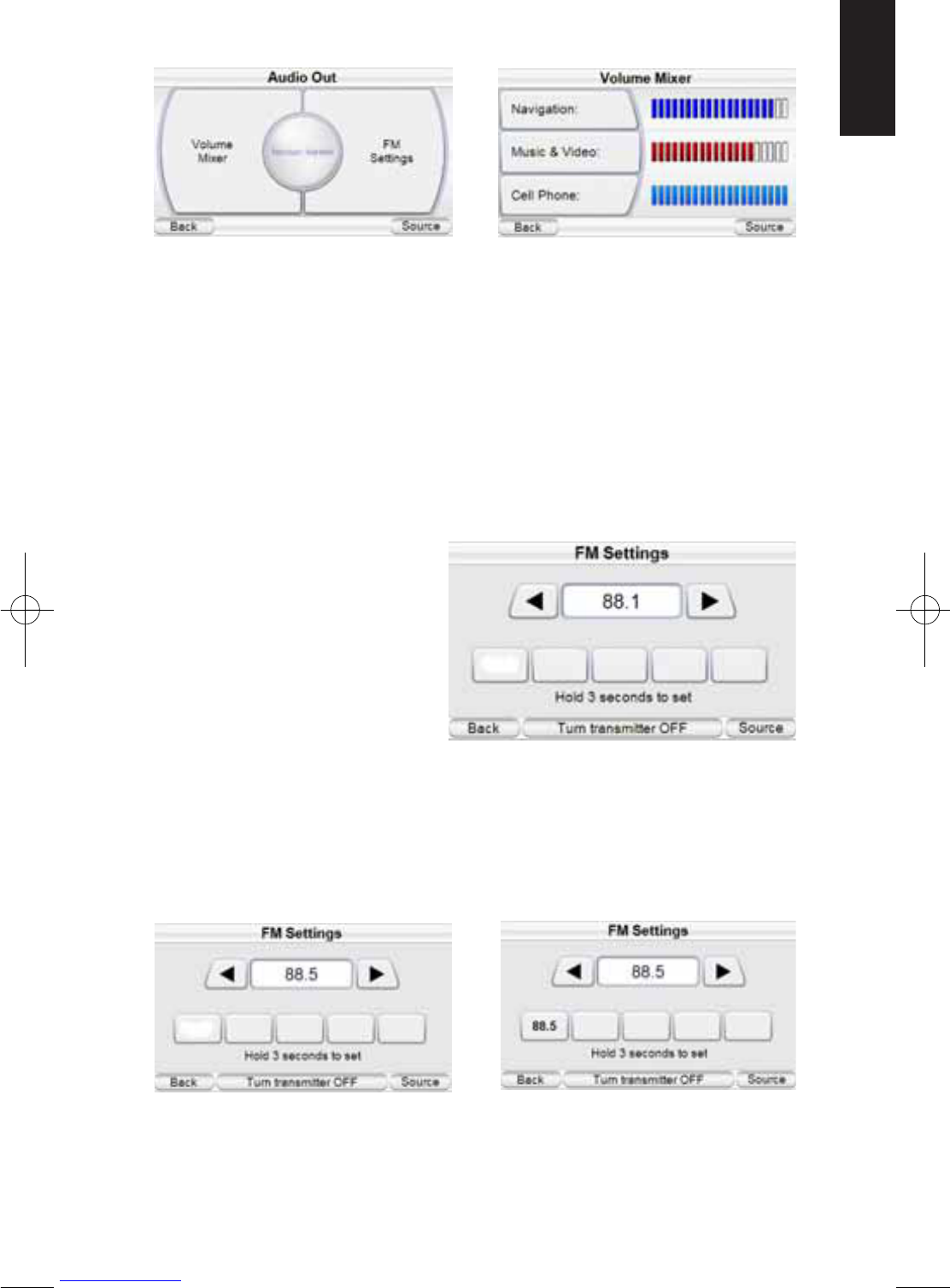Audio Out
The Audio Out button lets you adjust the Volume Mixer and the FM Settings
(below, left).
VOLUME MIXER: Lets you adjust the relative volume levels of the navigation
voice guidance, music and video files and cell phone (above, right). Touching
each button displays a volume adjustment screen for that function.
FM SETTINGS: The GPS-910/GPS-810 contains an FM transmitter that will
‘broadcast’ its audio to your vehicle’s FM radio, providing much better sound
than is possible through the GPS-910/GPS-810’s built-in speaker. To use this
you need to find an FM frequency that’s not being used in your area (If you use
an FM channel that is being used by a local broadcaster it will interfere with
the sound of your GPS-910/GPS-810.)
1. Turn your vehicle’s radio on and tune through its FM channels to find one
(between 88.1MHz and 107.9MHz) that is not broadcasting in your area.
2. Once you have located an FM
channel that is not broadcast-
ing in your area, save it as a
preset on your vehicle radio.
This will become your GPS-
910/GPS-810 preset.
3. Touch the FM S
ETTINGS
button, then touch the TURN
TRANSMITTER
ON button. The
FM Settings screen will be
displayed (above).
4. Use the arrow buttons to set the frequency to one that matches the
channel that you preset on your vehicle radio in Step 2 (below, left).
5. Touch the first empty preset button for at least 3 seconds to set the FM
frequency (below, right).
6. To listen to your GPS-910/GPS-810 through your vehicle’s FM radio, turn
your GPS-910/GPS-810 on, then your vehicle’s FM radio on and press the
GPS-910/GPS-810 preset you set in Step 2.
User Manual