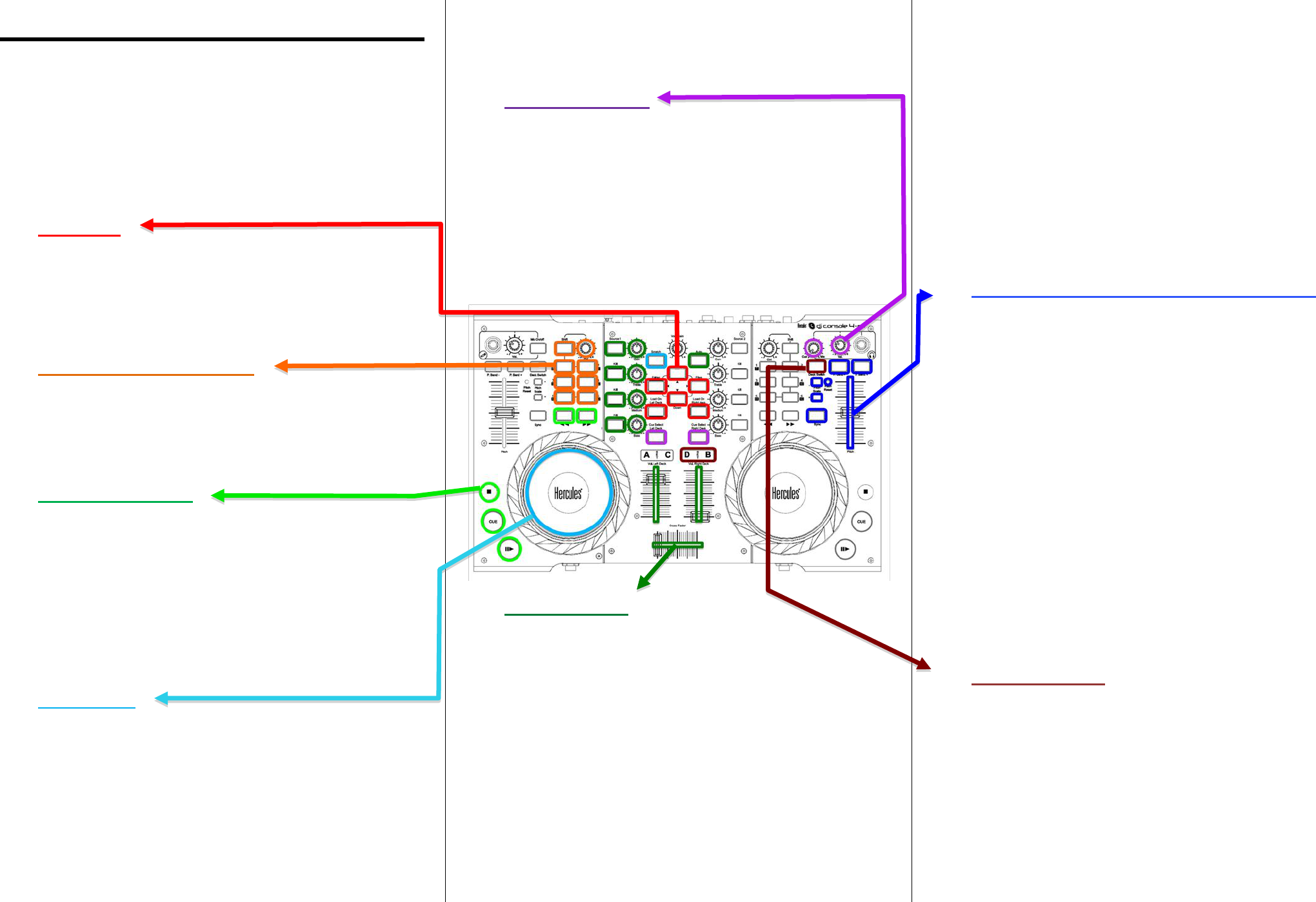DJ
DJ Console 4-Mx 8 main t iMx :
Brow
Effe
Play
Jog
Prev
Mi
Spe
4-d
A. Browsing
DJ Console 4-Mx 5 controls
1. Fol:
2. Fil: g
3. Up/: move
4. Loa: l
5. Pre:
move
B. Effects
Effects, loops and 8 control :
6
1 S:
1 knob
Chan
di
C. Play
Once a trackplayback controls :
Play: st
Cue: in p
goes to th
Sto: st
Re: mo
bu
4-deck controls
After changing theDeck C/Deck D
the same pla
D. Jog
The jog wheels c5 ope :
1. Br: if
play
2. Scr: wh
pre
tu
wheeed -d
3. Play: when s, pre
sli
li
4. Pi: whe
th
th
5. Fas: pre
dow
fil
Yous’ resDJ Con
panAdva
E. Previe
Previewing = liste
the audience is he : th
audience) has no im
There are of 3 t :
1. Cue Select (l eft or right deck
preview on n 2 -deckCue Sel ect Left
Deck = deck
2. Cue/M knob: select what
cue = theCue Se b
mix =
or Cue and Mi.
3. Headphone
F. Mixer controls
2-deck mode
1. Gai knobat.
2. Equ Tr/Medium/Bass):
th
3. Kil but’s ou
4. Vol: Gain
knob
5. Cr: mi
ful = th
ce =
ful = t
For different DJing sca n chang
eit
or Adva t
If y
curBeatmi (defa
4-deck mode
After switching deckDeck C/Deck D
on the new virtual
but you mtake over the softw
(gain/EQ/volum
position on the DJ C
before you are able to c
The software takeovgrad on
these controls after s
- If there were no software ta
decks with diff
jump to the new contro
control.
- Therefore, the software tak
smoothly reach the
G. Speed (BP
The playback 6 controls pe :
1. Pi:
slow
2. Pi the
fader : a l
sca
3. Pi: byPitch and+
bu
th
4. Pi the
th
5. Sy chato the s
thby DJ Mx .
6. Jog whil
Scr b
whee
Pi but
4-deck mode
After switching decDeck C/Deck D buttons)take over
the virtual position of with the hard
the deck (
Mx pitch fader as in th
H. 4-deck con
2 transport butto control 4-deck
De bu
- wD bo, the ’s levirtual
deck, C b
- wD boff , ’s levir
deck, A b
De bu
- wD bo, the ’s right devirt
deck, D b
- wD boff , ’s rivirtua
deck, B b