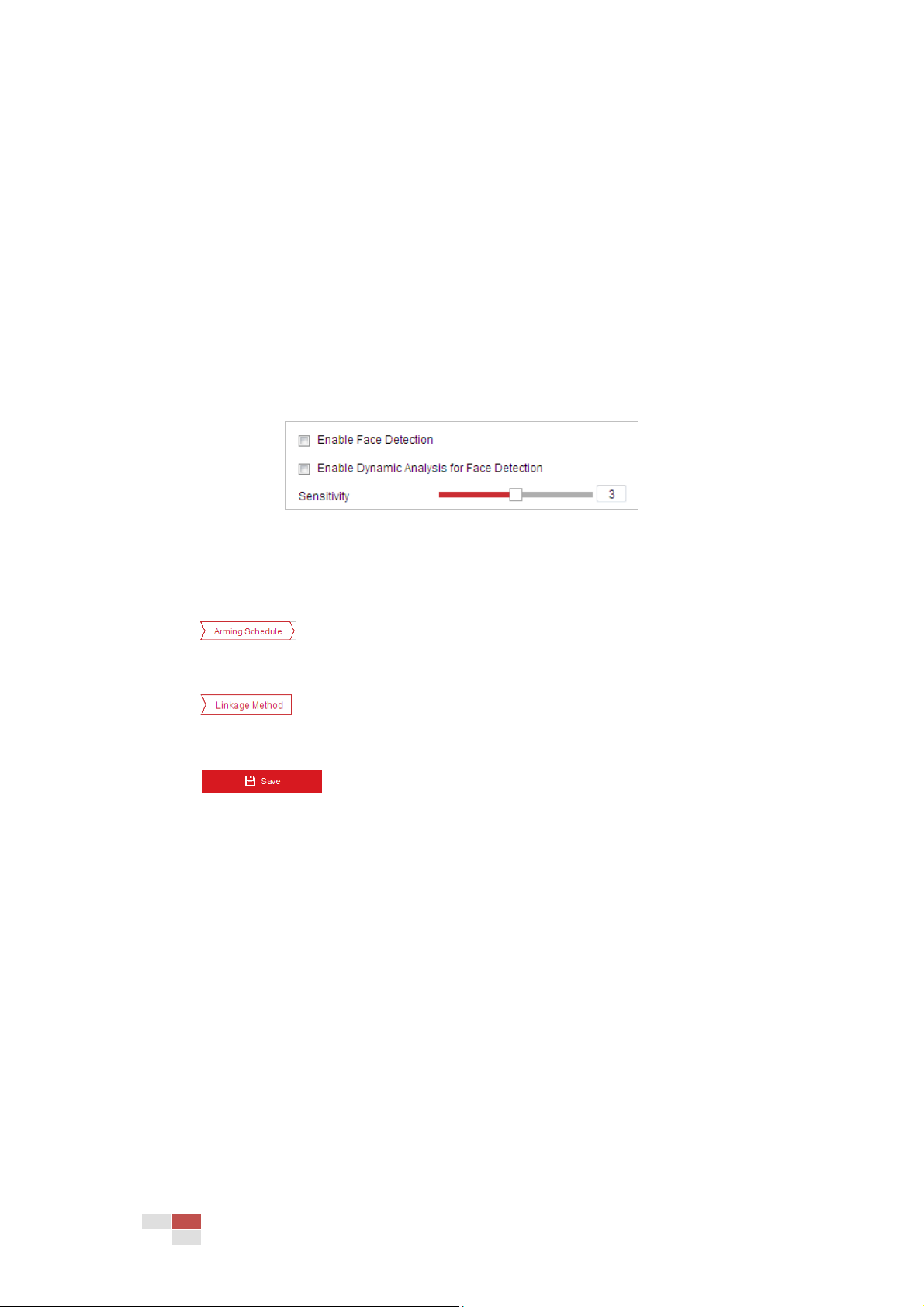© Hikvision
5.3.2 Configuring Face Detection
Purpose:
After the face detection is enabled, a face appears in the surveillance area, it will be detected and
certain actions may be triggered by the detection.
Steps:
1. Enter the face detection interface
Configuration > Event > Smart Event > Face Detection
2. Check the Enable Face Detection checkbox.
3. You can check the Enable Dynamic Analysis for Face Detection checkbox if you want the
detected face get marked with rectangle in the live view (optional).
Figure 5-22 Configuring Face Detection
4. Configure the sensitivity for face detection.
Sensitivity: The value of the sensitivity defines the size of the object which can trigger the
alarm, when the sensitivity is high, a very small object can trigger the alarm.
5. Click tab to enter the Arming Schedule setting interface. The time schedule
configuration is the same as the settings of the arming schedule for motion detection. Refer to
Section 5.2.1 Configuring Motion Detection for more details.
6. Click tab to select the linkage method taken for the video loss alarm, Notify
Surveillance Center, Send Email, Upload to FTP, Trigger Channel, and Trigger Alarm Output are
selectable. Refer to Section 5.2.1 Configuring Motion Detection for more details.
7. Click to save the settings.
5.3.3 Configuring Intrusion Detection
Purpose:
Intrusion detection can set an area in the surveillance scene and once the area is entered, a set
of alarm action is triggered.
Steps:
1. Enter the intrusion detection interface:
Configuration > Events > Smart Event >Intrusion Detection
2. Check the Enable checkbox.