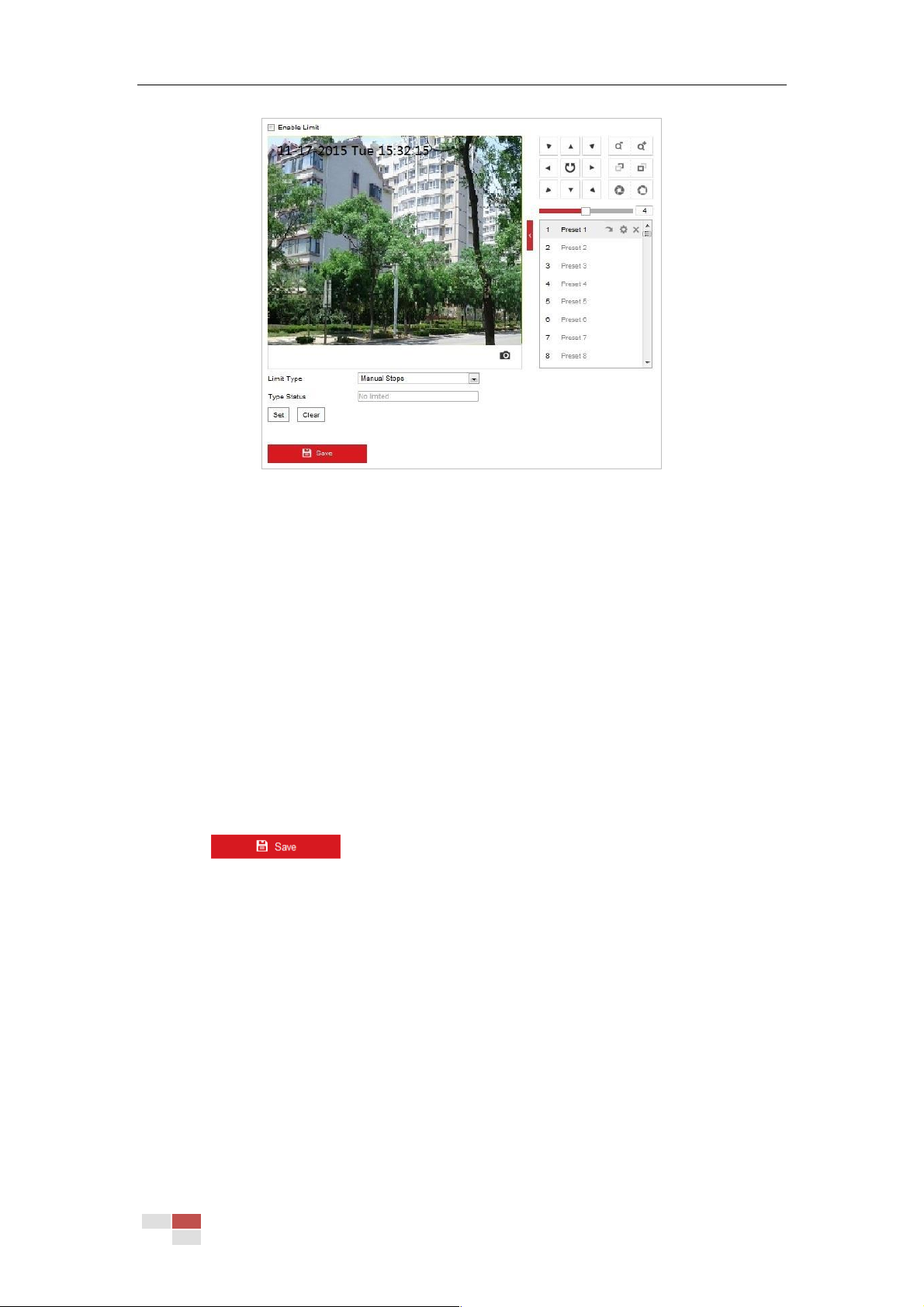© Hikvision
Figure 5-29 Configure the PTZ Limit
2. Click the Enable Limit checkbox and choose the limit type as manual stops or scan stops.
Manual Stops:
When manual limit stops are set, you can operate the PTZ control panel manually only in the
limited surveillance area.
Scan Stops:
When scan limit stops are set, the random scan, frame scan, auto scan, tilt scan, panorama
scan is performed only in the limited surveillance area.
Note:
Manual Stops of Limit Type is prior to Scan Stops. When you set these two limit types at the
same time, Manual Stops is valid and Scan Stops is invalid.
3. Click the PTZ control buttons to find the left/right/up/down limit stops; you can also call the
defined presets and set them as the limits of the speed dome.
4. Click Set to save the limits or click Clear to clear the limits.
5. Click to save the settings.
5.4.3 Configuring Initial Position
Purpose:
The initial position is the origin of PTZ coordinates. It can be the factory default initial position.
You can also customize the initial position according to your own demand.
Customize an Initial Position:
Steps:
1. Enter the Initial Position configuration interface:
Configuration > PTZ > Initial Position