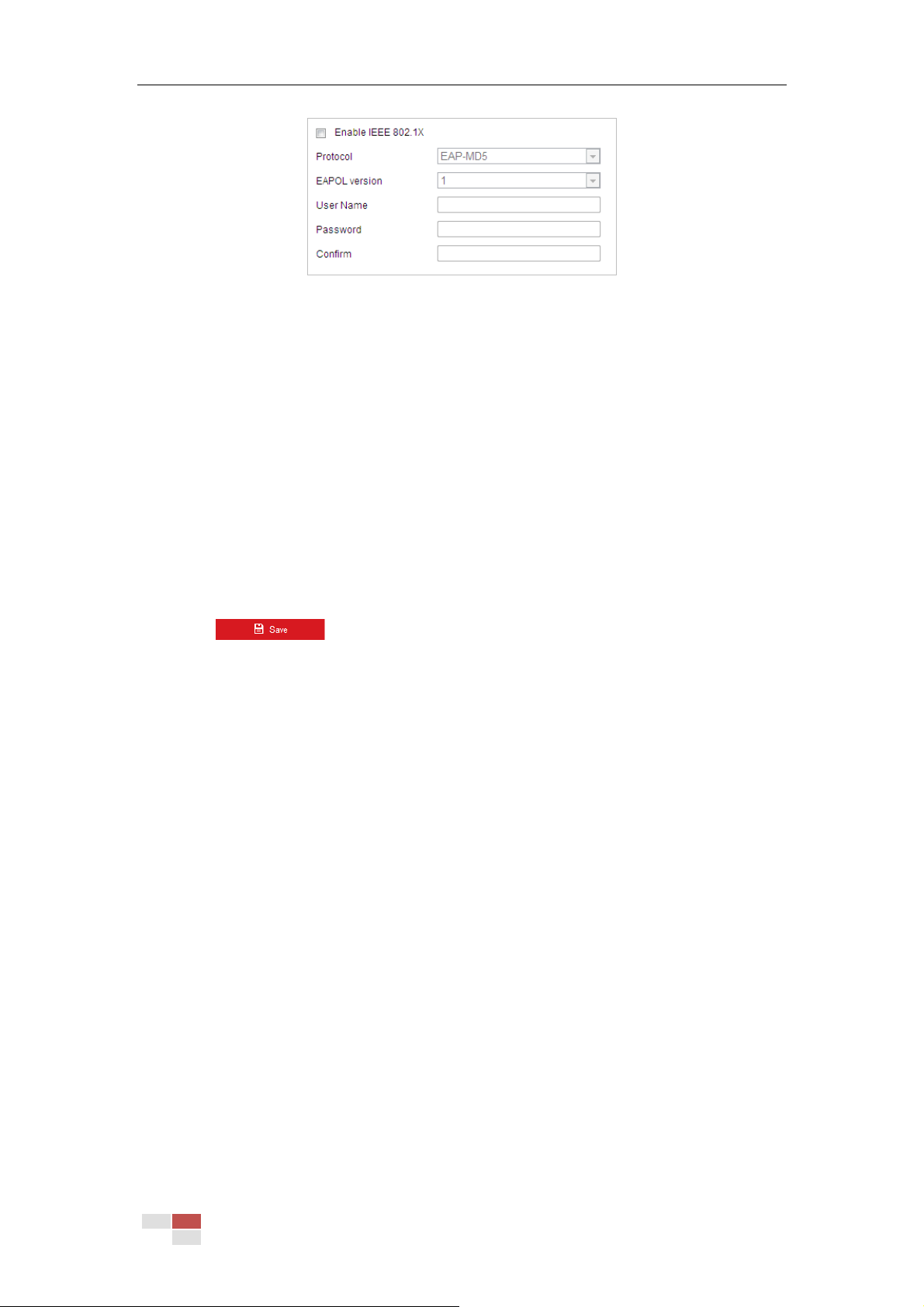© Hikvision
Figure 6-19 802.1X Settings
3. Check the Enable IEEE 802.1X checkbox to enable it.
4. Select a preferred protocol. EAP-LEAP, EAP-TLS, and EAP-MD5 are selectable.
EAP-LEAP and EAP-MD5
If you use EAP-LEAP or EAP-MD5, the authentication server must be configured. Apply and
register a user name and password for 802.1X in the server.
Input the user name and password to access the server.
EAP-TLS
If you use EAP-TLS, input Identify, Private Key Password, and upload CA Certificate, User
Certificate and Private Key.
5. Set the EAPOL version. The EAPOL version must be identical with that of the router or the
switch.
6. Configure the 802.1X settings, including user name and password.
7. Click to finish the settings.
Note:
The camera reboots when you save the settings.
8. After the configuration, connect the camera to the protected network.
Configuring Wi-Fi
Wi-Fi is a technology that allows an electronic device to exchange data or connect to the internet
wireless. Please make sure your device supports Wi-Fi function before you use this function. You
can connect to the wireless network in manage mode, or establish the wireless connection via
WPS (Wi-Fi Protected Setup), which refers to the easy configuration of the encrypted connection
between the device and the wireless router.
Note: Wi-Fi function is supported by certain camera models.
Wireless Connection in Manage Mode
Steps:
1. Click Enable to enable the function.
2. Click Search to see available SSIDs.
3. Click to select desired SSID from the Wireless List. SSID, Security Mode, and Encryption
Type are displayed automatically. Don't change them manually.
4. Input the SSID key to Key 1 password field.
Easy Wi-Fi Connection with WPS function
WPS (Wi-Fi Protected Setup) refers to the easy configuration of the encrypted connection
between the device and the wireless router. The WPS makes it easy to add new devices to an