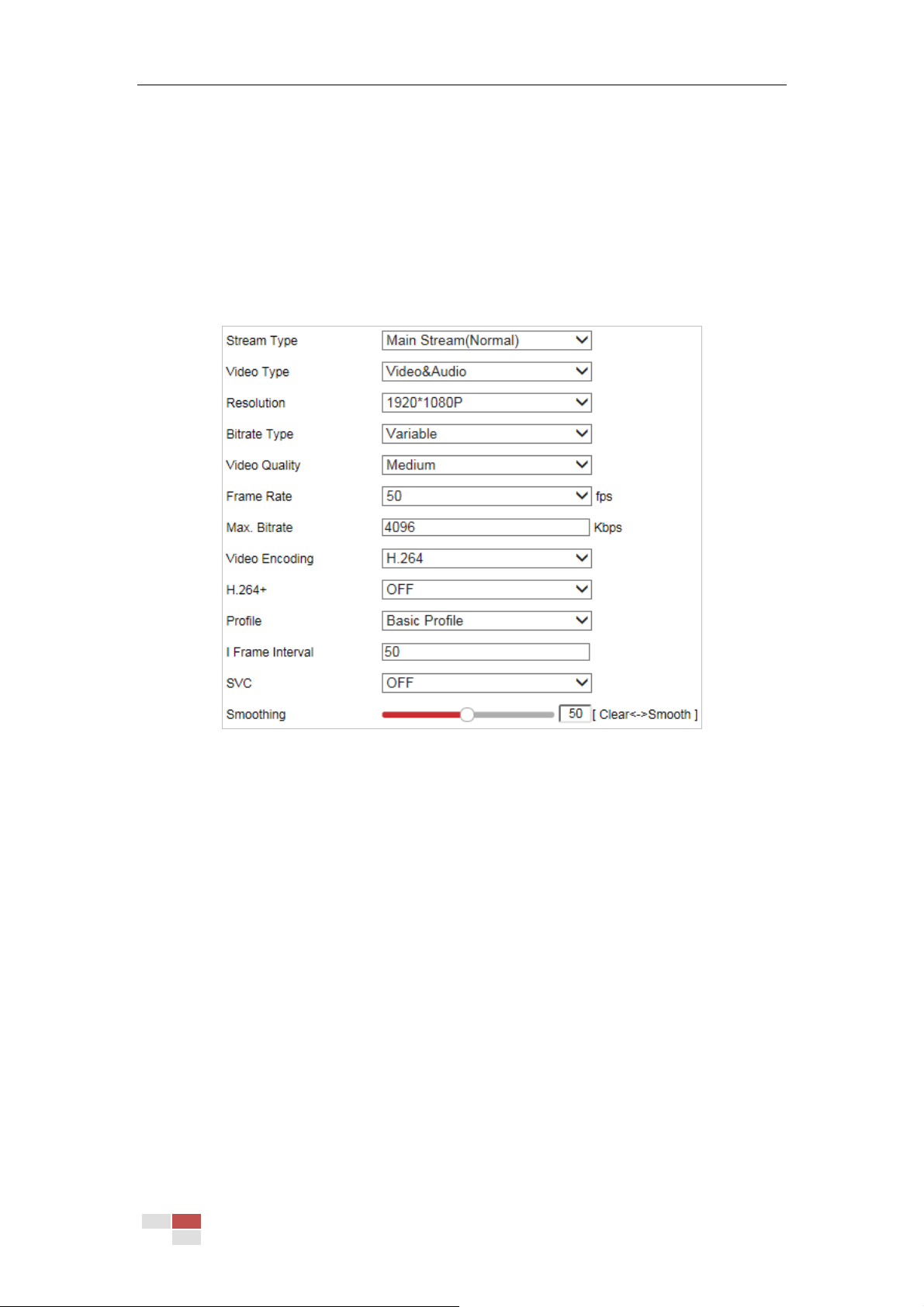© Hikvision
6.2 Configuring Video and Audio Settings
6.2.1 Configuring Video Settings
Steps:
1. Enter the Video settings interface:
Configuration > Video/Audio > Video
Figure 6-21 Configure Video Settings
2. (Optional) Check the checkbox to enable the Stream Adaption. If the function is enabled, the
live view takes the image smoothing as a priority. The camera adjusts video-related
parameters automatically, and the pre-set video-related configuration is invalid.
Notes:
A reboot is required for the function to take effect.
The function is only available for certain models.
3. Select the Stream Type of the camera to Main Stream (Normal), Sub-stream or Third Stream.
The main stream is usually for recording and live viewing with good bandwidth, and the
sub-stream can be used for live viewing when the bandwidth is limited. Refer to the Section
4.2 Configuring Local Parameters for switching the main stream and sub-stream for live
viewing.
4. You can customize the following parameters for the selected stream.
Note:
The parameters vary depending on different camera models.
Video Type:
Select the stream type to video stream, or video & audio composite stream. The audio signal
will be recorded only when the Video Type is Video & Audio.