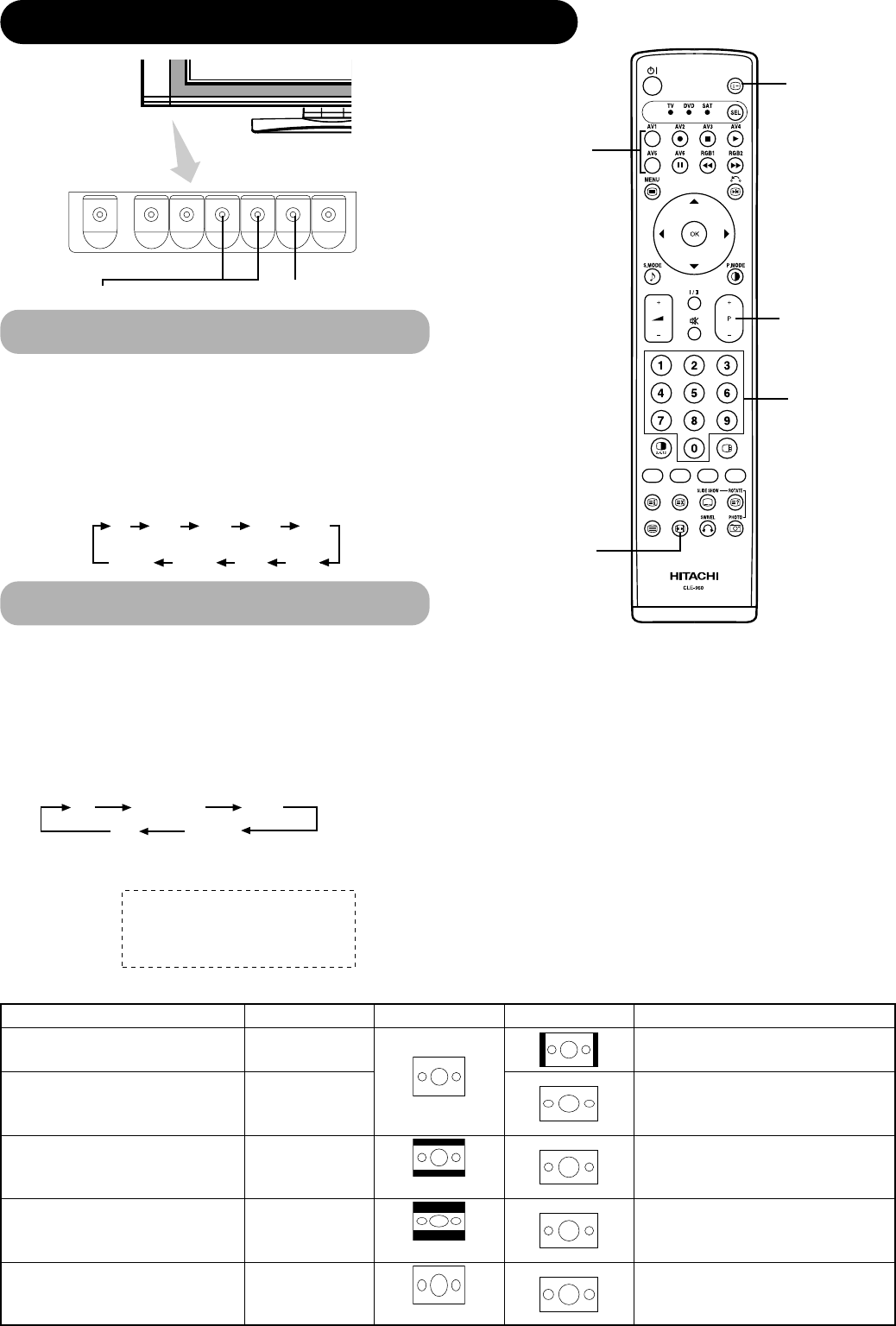22
OPERATING INSTRUCTIONS (continued)
INPUT SELECT button
CHANNEL UP/DOWN buttons
Input Switching
Size Switching
• Input can be switched by pressing the AV1~6, RGB1 or
RGB2 buttons of the remote control.
• Input can be switched to TV by pressing CHANNEL
UP/DOWN buttons or PROGRAM SELECT buttons.
• Input can be switched in the sequence of TV
➝ AV1 ➝
AV2 ➝ AV3 ➝ AV4 ➝ AV5 ➝ AV6 ➝ RGB1 ➝ RGB2 by
pressing the INPUT SELECT button of the control panel.
* TV display is not available in the AV monitor.
Each time the ZOOM button of the remote control is
pressed, the screen display size will change in sequence
and the status will be displayed at the bottom of the
screen.
• During TV/VIDEO signal input (TV, AV1, AV2, AV3, AV4,
AV5, AV6, RGB1 (set to [DVI-STB]) and RGB2 (set to
[Component]))
* TV display is not available in the AV monitor.
• The size will fix as Full mode and not change when receiving the
component signal of 1080i/50, 1080i/60 or 720p/60.
INPUT SELECT
buttons
RECALL button
ZOOM button
Display size selection diagram
When you want to
Set the display size to
Input signal Display screen Remarks
Play a 4:3 image in a 16:9 screen faithfully.
4 : 3
(4:3 signal)
Blanking occurs on both sides.
Play a 4:3 image in a 16:9 screen with the
height and width of the middle of the
screen enlarged on equal scales and with
both sides appearing somewhat enlarged.
Panoramic
Play a 16:9 VISTA size image in the 4:3
image faithfully reproduced on the 16:9
screen.
Zoom
(Vista)
• The 4:3 image is called a letterbox image.
• In some cases, some slight blanking may
remain at the top and bottom.
Play a 21:9 Cinema size image in the 4:3
image expanded vertically on the 16:9
screen.
Cinema
(Cinema)
In some cases, some slight blanking may
remain at the top and bottom.
Play a 4:3 image faithfully in a 16:9 screen
in the standard vertical size and horizontal-
ly squeezed.*
Full
(Squeeze)
* An image with an aspect ratio of 16:9 shrunk
horizontally to 4:3 to display in a 4:3 screen
CHANNEL
UP/DOWN button
PROGRAM
SELECT buttons