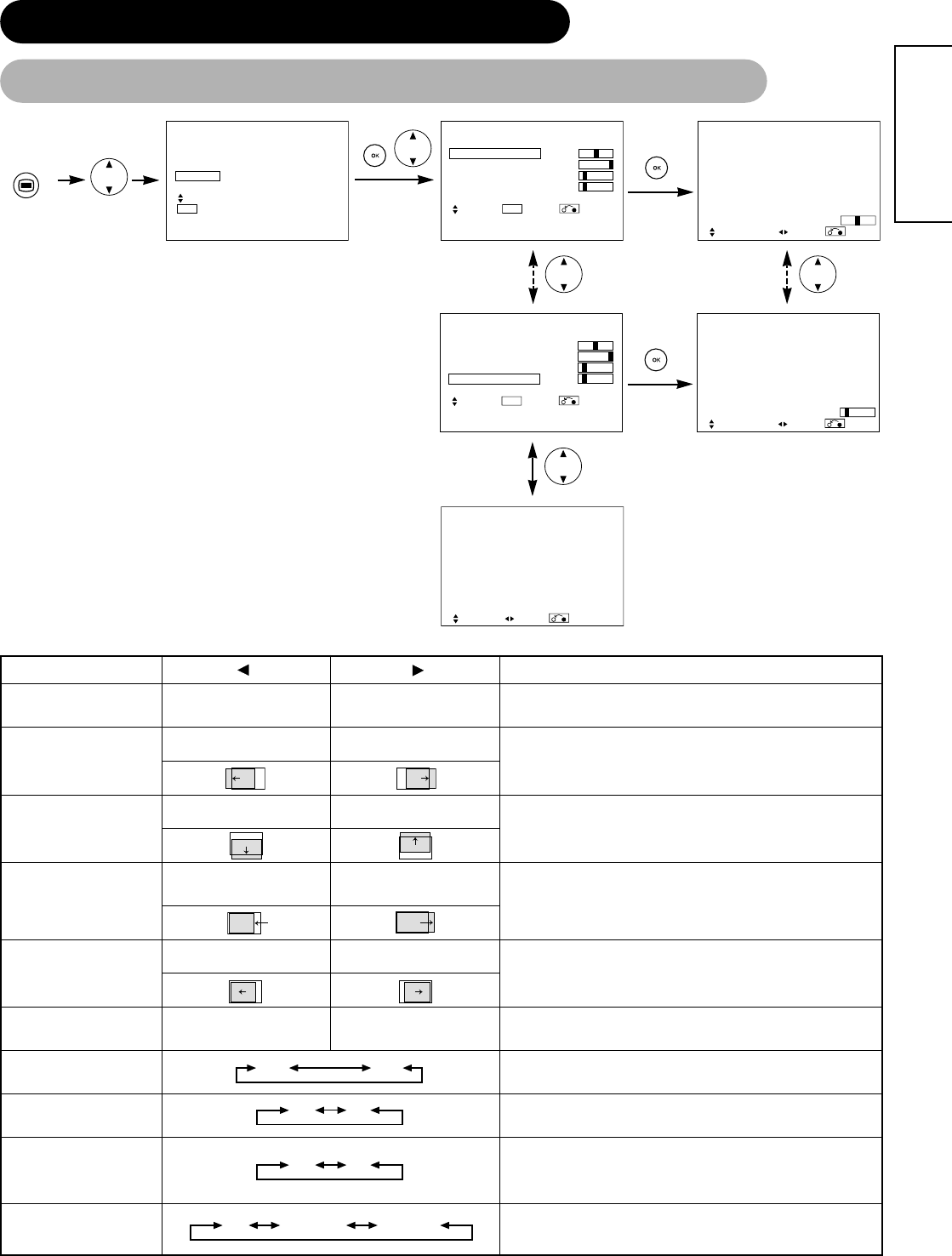Auto Adjust*
Horizontal Position
Vertical Position
Horizontal Clock
Clock Phase
Reset
Input Level
Frequency Display
WVGA Type
WXGA Mode
Horizontal Position, Vertical Position, Horizontal Clock and Clock
Phase are adjusted automatically.
Adjust the left-side display position.
Screen display changes to Magenta color if beyond the available
range. (This function is only for RGB2. It’s not available (grayed out)
for RGB1 (DVI-PC).)
Adjust the vertical display position.
Screen display changes to Magenta color if beyond the available
range. (This function is only for RGB2. It’s not available (grayed out)
for RGB1 (DVI-PC).)
Adjust for maximum character clarity.
(This function is only for RGB2. It’s not available (grayed out) for
RGB1 (DVI-PC).)
Adjust for clear character visibility.
(This function is only for RGB2. It’s not available (grayed out) for
RGB1 (DVI-PC).)
The original factory settings for the items of this Menu page can be
restored by pressing the OK button.
Normally set to 0.7 V. If white is found to spread across the screen,
set to 1.0 V. (This is effective only for RGB2.)
Set this to Off if the frequency information of the Input Signal Screen
Display is not required.
This is only available for W-VGA signal.
When it is set to On, the display area mode can be selected Full or
Real. (With RGB1 INPUT, the screen remains the same. RGB2 (ANA-
LOG) INPUT only)
This is only available for W-XGA signal.
(RGB2 (ANALOG) INPUT only)
Adjust
Pressing the OK button here,
Automatic regulation is started.
Moves the horizontal position
to right.
Moves the horizontal position
to left.
Moves down the vertical posi-
tion.
Slows the dot clock phase
(shifts slightly to left).
(off the function) (waiting to reset)
Advances the dot clock phase
(shifts slightly to right).
Reduces the dot clock fre-
quency (shrinks the right side).
Increases the dot clock fre-
quency (expands the right
side).
Moves up the vertical position.
–