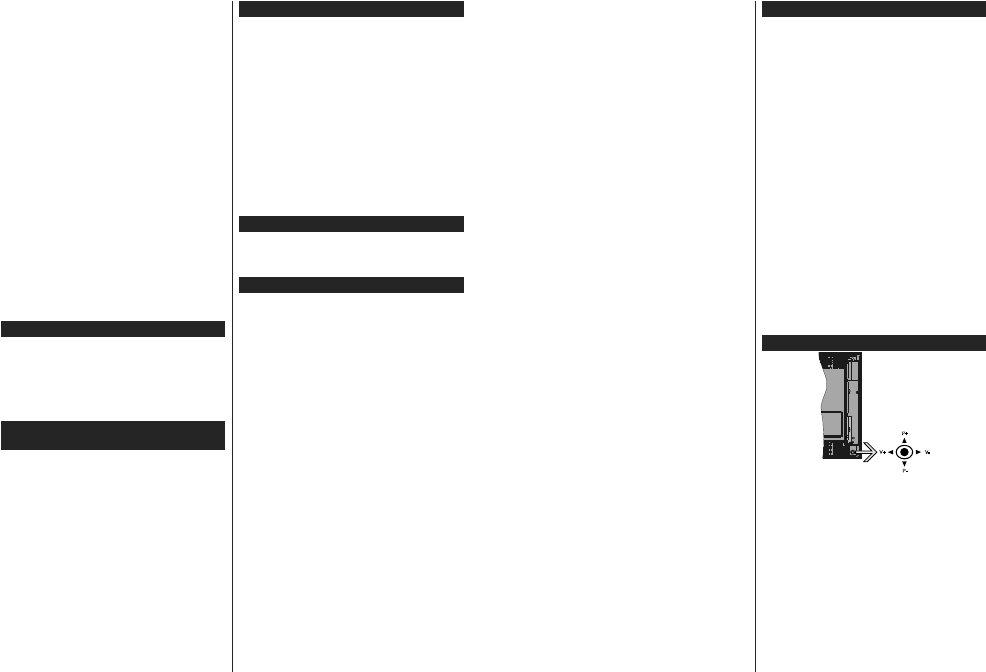English - 5 -
T
Headphone connection
Automatic programming system
Manual tuning
Automatic power down after up to eight hours.
Sleep timer
Child lock
Automatic sound mute when no transmission.
NTSC playback
AVL
PLL (Frequency Search)
PC input
Game Mode (Optional)
Picture off function
Programme recording
Programme timeshifting
Pixellence
Ethernet (LAN) for Internet connectivity and service
802.11 a/b/g/n built in WLAN Support
Audio Video Sharing
HbbTV
Ultra HD (UHD)
79 8OWUD +' 8OWUD +LJK DOVR
known as 4K) which provides resolution of 3840 x
2160 (4K:2K). It equals 4 times the resolution of Full
HD TV by doubling the pixel count of the Full HD TV
both horizontally and vertically
supported from HDMI, USB inputs and over DVB-T2
and DVB-S2 broadcasts.
High Dynamic Range (HDR) / Hybrid Log-Gamma
(HLG)
Using this feature the TV can reproduce greater
dynamic range of luminosity by capturing and then
combining several different exposures. HDR/HLG
promises better picture quality thanks to brighter
realistic highlights, more realistic colour and other
LPSURYHPHQWV GHOLYHUV WKH ORRN WKDW
intended to achieve, showing the hidden areas of
dark shadows and sunlight with full clarity
detail. HDR/HLG contents are supported via native
and market applications, HDMI, USB inputs and over
DVB-S broadcasts. Set the related HDMI source
input as Enhanced from the Sources option in the
Settings>System menu in order to watch HDR/HLG
content, if the HDR/HLG content is received through
an HDMI input. The source device should also be at
least HDMI 2.0a compatible in this case.
Dolby Vision
Dolby Vision™ delivers a dramatic visual experience,
astonishing brightness, exceptional contrast, and vivid
colour
stunning image quality by combining HDR and wide
colour gamut imaging technologies. By increasing the
brightness of the original signal and using a higher dy-
namic colour and contrast range, Dolby Vision presents
amazing true-to-life images with stunning detail that
other post-processing technologies in the TV aren’t
able to produce. Dolby Vision is supported via native
and market applications, HDMI and USB inputs. In
the Settings>Picture>Mode PHQX WZR SUHGH¿QHG
picture modes will be available if Dolby Vision content
is detected: Dolby Vision Bright and Dolby Vision
Dark. Both allow the user to experience the content
in the way the creator originally intended with different
ambient lighting conditions.
Accessories Included
Remote Control
Batteries: 2 x AAA
Instruction Book
OLED TV Operations
OLED panels have some procedures in order to extend
the panel lifetime and provide protection from image
sticking problem.
OLED Fast Panel Clean
After every 4 hours of use, the TV will perform OLED
Fast Panel Clean operation automatically when next
time the TV is switched into standby mode. If the TV
is in Store Mode this operation will be performed
every time the TV is switched into the standby mode.
It will take about 6 minutes. In order not to interrupt
the operation it is recommended to wait until the
operation is completed.
The LED will be blinking during the operation.
When the operation is complete, the TV will switch
into standby mode.
This operation can be interrupted by cutting the
power supply to the TV or switching the TV on. In
this case OLED Fast Panel Clean operation will
performed when next time the TV is switched into
standby mode.
This operation can be performed manually
using the OLED Fast Panel Clean option in the
Settings>Picture>Advanced Settings menu. In this
case. This operation will take about 10 minutes and
then the TV will be switched off automatically
unplug the mains lead during this period.
ON-RF
This operation will be performed automatically every
time the TV is switched on.
English - 6 -
Do not do anything during boot-up procedure. Do
not interrupt the process.
,W ZLOO VHFRQGV IRU WKH
appear on the screen.
The boot logo will thus appear later and will remain
for a lesser period of time on the screen.
OLED Panel Noise Clean
This operation will be performed automatically at any
time of the day when the TV is switched into standby
mode after every 1500 hours of use.
First, OLED Fast Panel Clean operation will be
performed when the TV is switched into standby
mode.
Then the TV will remain in standby mode for a period
of 1 hour in order to cool down the panel.
After a period of 1 hour in standby mode the TV will
switch on with blank screen and OLED Panel Noise
Clean function will be performed if the panel is at
proper temperature.
This will take about 1 minute and during the operation
the LED will blink and a horizontal line will appear
on the screen, moving from the top to the bottom
of the screen.
After OLED Panel Noise Clean operation is
completed the TV will switch into standby mode.
OLED Panel Noise Clean operation can be
interrupted at any time by cutting the power supply
to the TV or switching the TV on.
If OLED Panel Noise Clean operation is interrupted
a massage will appear on the screen stating that
the OLED Panel Noise Clean operation was
interrupted when next time the TV is switched on.
In this case OLED Panel Noise Clean operation
will be performed when next time the TV is switched
into standby mode.
This operation can be performed manually using
the OLED Panel Noise Clean option in the
Settings>Picture>Advanced Settings menu. This
operation will take about 1 hour and then the TV will
be switched off automatically
mains lead during this period. It is not recommended
to perform this operation more than once a year or
unless requested by authorised service personnel.
Pixel Shifting
The images will be automatically shifted one pixel
every three minutes to prevent image sticking.
6WDQGE\1RWL¿FDWLRQV
If the TV does not receive any input signal (e.g. from
an
aerial or HDMI source) for 3 mi nutes, it will go
into standby
message will be displayed: “
TV switched to stand-by
mode automatically because there was no signal
for a long time.
” Press OK to continue.
The Auto TV OFF option(in the Settings > System
>More menu) could have been set to a value between
1 and 8 hours by default. If this setting is not set as Off
and the TV has been left on and not been operated
during the set time, it will switch into standby mode
after the set time has expired. When you next switch-on
the TV, the following message will be displayed. “TV
switched to stand-by mode automatically because
no operation was made for a long time.
” Press OK
to continue.
Before the TV switches into standby mode
a dialogue window will be displayed. If you do not
press any button the TV will switch into the standby
mode after a waiting period of about 5 minutes. Y
can highlight Ye and press OK to switch the TV into
standby mode immediatelyNo and
press OK , the
to cancel the Auto TV OFF function from this dialogue.
Highlight Disable and press OK, the TV will remain on
and the function will be cancelled. Y
function again by changing the setting of the Auto TV
OFF option from the Settings>System>More menu.
TV Control & Operation
The joystick allows you to control the V
Programme / Source and Standby-On functions of
the TV
Note: The position of the joystick may differ depending on
the model.
T Increase the volume by pushing
the joystick right. Decrease the volume by pushing
the joystick left.
T Scroll through the stored
channels by pushing the joystick up or down.
T Press the centre of the joystick
in, the sources list will appear on the screen. Scroll
through the available sources by pushing the joystick
up or down.