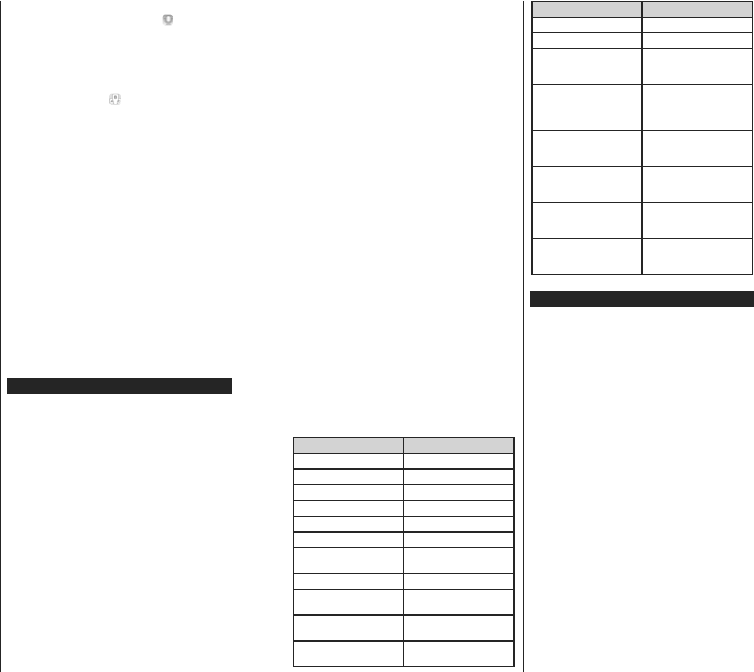English - 37 -
choice. In this case if the selected source is available
it will be used in the application.
V Displays the current version of the
application.
Detail Page
T
detail page screen you can get detailed information
of the programmes you select. There are “Details”,
³&DVW&UHZ´DQG³9LGHRV´WDEVWR¿QGRQWKLVSDJH
DET This tab provides summary and information
about the selected programme.
facebook and twitter pages of the programme selected.
CAST&CREW: Shows all the people contributed to
the current programme.
VIDEOS: Provides videos on Y
selected programme.
Note: For some functions an internet connection may be
UHTXLUHG
FollowMe TV Feature (if available)
TFOLLOW ME TV widget located at the
bottom left of the screen of your mobile device to
change the layout for FollowMe TV feature.
T
the TV to your mobile device.
is in your routers operation range.
Mirror Mode
This mode of FollowMe TV feature is enabled by
default and allows streaming the content from any other
selected TV sources and Media Browser
Notes:
1RWH
supported.
Multilanguage audio support and subtitle on/off features are
not functional.
The streaming performance may change depending on the
TXDOLW\RI\RXUFRQQHFWion.
Media Share Page
TMedia Share widget tap on the Up-
arrow on the bottom left side of the screen.
If the Media Share widget is pressed, a screen is
GLVSOD\HGZKHUH\RXFDQVHOHFWWKHPHGLD¿OHW\SHWR
share with your TV
Note:1RWDOO
will not work if Audio Video Sharing feature is not supported.
Smart Remote Feature
Y
for your TV once it has connected to the TV
smart remote’s full features tap on the Up-arrow on
the bottom left side of the screen.
V
YMicrophone(
) widget and
manage your application, giving voice commands
such as “V
Note: This feature is only for android based devices available.
Keyboard Page
The keyboard page can be opened in two ways; by
pressing the Keyboard(
) widget on the application
screen or automatically by receiving a command
from the TV
Requirements
1. Smart TV
2. Network connection
3. Mobile Device based on
(Android OS 4.0 or higher; IOS 6 or higher version)
4. Smart Center app.(to be found on online
application stores based on
platforms)
5. Router modem
6. USB storage device in F
USB Recording feature, if available)
Notes:
)RU GHYLFHV 1RUPDOPGSL /DUJHKGSL DQG
/DUJH[KGSLVFUHHQ
smaller screen sizes are not supported.
For iOS devices, all screen sizes are supported.
User interface of the Smart Center application is subject to
change according to version installed on your device.
Alexa Ready Feature
Alexa is
on many voice controlled assistant devices. Y
is compatible with and ready to be utilized with
devices. With this feature you can use your voice to
control functions on your TV
changing channel or input source, controlling volume,
and more.
Requirements
7KHIROORZLQJUHTXLUHPHQWVVKRXOGEHIXO¿OOHG
Alexa Ready Smart TV
Amazon Alexa
A mobile device, such as your phone or tablet, with
Smart Center and
Home network with WLAN capabilities
Amazon account
How to control your TV with an Amazon
Device
Connect your TV and mobile device to the same
network with internet access as your
English - 38 -
Pair the Smart Center app with your TV
the
Center app. Y
page. Follow the on-screen instructions to complete
your TV’s registration and linking process.
Y
called ‘Friendly Name’(FN ).
name that reminds you of your TV
Room TV’, ‘Kitchen TV’, ‘Dining Room
Choose an easy-to-say name. Y
to tell
Pair the Alexa app on your mobile device with the
Alexa device, search for the skill of your TV by the
brand name and enable it in the
information, you can refer to the user manual of the
Alexa device.
Ask Alexa to discover your devices. Say
my devices,” or select Discover Devices in the
related section of the
Once the discovery process is complete, you will be
able to control your TV by voice.
Note:
Make sure that the devices are connected to the same network.
But once these pairing and linking processes are completed
the Alexa device and your TV will no longer have to be on
the same network.
After you have performed First Time Installation on your TV
launch the Smart Center application and pair it with your TV
again. Then tap on the Amazon logo on the main screen and
check if you are logged in to your Amazon account, if not you
might need to re-login and determine a Friendly Name again
for your TV in order to be able to continue to control your TV
with Alexa device.
Example Commands
Here are some of the commands that you’ll be able
give to your
Command Function
Alexa, turn on ‘FN ’ Powers on the TV
Alexa, turn off ‘FN ’ Powers off the TV
Alexa, play ‘FN ’ Starts media playback
Alexa, pause ‘FN ’ Pauses media playback
Alexa, resume ‘FN ’ Resumes media playback
Alexa, stop ‘FN ’ Stops media playback
Alexa, fast forward on ‘FN’
Advances media in fast
forward mode
Alexa, rewind on ‘FN ’ Rewinds media
Alexa, set the volume of
‘FN ’ to 50
Sets the volume to the
VSHFL¿HGOHYHO
Alexa, turn the volume up
on ‘FN’
Increases volume by 10
units
Alexa, turn the volume
down on ‘FN’
Decreases volume by
10 units
Command Function
Alexa, mute ‘FN ’ Mutes
Alexa, unmute ‘FN ’ Unmutes sound
Alexa, change the input to
“input_name” on ‘FN’
The TV switches to the
input source with the spec-
L¿HGQDPHHJ+'0,
Alexa, change channel to
"channel_number" on ‘FN’
The TV switches to the
FKDQQHOZLWKWKHVSHFL¿HG
number (e.g., channel
200)
Alexa, change channel to
“channel_name" on ‘FN’
The TV switches to the
FKDQQHOZLWKWKHVSHFL¿HG
name
Alexa, channel up on ‘FN’
The TV switches to the
next higher channel, if any
available
Alexa, channel down
on ‘FN’
The TV switches to the
next lower channel, if any
available
Alexa, next channel on
‘FN ’
The TV switches to the
next channel on the
channel list
FN is the abbreviation for ‘Friendly Name’.
DVB functionality information
This DVB receiver is only suitable for use in the country
which it was designed to be used in.
Although this DVB receiver conforms to the latest DVB
VSHFL¿FDWLRQVDW
guarantee compatibility with future DVB transmissions
due to changes that may be implemented in broadcast
signals and technologies.
Some digital television functions may not be available
in all countries.
We continually strive to improve our products;
WKHUHIRUH PD\ FKDQJH ZLWKRXW SULRU
notice.
For advice on where to purchase accessories,
please contact the store where you purchased your
equipment.