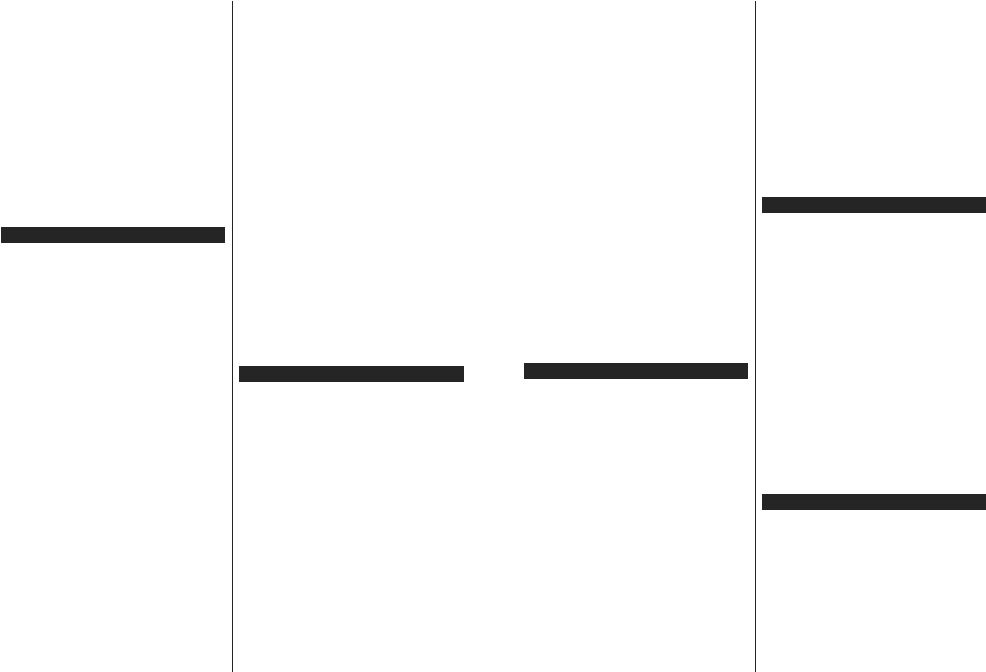English - 33 -
3OXJ ZLUHOHVV 86% GRQJOH WR 79 ¿UVW WKH 79
doesn’t have internal WLAN feature.
Then press the Source button on the remote and
switch to Wireless Display source.
A
connection.
Open the sharing application on your mobile device.
These applications are named differently for each
brand, refer to the instruction manual of your mobile
device for detailed information.
Scan for devices.
the screen of your device will be displayed on your TV
Note: This feature can be used only if the mobile device
supports this feature. If you experience problems with the
connection check if the operating system version you use
supports this feature. There may be incompatibility problems
with the operating system versions which are released after
the production of this TV
differ according to the programme you use.
Connecting Bluetooth Devices
Y
technology too.
Bluetooth devices with the TV set. Y
following to pair your device with the TV
Set the device to pairing mode
Start device discovery on the TV
Note: Refer to the user manual of the Bluetooth device to learn
how to set the device to pairing mode.
Y
to your TV using the Bluetooth wireless technology
Unplug or switch off any other connected audio
device in order for wireless connection feature to
work correctly
the Bluetooth option in the Settings>Sound menu,
for remote controllers the Smart Remote option
in the Settings>System>More menu. Select the
menu option and press the OK button to open the
related menu. Using this menu you can discover and
connect the devices that use the Bluetooth wireless
technology and start to use them. Follow the on-
screen instructions. Start the device discovery
of available Bluetooth devices will be displayed. Select
the device you want to connect from the list and press
the OK button to connect. If “Device connected ”
message is displayed, the connection is successfully
established. If the connection fails try it again.
Image transfer and audio streaming
Y
images or stream audio from your mobile device to
your TV
Pair the mobile device and the TV as described before.
Start a device search in your hand-held device. Select
\RXU79
connection on your TV screen and do the same on
your hand held device screen. If no pairing is done,
image transfer or audio streaming to the TV will not
be possible.
The images sent by mobile device will be displayed
RQ
¿OHLV
connected USB memory drive or set as boot logo, if
WKLVIHDWXUH
the Exit button to terminate displaying the image.
The audio will be routed through the speakers of
WKH JLYHQ
streaming unpair the device from your TV if it is paired
with your TV previously
FRQ¿UPDWLRQ
you want to start audio streaming from your mobile
device. Select Ye and press the OK button on the
remote of the TV
audio will be routed through the speakers of the TV
symbol will appear on the upper side of the TV screen
as long as the audio streaming connection is active. T
terminate the audio streaming, you should turn off the
Bluetooth connection of your mobile device.
Close all running applications and all the menus on
WKH
VL]HV
are suitable; .jpg, .jpeg, .png, bmp,I
mobile device does not suit these requirements, it will
not be displayed on the TV
Note: Wireless devices may operate within the same radio
IUHTXHQF\ LQWHUIHUH ZLWK RQH DQRWKHU
improve the performance of your wireless device place it at
least 1 meter away from any other wireless devices.
Connectivity T
Wireless Network Not A
(QVXUH
TV wireless connection.
Try searching for wireless networks again, using the
Network menu screen.
If the wireless network does not function properly
using the wired network in your home. Refer to the
Wired Connectivity section for more information on
the process.
If the TV does not function using the wired connection,
check the modem (router). If the router does not have a
problem, check the internet connection of your modem.
Connection is Slow
See the instruction book of your wireless modem to
get information on the internal service area, connection
speed, signal quality and other settings. Y
have a high speed connection for your modem.
Disruption during playback or slow reactions
Y
Keep at least three meters distance from microwave
ovens, mobile telephones, Bluetooth devices or any
English - 34 -
other WLAN compatible devices. T
active channel on the WLAN router
Internet Connection Not A
Sharing Not Working
,I
PC or modem has been permanently registered, it is
possible that your TV might not connect to the internet.
In such a case, the MAC address is authenticated
each time when you connect to the internet. This is a
precaution against unauthorized access. Since your
TV has its own MAC address, your internet service
provider cannot validate the MAC address of your TV
For this reason, your TV cannot connect to the internet.
Contact your internet service provider and request
information on how to connect a different device, such
as your TV
It is also possible that the connection may not be
DYDLODEOH WR ,I
causes your problem, contact your internet service
SURYLGHU
and discovery problem while using the TV in
Video Sharing mode or while browsing via
Sharing feature.
Invalid Domain
Ensure that you have already logged on to your PC with
an authorized username/password and also ensure
WKDW\RXUGRPDLQ
your media server program on your PC. If the domain
is invalid, this might cause problems while browsing
¿OHVLQ
Using Audio V
Audio Video Sharing feature uses a standard that
eases the viewing process of digital electronics and
makes them more convenient to use on a home
network.
This standard allows you to view and play photos,
music and videos stored in the media server connected
to your home network.
1. Server Software Installation
The
server programme is not installed onto your PC or if
the required media server software is not installed onto
the companion device. Prepare your PC with a proper
server programme.
2. Connect to a Wired or Wireless Network
See the Wired/Wireless Connectivity chapters for
GHWDLOHGFRQ¿JXUDWLRQLQIRUPDWLRQ
3. Enable Audio V
Enter the Settings>System>More menu and
enable the AV option.
4. Play Shared Files via Media Browser
Highlight the AV option in the Sources menu by using
the directional buttons and press OK . Available media
server devices in the network will be listed. Select one
and press OK to continue. The media browser will
then be displayed.
Refer to the Media Browser menu section for further
LQIRUPDWLRQRQ¿OHSOD\EDFN
If a problem occurs with the network, switch your
television off at the wall socket and back on again.
Trick mode and jump are not supported with the
Video Sharing feature.
PC/HDD/Media Player or any other devices that are
compatible should be used with a wired connection for
higher playback quality
8VH
other devices like computers.
Note: There may be some PC’s which may not be able to
utilize the Audio Video Sharing feature due to administrator
DQGVHFXULW\VHWWLQJVVXFKDVEXVLQHVV3&¶V
Apps
Y
from Apps menu. Highlight an app and press OK to
launch.
In order to manage the apps installed on your TV
new apps from the market or to see all available apps
in full screen mode highlight the Add More option
and press OK . Using this menu option you can add
an installed app to Home menu, launch or remove it.
Removed apps will no longer be accessible from Apps
menu. Y
In order to enter the market highlight the shopping
basket logo located on the upper left side of the screen
and press OK .
displayed. Use directional buttons to highlight an app
and press OK . Highlight Add to Apps option and press
OK again to add the selected app to Apps menu.
For quick access to Add More menu you can press the
Internet button on the remote, if this button is available.
Notes:
Possible application dependent problems may be caused by
the content service provider.
Third party internet services may change, be discontinued or
restricted at any time.
Internet Browser
TApps
Then launch the internet browser application which
has an orange coloured logo with earth symbol on it.
In the initial screen of the browser
WKHSUHGH¿QHGLIDQ\OLQNV
be displayed as Speed Dial options along with the
Edit Speed Dial and the Add to Speed Dial options.
T
buttons on the remote or a connected mouse. T
the browser options bar
the page or press the Back/Return button. History,
Ta and Bookmarks options and the browser bar
which contains previous/next buttons, the refresh