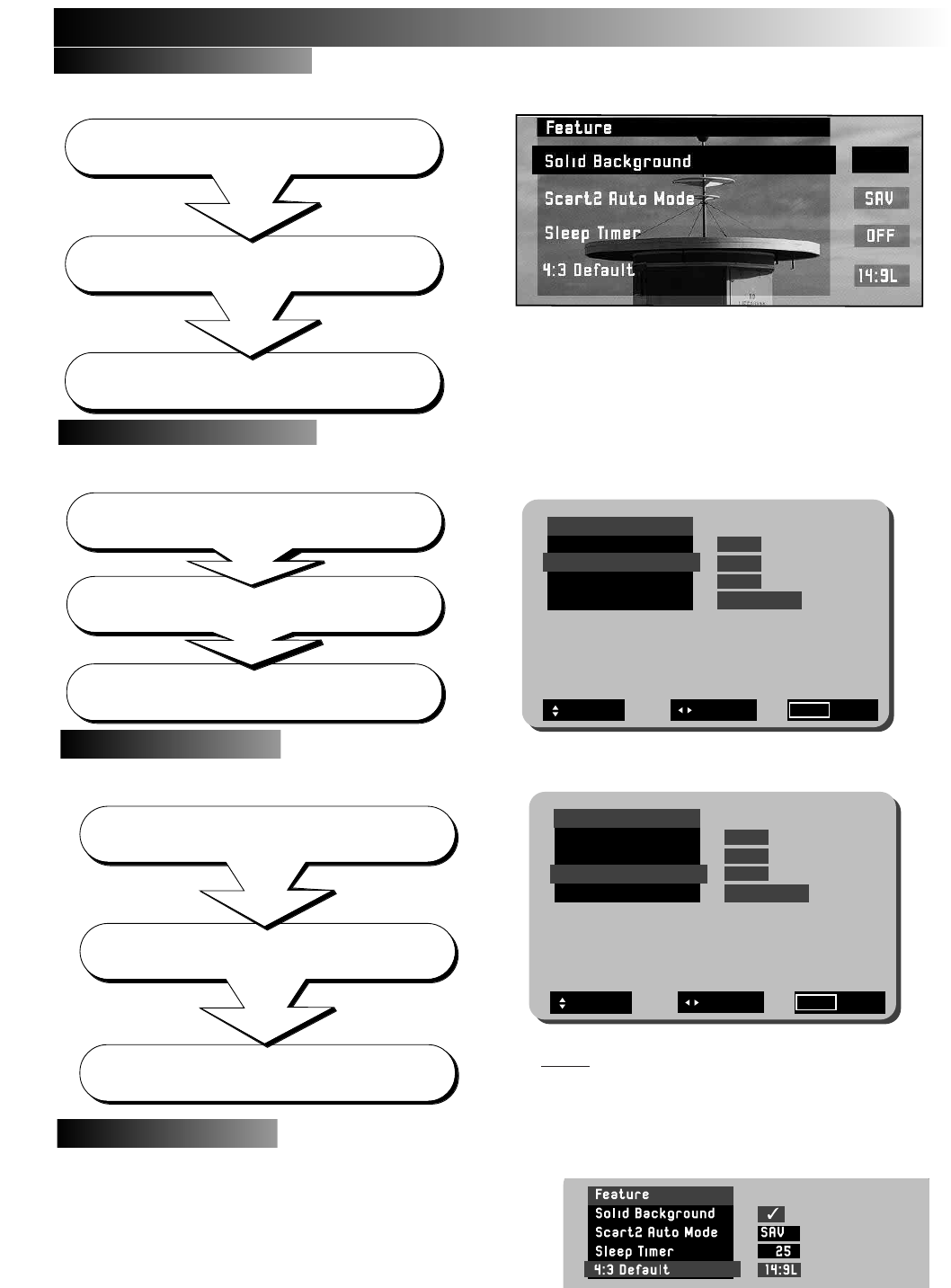Select Solid Background and adjust the controls
ON or OFF with cursor keys 18 and 19.
The Solid Background feature controls the appearance of the OSD (On Screen Display)
window environment, with either a solid or transparent appearance to the OSD. There are two modes to select from and these are
simply ON and OFF. Follow the guide below.
This feature is used to set the condition of Scart 2 Audio/Video input socket. If, for example,
you regularly connect external equipment such as S-VHS (Super VHS) Video recorders or camcorders to AV2, then the TV can
be set to SAV mode to accommodate such equipment. Standard AV mode can also be set if desired.
The Feature Menu also incorporates a Sleep Timer Facility. This allows the user to input a set
amount of time before the TV automatically shuts down in to Stand by mode. The amount of time is input in 5 minute intervals,
to a maximum of 120 minutes ( 2 hours).
The 4:3 Default setting allows the user to set which screen mode the TV defaults to when the
AUTO function is selected but WSS (Wide Screen Signalling) is not transmitting. This allows the
user to select between the various Wide Screen modes as a default. Refer to “WIDE SCREEN MODES” section.
Feature Menu
Feature Menu
Solid Background
Solid Background
Scart2
Scart2
Auto Mode
Auto Mode
Sleep T
Sleep T
imer Function
imer Function
4:3 Default
4:3 Default
Use BLUE colour coded key (22) to select FEATURE
(or use cursor keys 17/21 to select and cursor key 18 or 19 to enter)
Press the MENU key (20) on your handset.
The Main Menu is displayed.
Select Scart2 Auto Mode and adjust the controls
between AV and SAV with cursor keys 18 and 19.
Press the MENU key (20) on your handset.
The Main Menu is displayed.
Select Sleep Timer and enter the time value
with cursor keys 18 and 19.
Select Feature as described above,
then highlight 4:3 Default
select screen mode with cursor keys 18 and 19.
Use BLUE colour coded key (22) to select FEATURE
(or use cursor keys 17/21 to select and cursor key 18 or 19 to enter)
Press the MENU key (20) on your handset.
The Main Menu is displayed.
With Solid Background deselected the OSD window
becomes transparent (example shown above), allowing you
to view the TV picture behind the OSD. With Solid
Background selected the OSD window becomes solid. A ✓
is displayed when Solid Background is selected
An example of the Sleep Timer function with 25 minutes entered
is shown.NOTE: In addition to the Sleep Timer function, if the TV
does not receive a signal for a period of 10 minutes the TV will
automatically power down into Stand by mode.
Page16
Page16
Use BLUE colour coded key (22) to select FEATURE
(or use cursor keys 17/21 to select and cursor key 18 or 19 to enter)