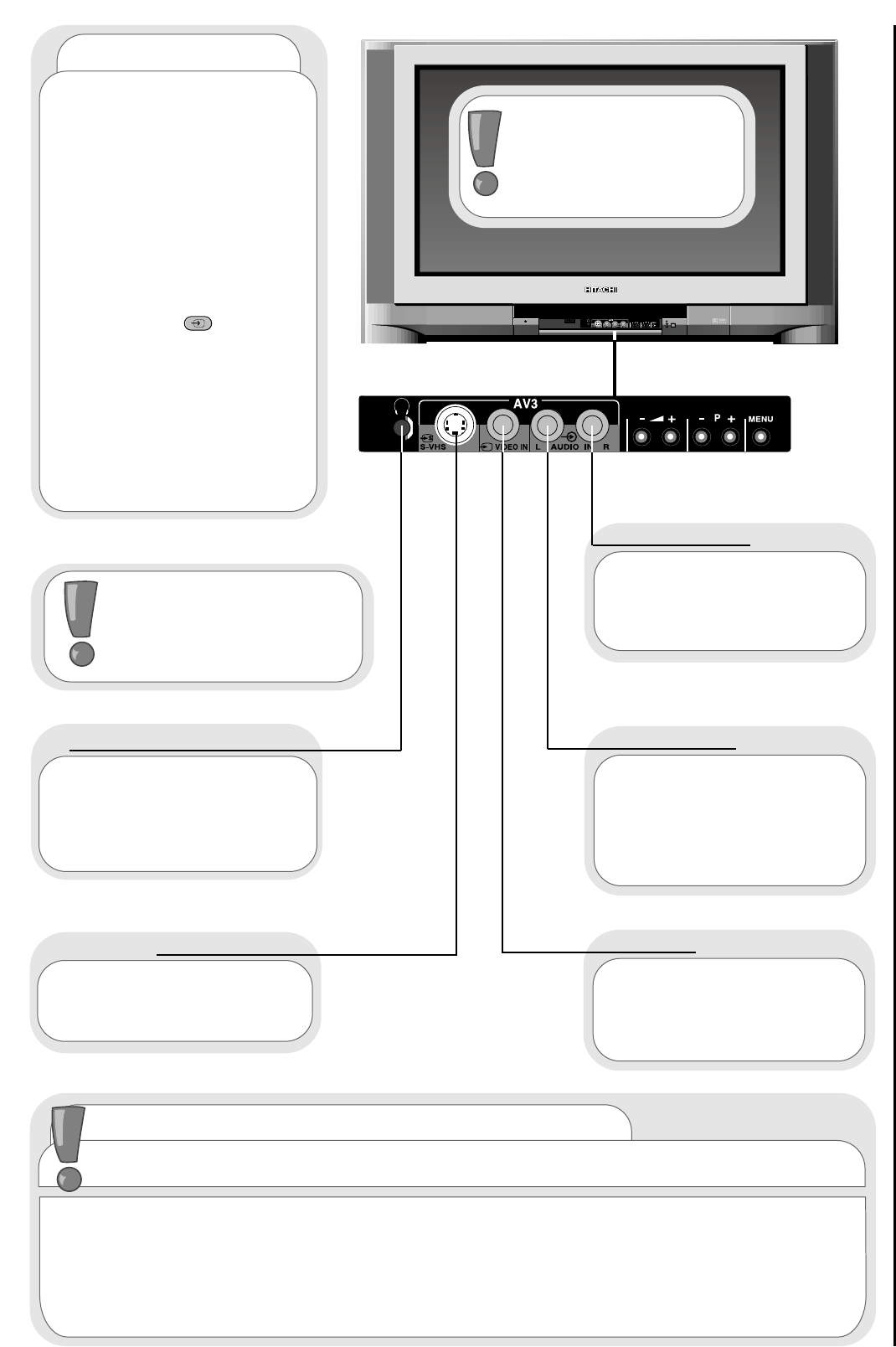camcorder and computer connection
other equipment connection
41
To use headphones with
your TV insert the headphone
jack plug (3.5mm) into the
corresponding socket.
Use this socket, along with
audio in right to obtain sound
from your external equipment
through your TV’s speakers.
Use this socket with an
S-VHS or Hi8 camera to view
your recordings.
Use this in conjunction
with a standard 8mm camera to
see the picture from your
equipment.
Use this socket, along with
audio in left to obtain sound
from your external equipment
through your TV’s speakers.
camcorder
Connecting a camcorder to
your TV is easy. First, identify the
type of camcorder and its
connecting sockets. If it is a
standard 8mm type camera then
this is likely to have 'RCA' type
sockets. If you have a S-VHS or
Hi8 camera you may have a S-
VHS socket. Open the front
control panel door and connect
your equipment as detailed here.
Switch your TV on and press the
TV/AV button on your
handset until AV3 is displayed on
your TV screen. Now begin
playback operation of your
equipment. Alternatively, you
could allocate an individual
channel number for your
camcorder equipment - see
signal source entry.
connecting to the mains socket
Important - Please read television safety before connecting your television and
external equipment.
headphone connection
S-VHS socket
audio in right
audio in left
video in
If digital video broadcasting equipment, computer equipment or video games are to be
connected to this TV, use the AV2 located on the rear of your TV for RGB input.
PLEASE NOTE: Prolonged use of computer equipment or games on this TV may cause permanent
damage to your picture tube. To avoid such damage, reduce the brightness and contrast to an
acceptable level and limit the duration of use of computer equipment.
Before connecting external
equipment, please consult
other equipment
connection - audio visual
setup.
The control panel illustrated
is that of model C32WF810N.
Although the control panel of
model C36WF810N has a
different layout the controls and
functions remain the same.