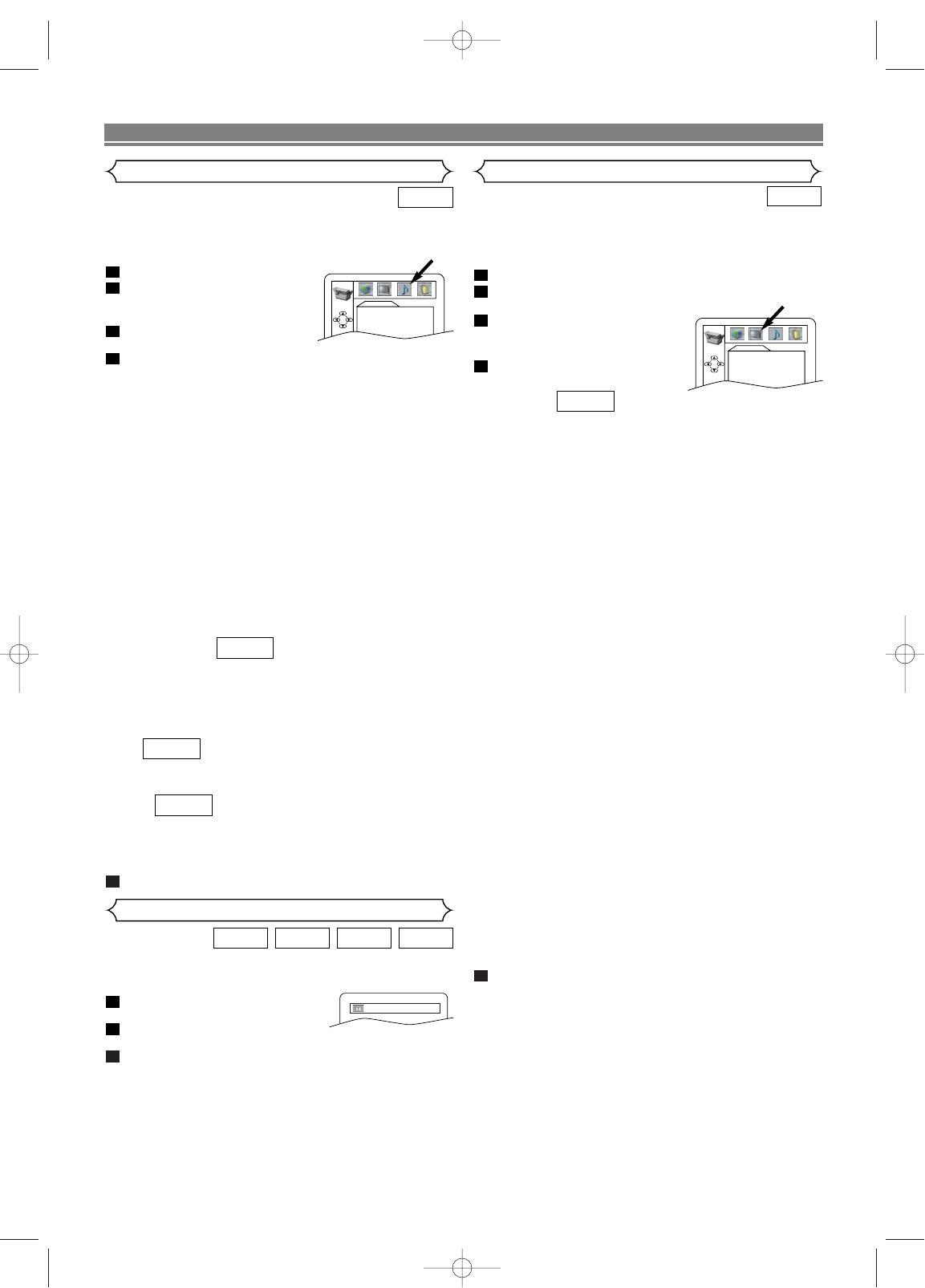–
17
–
EN
You can change certain aspects of the DVD display screens,
on-screen messages and the display panel on the front of
the DVD player.
Press
SETUP in STOP mode.
Press
s or B to select “CUSTOM”, then press ENTER.
• CUSTOM mode will appear.
Press s or B to select “DIS-
PLAY”, then press ENTER to
confirm.
Press
K or L to select from an
item, then press ENTER.
TV ASPECT :
• Press K or L for an item selection, then press ENTER.
• 4:3 LETTER BOX displays a theater-like image. Black
bars appear at the top and bottom of the screen.
• 4:3 PAN-SCAN is the traditional TV mode with a full
height picture with both sides trimmed.
• Select 16:9 WIDE if a wide-screen TV is connected to
the DVD player.
• The default setting is 4:3 LETTER BOX.
STILL MODE :
• Press K or L for an item selection (AUTO, FIELD or
FRAME), then press ENTER.
• Select “AUTO” usually.
• If you select FIELD, pictures in the still mode will be
stabilized although they will be coarse due to little
amount of data.
• If you select FRAME, pictures in the still mode will be
highly defined although they will be blurred due to out-
put of two fields at the same time.
• The default setting is AUTO.
ANGLE MARK :
• Press ENTER repeatedly to turn Angle mark ON or
OFF.
• The default setting is ON.
FRONT DISPLAY :
• Press K or L for an item selection (BRIGHT, DIM or
AUTO DIM), then press ENTER.
• When AUTO DIM is selected, the display dims only dur-
ing playback.
• The default setting is BRIGHT.
VIDEO OUT :
• Press ENTER repeatedly to turn video out PAL or
AUTO.
• The default setting is PAL.
JLOGO:
• Press ENTER to switch ON (opening
picture)/OFF(black).
• The default setting is ON.
Press
SETUP to exit.
NOTE:
• Be sure to press SETUP, or the setting will not work.
5
QUICK
4
3
2
1
DVD
DVD SETUP
Audio Setting
Set your surround modes for DVD player through your
receiver or processor. DVD’s audio setup will not affect CD
playback.
In STOP mode press
SETUP.
Press
s or B to select “CUS-
TOM”, then press
ENTER.
• CUSTOM menu will appear.
Press
s or B to select “AUDIO”,
then
ENTER to confirm.
Press
K or L to select an item, then press ENTER.
DRC (Dynamic Range Control) :
•To compress the range of sound volume.
• DRC function is available only on the discs that are
recorded in the Dolby Digital format.
• The default setting is ON.
DOWN SAMPLING :
• Set to ON when outputting in 48kHz.
• Set to OFF when outputting the original sound.
• When playing disc with copyright protection, the sound
will be down sampled at 48kHz even if you set it to
OFF.
•DOWN SAMPLING function is available only on digital
output of a disc recorded in 96kHz, and when the unit
is connected to another source using the digital out
jack.
•DOWN SAMPLING function is available only on the
discs that are recorded in the Dolby Digital format.
• The default setting is ON.
DOLBY DIGITAL :
Set to BITSTREAM when the player is connected to
Dolby Digital Decoder.
(BITSTREAM : Dolby Digital OUTPUT)
(PCM : Converts the Dolby Digital to PCM)
• The default setting is BITSTREAM.
DTS :
• Set to BITSTREAM when connected to DTS decoder.
• The default setting is OFF.
MPEG :
BITSTREAM: Output MPEG sound
Set to BITSTREAM when the unit is connected to an
MPEG Decoder
• The default setting is PCM.
Press
SETUP to exit.
5
QUICK
QUICK
QUICK
4
3
2
1
DVD