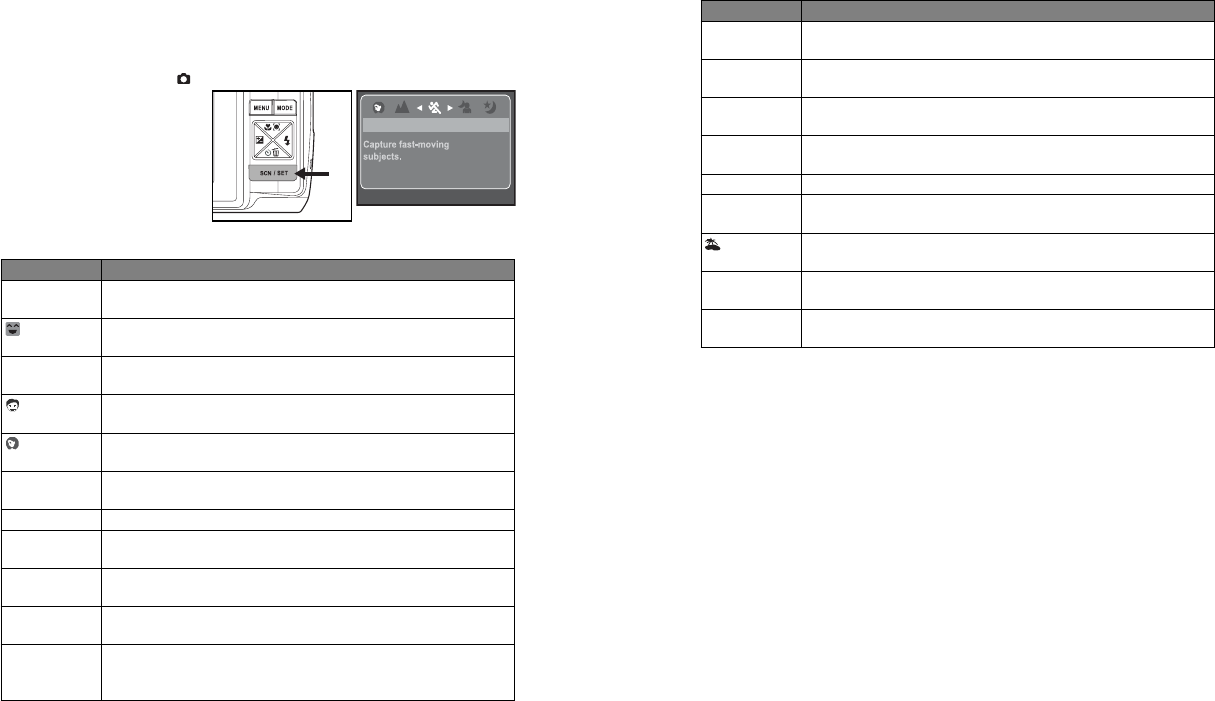EN-1
Q
S
G
Helpline Number
GETTING TO KNOW YOUR CAMERA
Front View
1. Shutter but
2. Powe
3. S
4. Flash
5. Self-timer LED
6. Microp
7. Lens
1
2
3
5
6
7
4
This Quick Start Guide is on
functions, you ca
EN-2
Rear View
1
2
5
7
10
8
6
3
4
9
1. LCD monitor
2. Zoom in button
Zoom out button
3. MENU Menu button
4. MODE Mode button
Capture mode
S Vi
x Playback mode
5. 4-way contro
S Up bu
m Focus button
X Right button
X Flash button
T Down butto
%F Self-ti
W Left button
[
Backlight/Exposu
b
6. SCN/SET Scene mo
7. S
8. Batter
9. USB connector
10.
EN-3
GETTING STARTED
Preparation
1. Att
2. Open the batte
3. Load the supp
orientation as
4. Insert an SD/SDHC memory card (Op
The camera has
(12MB avail
can load an SD/S
expand the camera’s memory capacit
Be sure to
camera befor
5. Close the bat
make sure it is
EN-4
CAPTURE MODE
Capturing Images
Y
images, play
1. Press the Power
The status LED lights gree
2. Set the c ].
3. Compose your image
Pressing th button zooms in on the su
LCD monitor.
Pressing th button provides a wid
4. Press the shutt
Pressing th
automatica
exposure, an
down fully capt
The focus area f
camera is in focu
calculat
When the focu
the frame of
Recording Shots using Face Detection Technology
Face Detectio
This advance
their posi
1. Set the c ].
2. T
m
] button until ] icon appear
The white fram
gray ones arou
3. Press th
The main focu
If the “top
4. Press the shutt
1
2
EN-5
Setting the Scene Mode
By simply se
most! appropriate
1. Set the c ].
2. Press the SCN/SET button.
3. Selec
mode with the e / f
buttons, an
SCN/SET butto
4. Compose the imag
press the shu
The table below will
Scene mode D
P Program AE This mode allows you to manual
shutter sp
Smile Shot Selec
face is detec
n Anti-Shake This mode mini
to capture an image
Portrait Man Select this mo
man stan
Portrait Lad S
lady stand out ag
l Landscape S
focus, har
l S Select this mo
g
Night Portrait
Select this mo
or night sc
h Night Scene Select this mo
night views.
c Candlelight Select this mode when you want
scene, witho
d Fireworks Sel
optimal expos
tripod i
Sports
Sports
MENU:Exit SET
07/20
07/20
EN-6
| T Select this mo
black and whit
e Sunset S
helps k
m Sunrise Select this mo
helps k
k
Sp
Select this mo
water
e Flow Water S
_ Sno S
without da
Beach Select
sunlit water su
a Pets Select this mo
their eye lev
\ User Settin This mode allows yo
these setti
Scene mode D
EN-7
VIDEO MODE
Recording Video Clips
This mode al
els. V
1. Set the cw].
2. Compose the image.
3. Press the shutt
The recording
Pressing t
end the rec
The recordin
size and the s
recorded.
The zoom functi
video recordi
Playing Back Video Clips
Y
1. Set the cx].
The last image
2. Select the dee / f buttons.
3. Press the SCN/S button.
A press of the f / e button
reverse pla
Td butt
This stops playba
TSCN/SET button.
This pau
TSCN/SET button again.
EN-8
PLAYBACK MODE
Playing Back Still Images
Y
1. Set the cx].
The last image
2. The images c
forward seque / f buttons.
Te
button.
Tf button.
Pressing th!!button enla
T
button.
Thumbnail Display
This functi
time, which can l
1. Set the cx].
The last image
2. Press the button.
The images a
display
Images that hae
/ f / c / d bu
yellow fra
When there are t
the screen wic / d buttons.
3. Press the e / f / c / d buttons t
4. Press the SCN/S button.
The selecte
x1.5