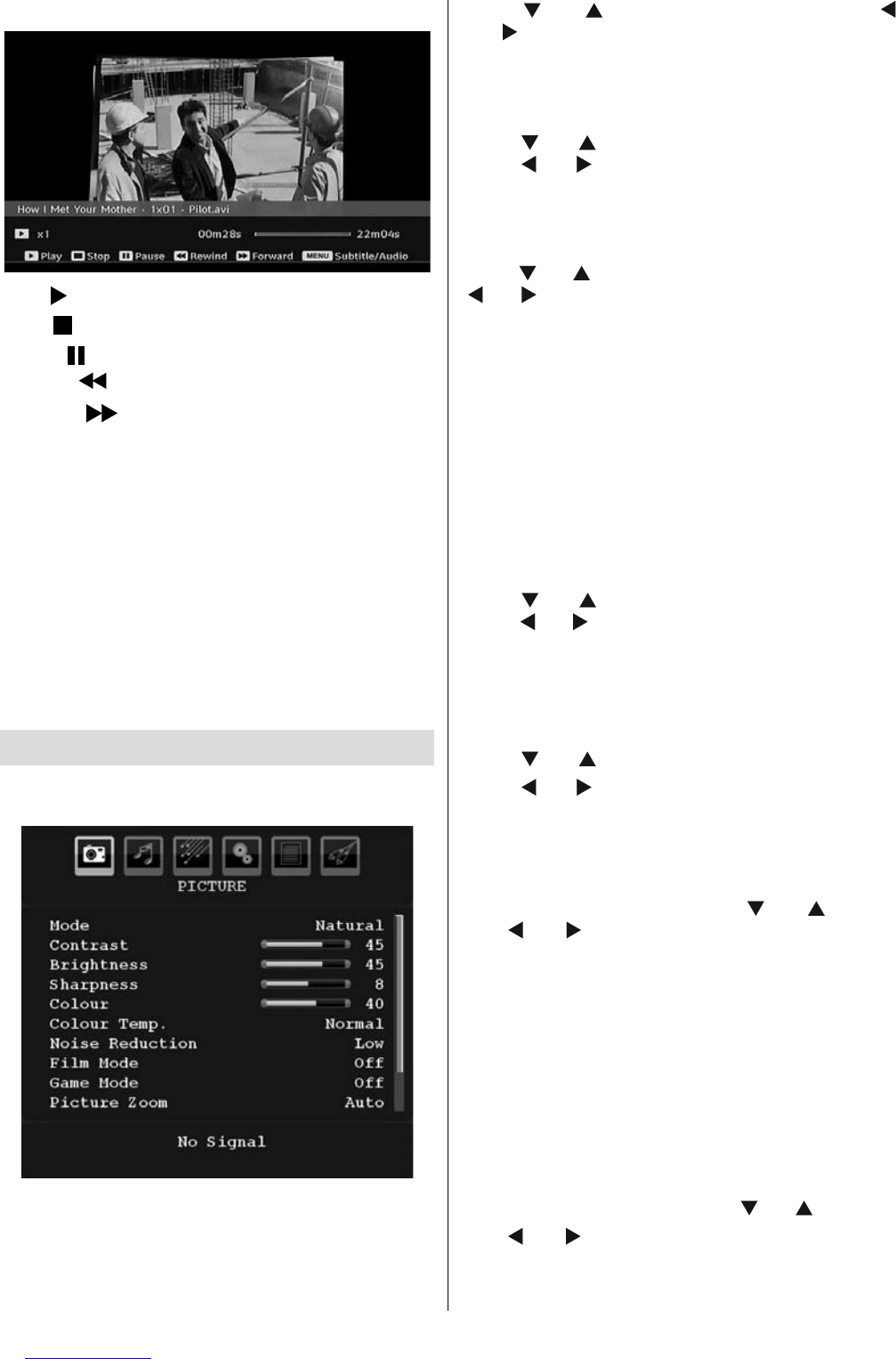English - 20 -
Video Playback
Play ( button) : Starts the video playback.
Stop (
button) : Stops the video playback.
Pause (
button) : Pause the video playback.
Rewind (
button) : Goes backward.
Forward (
button) : Goes forward.
Menu (MENU button) : Sets subtitle/Audio.
• You can set subtitles by using “OK” button before
starting the playback or by using MENU button
during the playback.
Note:
-Selected subtitles may not be displayed correctly in some
cases.
-In order to display movie subtitles correctly, you should set a
“Movie Subtitle” language. See the section, “Movie Subtitle” in
“Language Settings” for selecting Movie Subtitle language.
Press “STOP” button to switch back to previous
menu.
Analogue TV Menu System
Picture Menu
Mode
For your viewing requirements, you can set the related
mode option.
Press “
” or “ ” button to select Mode. Press “
” or “ ” button to choose from one of these options:
Cinema, Dynamic and Natural.
Brightness/Contrast/Colour/Sharpness/
Hue
Press “ ” or “ ” button to select the desired option.
Press “
” or “ ” button to set the level.
Note: Hue option can only be visible when the TV receives
an NTSC signal.
Colour Temp
Press “ ” or “ ” button to select Colour Temp. Press
“
” or “ ” to choose from one of these options: Cool,
Normal and Warm .
Note:
• Setting Cool option gives white colours a slight blue
stress.
• Setting Warm option gives white colours a slight red
stress.
• For normal colours, select Normal option.
Noise Reduction
If the broadcast signal is weak and the picture is
noisy, use Noise Reduction setting to reduce the
noise amount.
Press “
” or “ ” button to select Noise Reduction.
Press “
” or “ ” to choose from one of these options:
Low, Medium, High or Off.
Film Mode
Films are recorded at a different number of frames per
second to normal television programmes.
Press “
” or “ ” button to select Film Mode .
Press “
” or “ ” button to set this feature On or Off.
Turn this feature on when you are watching.
fi lms to see the fast motion scenes clearly.
Game Mode
Select Game Mode by pressing “ ” or “ ” button.
Use “
” or “ ” button to set Game Mode as On or
Off. When Game Mode is set to On, specifi c game
mode settings, which are optimized for better video
quality, will be loaded.
Also; Picture Mode, Contrast, Brightness, Sharpness,
Colour and Colour Temp settings will be invisible and
disabled while Game Mode is on.
Note:
Picture mode selection button on the remote control will have
no function while Game Mode is on.
Picture Zoom
Select Picture Zoom by pressing “ ” or “ ” button.
Use “
” or “ ” buttons, to change picture zoom to
Auto, 16:9, 4:3, Panoramic, 14:9, Cinema, Subtitle
or Zoom.