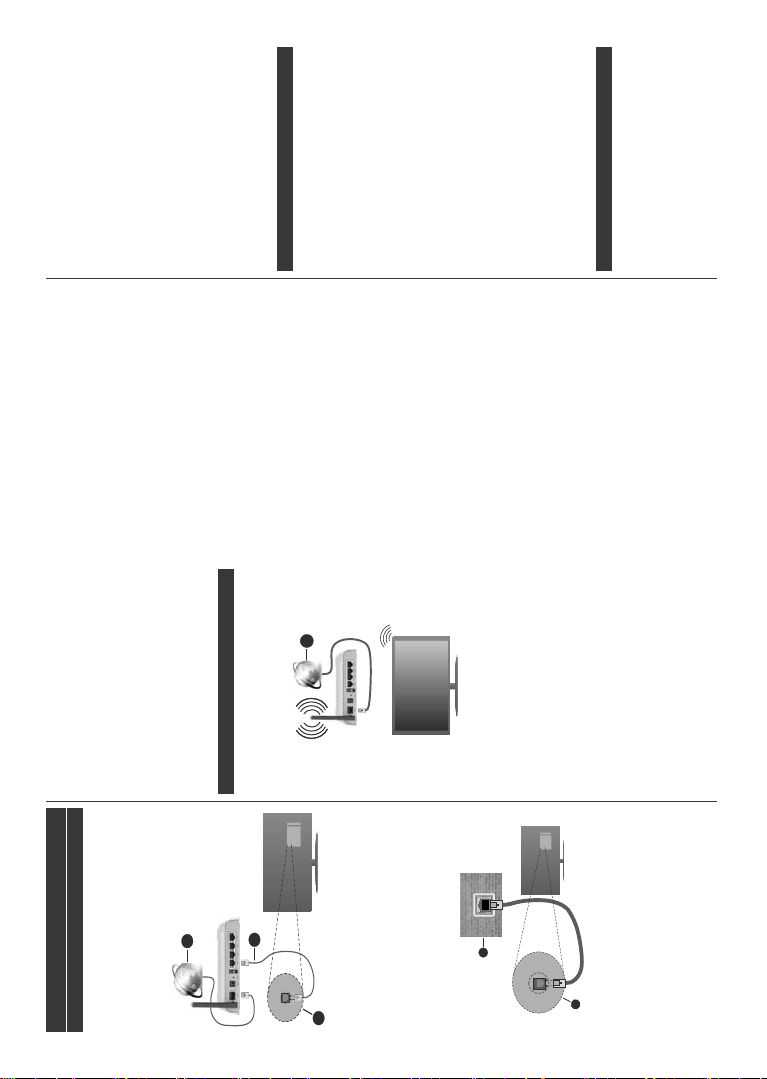English - 31 -
Connectivity
Wired Connectivity
T
Y
active broadband connection.
Connect your TV to your modem/router via an
Ethernet cable. There is a LAN port at the rear
(back) of your TV
1. Broadband ISP connection
2. LAN (Ethernet) cable
3. LAN input on the rear side of the TV
7
section in the Settings menu.
Y
GHSHQGLQJRQ\RXUQHWZRUN¶VFRQ¿JXUDWLRQ,QVXFK
a case, use an Ethernet cable to connect your TV
directly to the network wall outlet.
1. Network wall socket
2. LAN input on the rear side of the TV
&RQ¿JXULQJ:LUHG'HYLFH6HWWLQJV
Network T
The Network T can be selected as Wired Device,
Wireless Device or Disabled, in accordance with the
active connection to the TV set. Select this as Wired
Device if you are connecting via an Ethernet cable.
Internet Speed T
Highlight Internet Speed T and press the OK
button. TV will check the internet connection bandwidth
and display the result when complete.
Advanced Settings
Highlight Advanced Settings and press the OK
button. On the next screen you can change the IP and
DNS settings of the TV
press Left or Right button to change the setting from
Automatic to Manual. Now you can enter the Manual
IP and / or Manual DNS values. Select the related item
in the drop down menu and enter the new values using
the numeric buttons of the remote. Highlight Save and
press the OK button to save settings when complete.
Wireless Connectivity
T
The TV cannot connect to the networks with a hidden
SSID. T
change your SSID settings via the modem’s software.
1. Broadband ISP connection
A
simultaneous 2.4 and 5 GHz bands is designed to
increase bandwidth. These are optimized for smoother
DQG +' YLGHR VWUHDPLQJ ¿OH
wireless gaming.
The frequency and channel differ depending on
the area.
The transmission speed differs depending on the
distance and number of obstructions between the
WUDQVPLVVLRQ WKH FRQ¿JXUDWLRQ RI WKHVH
SURGXFWV
and the products that you use. The transmission may
also be cut off or may get disconnected depending
on the radio wave conditions, DECT phones or any
other WLAN 1
the transmission speed are the theoretical maximum
values for the wireless standards. They are not the
actual speeds of data transmission.
English - 32 -
The location where the transmission is most effective
differs depending on the usage environment.
The Wireless feature of the TV supports 802.1
& n type modems. It is highly recommended that
you should use the IEEE 802.1
protocol in order to avoid any possible problems
while watching videos.
Y
are any other modems around with the same SSID.
Y
Use a wired connection if you experience problems
with a wireless connection.
&RQ¿JXULQJ:LUHOHVV'HYLFH6HWWLQJV
Open the Network menu and select Network T as
Wireless Device to start connection process.
Highlight Scan Wireless Networks option and press
OK to start a search for available wireless networks.
All found networks will be listed. Highlight your desired
network from the list and press OK to connect.
Note: If the modem supports N mode, you should set N
mode settings.
If the selected network is password-protected, enter
the correct key by using the virtual keyboard. Y
use this keyboard via the directional buttons and the
OK button on the remote control.
Wait until the IP
This means that the connection is now established.
T
Network Tand press Left or Right buttons to set
as Disabled.
If your router has WPS, you can directly connect to the
modem/router without entering a password or adding
WKHQHWZRUN Highlight 3UHVV
router option and press OK. Go to your modem/router
device and press the WPS button on it to make the
FRQQHFWLRQ
your TV once the devices have paired. Select OK to
SURFHHG1RIXUWKHUFRQ¿JXUDWLRQLVUHTXLUHG
Highlight Internet Speed T and press the OK button
to check your internet connection speed. Highlight
Advanced Settings and press the OK button to
open the advanced setting menu. Use directional and
numeric buttons to set. Highlight Save and press the
OK button to save settings when complete.
Other Information
The status of the connection will be displayed as
Connected or Not Connected and the current IP
address, if a connection is established.
Connecting to your mobile device via WLAN
If your mobile device has WLAN feature, you can
connect it to your TV via a router
the content in your device. For this, your mobile
device must have an appropriate sharing software.
Connect your
mentioned in the sections above.
Afterwards, connect your mobile device to the router
and then activate the sharing software on your mobile
GHYLFH
your TV
If the connection is established correctly
EHDEOHWR
mobile device via the
feature of your TV
Highlight AVS option in the Sources menu and
press OK , available media server devices in the
network will be displayed. Select your mobile device
and press the OK button to continue.
If available, you can download a virtual remote
controller application from the server of your mobile
device application provider
Note: This feature may not be supported on all mobile
devices.
Wake ON
Wake-on-LAN (W
(WoWLAN) are standards that allow a device to be
turned on or woken up by a network message. The
message is sent to the device by a program executed
on a remote device connected to the same local area
network, such as a smartphone.
Y
might be disabled during the First T
process. TWa option
in the Network menu as On . It is necessary that both
the device, from which the network message will be
sent to the TV
network. Wake On feature is only supported for
OS devices and can only be used via Y
1HWÀL[DSSOLFDWLRQV
In order to use this feature the TV and the remote
device should be connected at least once while the
TV is on. If the TV is powered off, the connection
should be re-established, the next time it is switched
on. Otherwise this feature will be unavailable. This
does not apply
standby mode.
If you want your TV to consume less power in standby
mode, you can disable this feature by setting the Wak
On option as Off.
Wireless Display
Wireless Display is a standard for streaming video and
sound content. This feature provides the ability to use
your TV as wireless display device.
Using with mobile devices
There are different standards which enable sharing of
screens including graphical, video and audio content
between your mobile device and TV