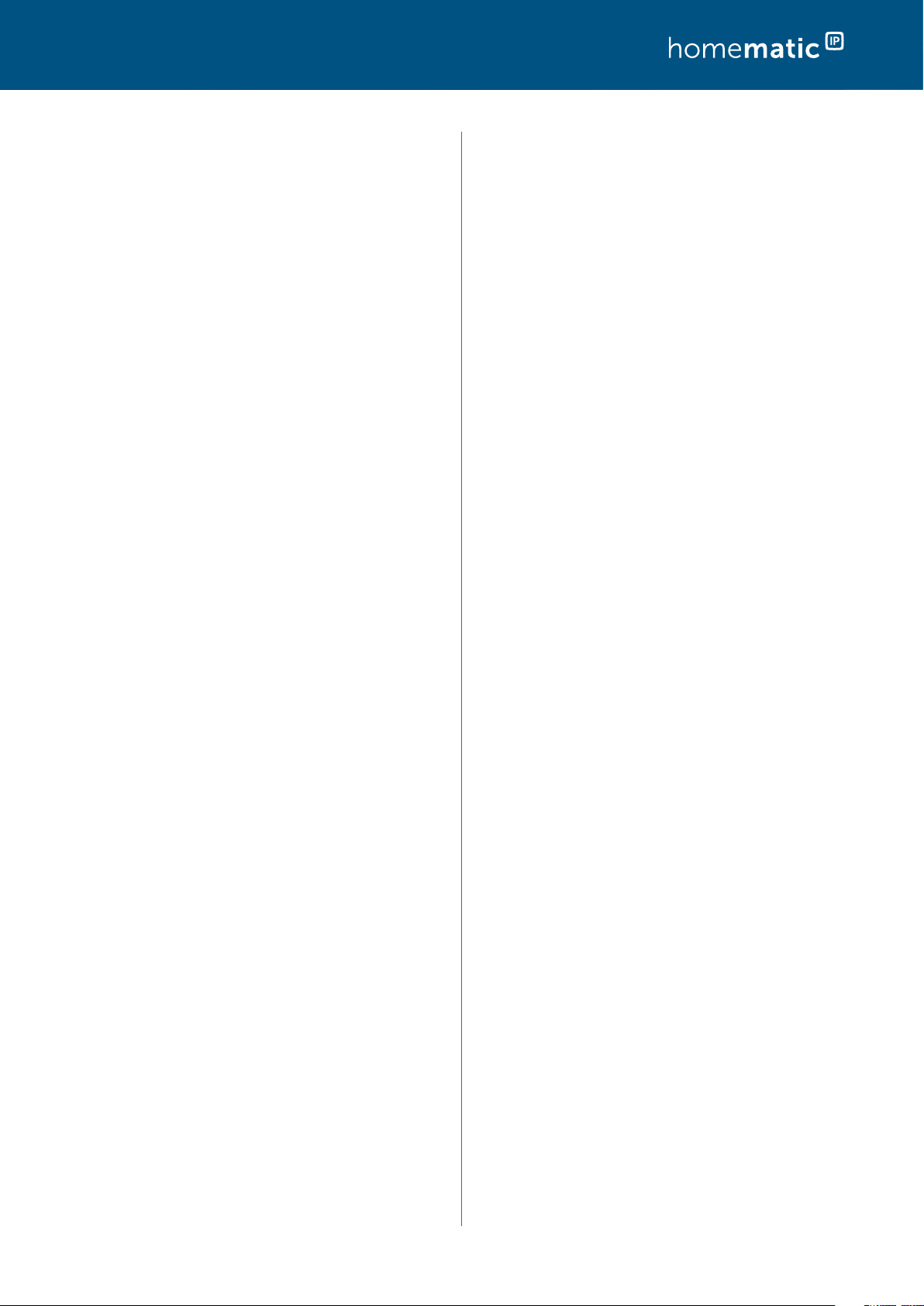III
T
1 Current issues .............................................................6
2 Introduction ................................................................ 7
2.1 eQ-3 - a Company ........................................................... 7
2.2 Overview of HomematicIP ........................................... 7
2.3 Application areas ............................................................. 10
2. Summary – Discover why
first choice ........................................................................ 12
3 Components of the ...... 13
3.1 HomematicIP devices .................................................. 13
3.2 HomematicIP Cloud ..................................................... 13
3.3 ................................. 13
3. Operating principle of HomematicIP ...................... 14
4 Home control by wireless technology............... 15
4 Wireless range .................................................................. 15
4 Advanced routing ............................................................
4.2.1 Range extension...................................................................... 16
4.2.2 Use of several Access Points/device limits ..................... 18
5.2 HomematicIP App .........................................................
5.2.1 Home screen ...........................................................................
5.2.1.1 Tile view ............................................................................................ 23
5.2.1.2 List view ............................................................................................. 24
5.2.2 Room menu ............................................................................ 25
5.2.2.1 Determine individually the home favourites .......................... 26
5.2.2.2 Changing room icon .................................................................... 26
5.2.2.3 Rename room ................................................................................. 26
5.2.2. Default view ..................................................................................... 26
5.2.2.5 Delete room .................................................................................... 26
5.2.3 Overview of symbols ............................................................. 27
5.2. Pairing of devices ....................................................................28
5.2.5 Location and weather information ...................................29
5.2. Determine system PIN ..........................................................
6 General configuration of the system ................. 30
6.1 Main menu ....................................................................... 30
6.1.1 Device overview ...................................................................... 31
6.1.2 Multi-channel view .................................................................
6.1.3 Configuration of individual buttons and pairs of
buttons ....................................................................................... 33
6.1. Managing user rights .............................................................
6.1. Activating user rights and assigning an
administrator PIN ........................................................................... 36
6.1. Adding other administrators ........................................................37
6.1. Lost smartphone .............................................................................37
6.1. Deactivating user rights ................................................................. 37
6.1.5 Rename and delete devices ................................................38
6.1. Device updates ........................................................................38
6.1. Installation report for your ............... 39
6.2 “General settings” ....................................................... 40
6.2.1 Replacing the Access Point ................................................ 40
6.2.2 Resetting and deleting the entire installation ................. 41
6.2.3 Multi-home management .................................................... 41
6.3 Restoring the factory settings of
the Access Point ..........................................................42
6.3 Resetting the Access Point ..................................................42
6.3 Deleting an Access Point from the installation ..............42
7 Climate Control Solution.......................................43
7 Con
each room ..............................................................................
7 Operating modes ....................................................................44
7 Room Menu .............................................................................
7 ........................................................................... 47
7 System-wide settings for the climate control
solution ............................................................................. 48
7 Heating or cooling schedules .............................................48
7 The standard schedule ................................................................. 49
7 Adjusting the heating schedules ................................................ 50
7 Climate control configuration ............................................
7 Eco mode configuration .............................................................. 53
7 Optimum start/stop function ..................................................... 54
7 Humidity warning ........................................................................... 55
7 Summer break for heating control ....................................
7 Heating system control and hot water supply
with HmIP-MIOB / HmIP-WHS2.................................
7 Floor heating control .....................................................56
7 Options for controlling the floor heating system..........56
7 Configuration options for Floor Heating Controllers... 57
7 Setup and configuration via the
HomematicIP app .........................................................59
8 Security Solution ..................................................... 60
8.1 Installation instructions ................................................. 60
8.2 Configuration of the
Sensor (HmIP-SWD) ...................................................... 60
8.3 Alarm messages in the app .......................................... 61
8. Alarms via ..............................62
8.5 Activate alarm mode ......................................................63
8. Configure security solution......................................... 64
8. Alarm configuration ...................................................... 66
9 Shutter Control ....................................................... 69
9 Putting shutter and blind actuators
into operation ................................................................ 69
9 Manual calibration run ...........................................................69
9 Device settings .........................................................................71
9 Shutter groups .................................................................
9 Creating shutter gr ........................................................ 72
9 Manual control of shutter elements in groups ..............
9 Shutter profiles .................................................................74
9 Shutter configuration ..................................................... 76
9 Lockout protection................................................................. 77
9 Storm protection ..................................................................... 77
9 Heat protection .......................................................................
9 Rain protection ........................................................................ 79
10 Light ........................................................................... 80
10 Configuration of the light solution ........................... 80
10 ........................................................... 80
10.2.1 Creating a switching group................................................. 80
10.2.2 Rename or delete switching groups .................................82
10.2.3 Selecting the dimming value ............................................... 82
10.2. Defining the switch-on time ................................................ 82
10 .......................83
10
with motion detectors/presence sensors ...............85
10. Measuring power consumption ........................................85
10. Special characteristics regarding switching with
motion detectors/presence sensors .................................86