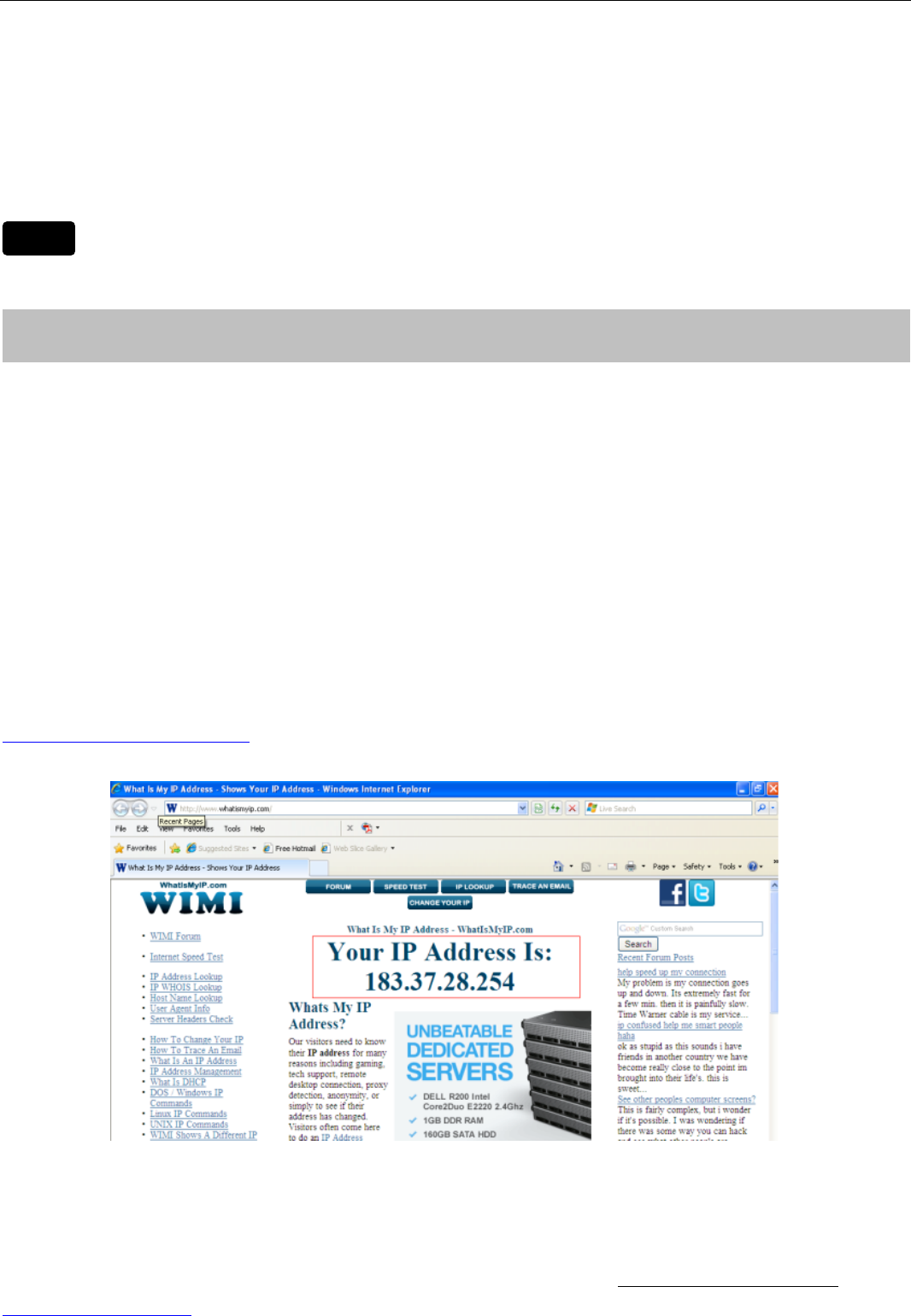network cable.
The LAN IP address will disappear on the window of IP Camera Tool when the camera gets
restarted. Just wait for around 1 minute, the camera will get wireless connection, and the LAN IP of
the camera will be showed again on the window of the IP Cam Tool. You have done wireless
connection of the camera successfully. If the camera has a dynamic IP, after the wireless settings,
the IP will be changed.
If fail to make WiFi connection, please refer to seller or us for help.
We have been able to access the camera within the LAN network, but how to access the camera via
WAN or via internet? We have to do Remote Access Settings before we want to access the
camera outside the LAN network.
5.1 Static IP user
Static IP users do not need to set DDNS service settings for remote access. When you have finished
connecting the camera using LAN and port forwarding, you can access the camera directly from the
Internet by the WAN IP and port number.
! How to Obtain the WAN IP from a public website
To obtain your WAN IP address, enter the following URL in your browser:
http://www.whatismyip.com.The webpage at this address will show you the current WAN IP.
Figure 2.1 Get to know the WAN IP address of the router
Access the IP Camera from the Internet
You can access the IP Camera from the Internet (remote access). Enter the WAN IP address and
port number in IE browser or other browsers you use. For example, Http:// 183.37.28.254:85