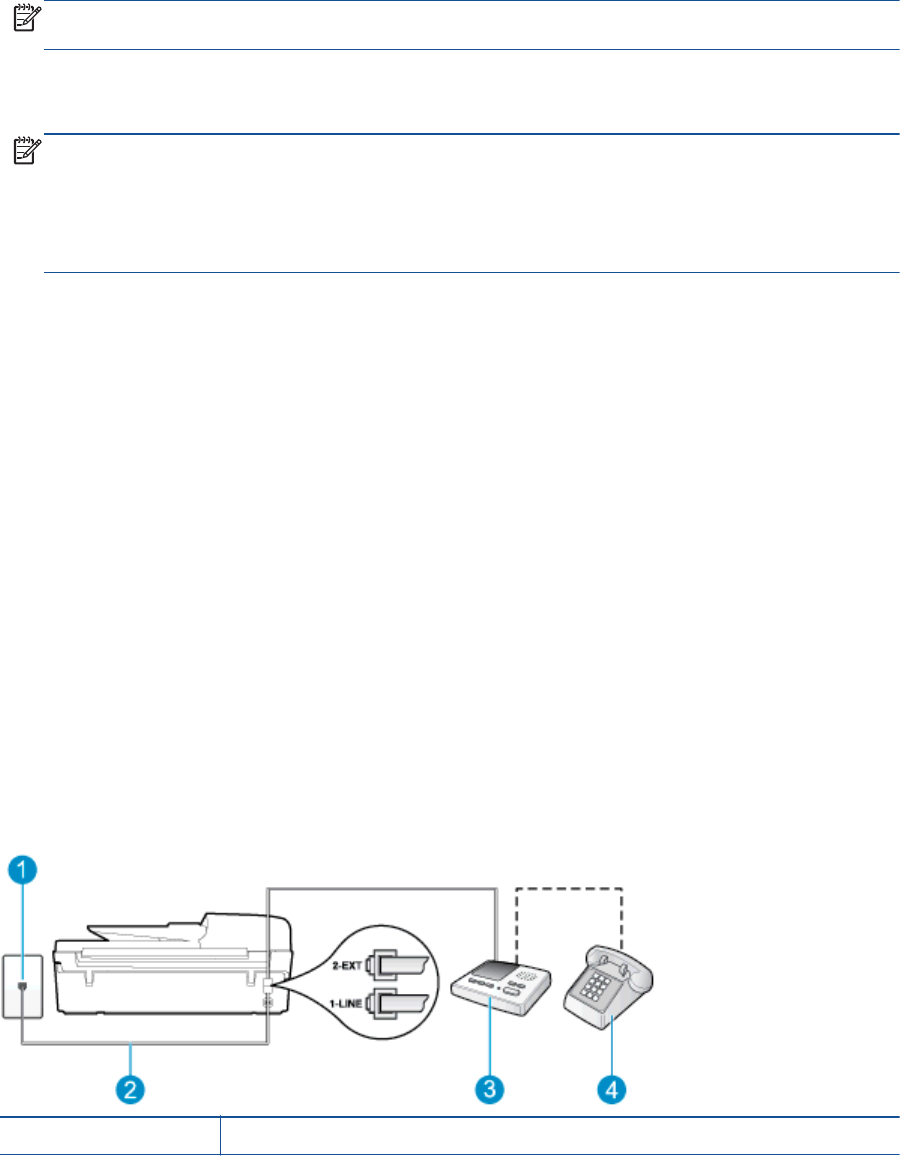-
Drucker anders hängt lockert durch. Wie kann man es spannen.
Antworten Frage melden
Eingereicht am 4-6-2024 09:36 -
Ich habe einen HP Officejet 4630 Drucker. Ich habe folgendes Problem:
Antworten Frage melden
Alle Schreiben, die auf dem Computer ankommen, druckt er wie bisher aus.
Wenn ich ein Schreiben in den Drucker lege, macht er keine Copien mehr.
Ich muß wohl irgendwie etwas am Drucker falsch gemacht haben.
Ich habe den Drucker bestimmt schon über 5 Jahre und dieses ist das erste Problem.
Eingereicht am 17-5-2023 13:57 -
meine Mutter hat es geschafft die Sprache in Englisch umzustellen. wie kann ich sie wieder in Deutsch umstellen? Eingereicht am 22-1-2023 13:46
Antworten Frage melden -
wie wird das Tagesdatum und die Tageszeit eingestellt?? Eingereicht am 24-4-2022 13:50
Antworten Frage melden -
Mein Sohn hat am Drucker der nicht mit dem Computer verbunden ist (hp4630) herumgedrückt und
Antworten Frage melden
Plötzlich ist die Display Sprache spanisch wie ändere ich das wieder zu deutsch Eingereicht am 7-1-2022 15:54 -
Drucker 4630 zeigt sehr niedriger Füllstand. Und weiter geht es nicht. Eingereicht am 21-5-2021 12:41
Antworten Frage melden -
Wie kann ich beim Displai beim Wlan einstellen Ja und Nein umstellen.Meistens kann ich nur ja anklicken. Eingereicht am 18-4-2021 12:55
Antworten Frage melden -
Was muss ich tun wenn ich scannen will und die Nachricht erhalte dass die Scanner ADF Klappe offen sei Eingereicht am 23-3-2021 10:52
Antworten Frage melden -
Wiekann ich den Drucker auf deutsche Sprache einstellen Eingereicht am 9-1-2021 14:43
Antworten Frage melden -
Guten Abend, wie kann ich die Sprache von italienischen wieder ins Deutsche umstellen? Lg Eingereicht am 8-3-2020 21:51
Antworten Frage melden -
die angegebene Patrone ist nicht für den drucker vorgesehen obwohl es sich um eine original patrone handelt Eingereicht am 7-12-2019 13:03
Antworten Frage melden -
die angegebene patrone ist nicht für diesen drucker geeignet Eingereicht am 7-12-2019 12:36
Antworten Frage melden -
ich möchte den Drucker mit dem Laptop kabellos verbinden Wie?
Antworten Frage melden
Eingereicht am 9-9-2019 14:31 -
Drucker wurde an neuen Rechner angeschlossen, arbeitet aber nicht Eingereicht am 5-4-2019 17:58
Antworten Frage melden -
Ich habe einen Papierstau und bekomme das Papier nicht aus dem Gerät.Ich bekomme den Boden von dem Gerät nicht geöffnet,um das Papier zu entfernen. Frage? Wie kann ich den Boden öffnen? Eingereicht am 31-3-2019 10:00
Antworten Frage melden -
Druck erfolgt nicht im Abstand der eingestellten Kopf-Seitenrands Eingereicht am 12-12-2018 13:16
Antworten Frage melden -
wie kann ich die faxfunktion ab dem 5 rufton umstellen Eingereicht am 3-11-2018 08:03
Antworten Frage melden -
Uhrzeit bei Faxen auf HP all-in-one 4630 ist falsch. wie kann ich siwe umstellen? Eingereicht am 13-9-2018 17:22
Antworten Frage melden -
Wie kann ich beim Drucker wieder auf deutsche Sprache umstellen? Eingereicht am 28-2-2018 11:37
Antworten Frage melden -
beim faxen, wie kann ich die anzuwählende fax nr. eingeben? Eingereicht am 30-1-2018 12:06
Antworten Frage melden -
wie scanne ich, und wie kann ich das gescannte an eine E-Mai Adresse versenden.? Eingereicht am 22-1-2018 11:54
Antworten Frage melden -
Ich habe neue Druckerpatronen eingesetzt. Der Drucker druckt jedoch keine Farben, Der Drucker hat noch Farben ausgedruckt gemacht Eingereicht am 9-11-2017 20:15
Antworten Frage melden -
Wie stelle ich das Papierfach für 10x15 Format ein? Eingereicht am 1-11-2017 20:10
Antworten Frage melden -
der drucker findet den rechner nicht um zu scannen. Eingereicht am 25-10-2017 11:38
Antworten Frage melden -
Der neue Drucker OFFICE JET 4680 kopiert nicht, man hört die Tasten, es erscheint nichts
Antworten Frage melden
auf dem Papier. Patronen neu. Erbitte Anweisungen. MfG W. Werner Eingereicht am 9-9-2017 23:14 -
Drucker lässt sich nicht mehr manuell ansteuern, nur noch über WLAN.,. Er meldet Scannerproblem?. Eingereicht am 29-6-2017 13:33
Antworten Frage melden -
Drucker lässt sich nur noch über Handy oder Tablett bedienen?
Antworten Frage melden
Eingereicht am 29-6-2017 13:11 -
Wie kann ich auf meinen laptop den Drucker HP Officejet 4630 series aufspielen Eingereicht am 24-4-2017 12:04
Antworten Frage melden -
kann ich mit HP Officejet 4630 Dias oder Negative scannen Eingereicht am 19-1-2017 11:48
Antworten Frage melden-
Wie kann ich Dias scannen? Beantwortet 11-1-2021 18:49
Finden Sie diese Antwort hilfreich? (2) Antwort melden
-
-
Datum und Uhrzeit einstellen bei HP officejet 4630??
Antworten Frage melden
Eingereicht am 22-6-2016 17:19-
Das geht über das Menü im Bedienfeld Beantwortet 22-6-2016 17:46
Finden Sie diese Antwort hilfreich? (13) Antwort melden
-
-
-
ja woooo denn im Bedienfeld? Unter welchem Menuepunkt? Beantwortet 14-5-2019 at 00:10
Finden Sie diese Antwort hilfreich? (11) Antwort melden
-
-
Einlegen von 2 Seiten zum Faxversand
Antworten Frage melden
Eingereicht am 14-6-2016 08:33-
Ich Faxe über den Papiereinzug Beantwortet 14-6-2016 08:53
Finden Sie diese Antwort hilfreich? Antwort melden
-
-
kann ich Adressen auf Briefumschläge mit dem Drucker 4630 drucken ? Eingereicht am 5-4-2016 12:10
Antworten Frage melden-
Wie kann ich Adressen auf Briefumschläge drucken? Habe 1 Drucker HP 4630.
Finden Sie diese Antwort hilfreich? Antwort melden
Danke im voraus. Beantwortet 28-6-2016 09:34
-
-
Wie erstelle ich ein Faxprotokoll / Sendebericht
Antworten Frage melden
Eingereicht am 7-4-2015 12:11-
Siehe ab Seite 55, download ist kostenlos Beantwortet 7-4-2015 16:28
Finden Sie diese Antwort hilfreich? (1) Antwort melden
-
-
papierstau des originals beim einziehen Eingereicht am 2-2-2015 12:45
Antworten Frage melden-
Wie behebe ich eine Papierstau, welche Klappe muß ich öffnen Beantwortet 14-6-2015 10:42
Finden Sie diese Antwort hilfreich? (2) Antwort melden
-
-
Wie kann ich Officeline 3630. auf Werkseinatellung zurücksetzen Eingereicht am 11-12-2014 15:19
Antworten Frage melden -
wie bekommt man die Werkaeinstellung ? Eingereicht am 11-12-2014 15:09
Antworten Frage melden-
ich erwarten die Antqort Beantwortet 11-12-2014 15:11
Finden Sie diese Antwort hilfreich? (3) Antwort melden
-
-
Wie kann man beidseitig kopieren? Eingereicht am 30-6-2014 17:20
Antworten Frage melden-
Siehe u.A. Seite 37 Beantwortet 30-6-2014 17:32
Finden Sie diese Antwort hilfreich? (4) Antwort melden
-
-
HP injekt 4630 kann nicht scannen Eingereicht am 19-5-2014 15:25
Antworten Frage melden-
scanner geht nicht, wie können Sie mir helfen Beantwortet 11-3-2016 07:33
Finden Sie diese Antwort hilfreich? (1) Antwort melden
-