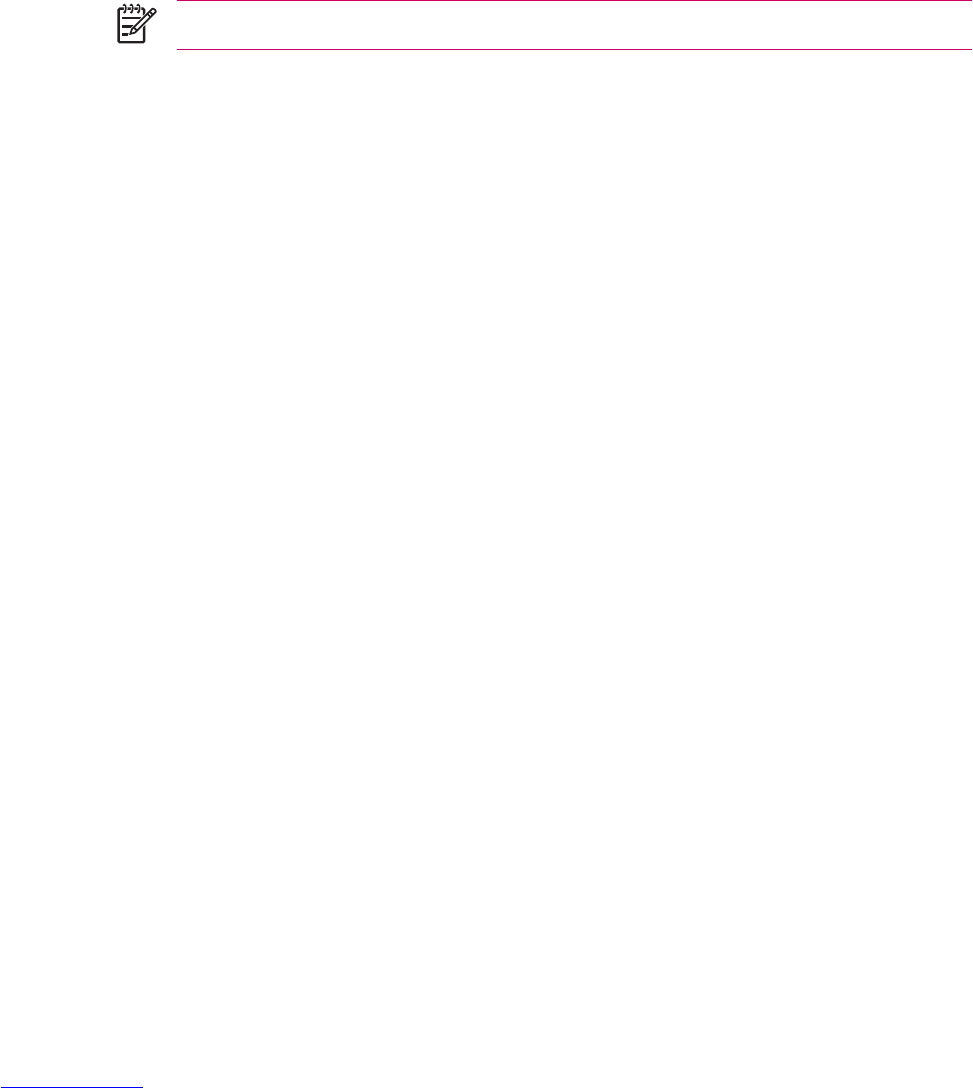Using Call History
Managing Calls Using Call History
Call History provides the time and duration of all incoming, outgoing, and missed calls, a summary of
total calls, and has easy access to notes taken during a call.
From the on-screen phone keypad:
●
Tap Menu > Call History to view all of the calls in Call History.
●
Tap Menu > Filter and select a different view to change the Call History view. When filtering By
Caller, you see a list of all contacts on your unit who have a phone number assigned to them.
●
Tap Menu > Call Timers > Reset, to reset the Recent Calls counter.
NOTE The All Calls counter cannot be reset.
●
Tap Menu > Call Timers to delete Call History items older than a specific amount of time. Select
a time period under Delete call history items older than.
●
Tap Menu > Delete All Calls to clear the entire Call History.
Making a Call From Call History
Use Call History to quickly call someone recently called or someone who recently called you.
1. Tap Start > Phone > Menu > Call History.
2. Tap the icon next to the desired number.
Viewing Details About a Call
1. From the on-screen phone keypad, tap Call History.
2. Tap the phone number of which you want to view the details.
The date and timestamp, as well as the duration of the call, are shown.
12 Chapter 2 Phone ENWW