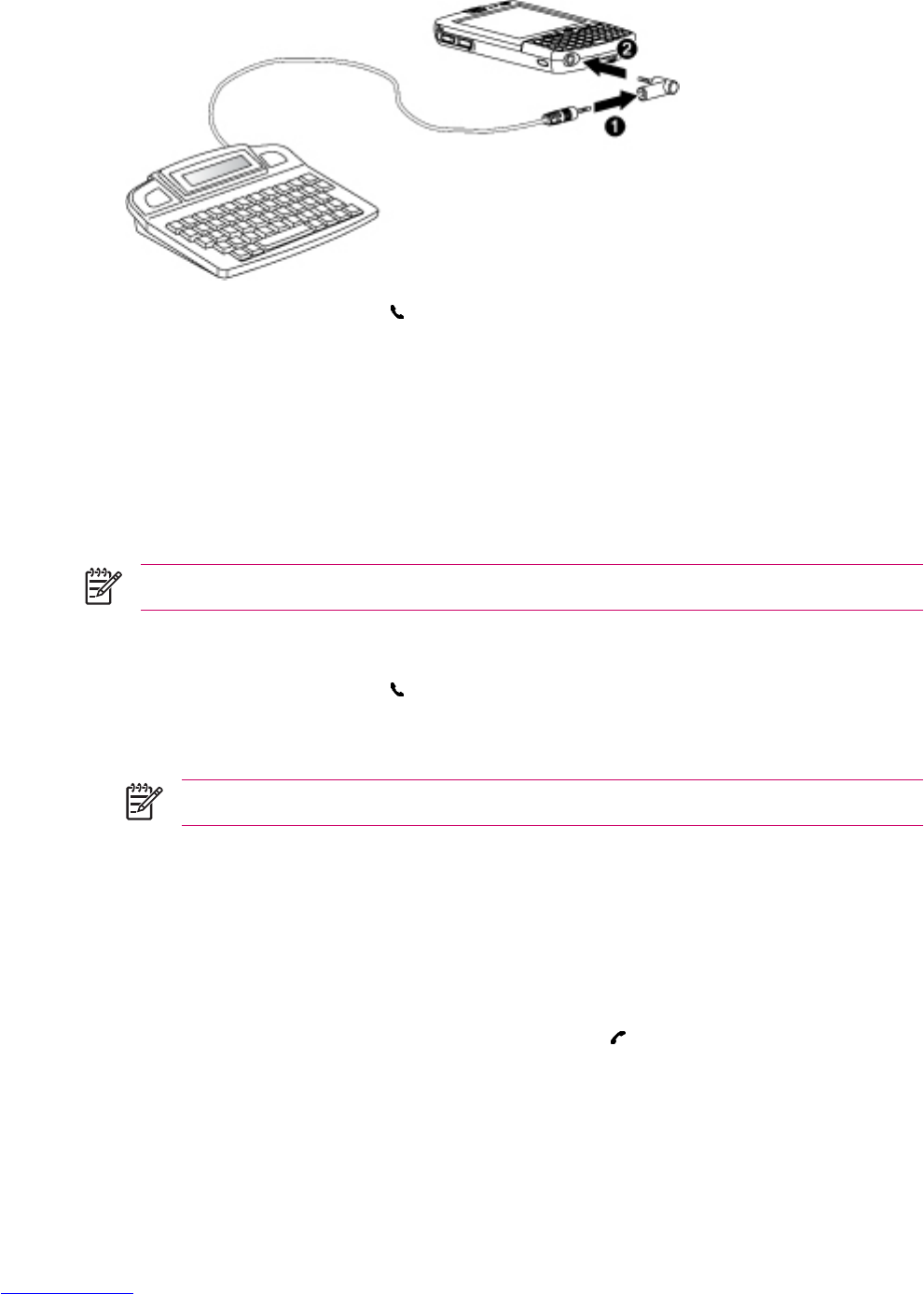2. Connect the TTY audio adapter to the earbud jack (earbud connector) on the bottom of the HP
iPAQ (2).
3. Press the Answer/Send button on the front of the HP iPAQ to launch the phone keypad.
4. Tap Tools > Options > TTY tab or tap Menu > Options > TTY tab depending on your HP iPAQ
model.
5. Tap Enable TTY support.
6. Tap OK. The TTY icon displays in the Navigation bar when it is enabled. Now you are in TTY audio
mode.
7. Connect the optional TTY device cable to the TTY audio adapter as stated in the TTY
manufacturer’s documentation.
NOTE Do not activate TTY audio mode while a telephone call is already in progress.
Making a Phone Call Using the TTY Enabled HP iPAQ
1. Press the Answer/Send button .
2. Dial the phone number of the person you are trying to reach who also has a Tele-typewriter (TTY)
device connected to their phone. If you are asked if you want to turn on the phone, tap Yes.
NOTE Install a SIM card before making your first phone call.
3. When the phone call is answered, start typing on the TTY keyboard.
The letters typed into the TTY device are turned into electrical signals that travel over regular
telephone lines. When the signals reach their destination (another TTY device), they are converted
back into letters that appear on a display screen, are printed out on paper, or both.
When you are finished typing your phone conversation, the person on the other end of the line may
begin typing their answers or comments to you.
4. To end the phone call, press and hold the End Call button
.
ENWW Adding TTY Functionality 19